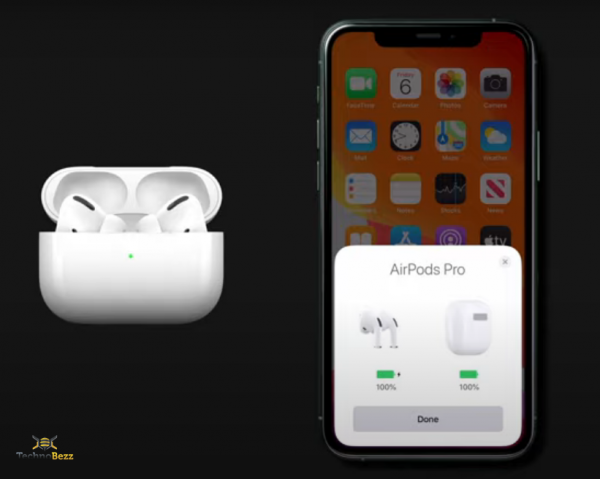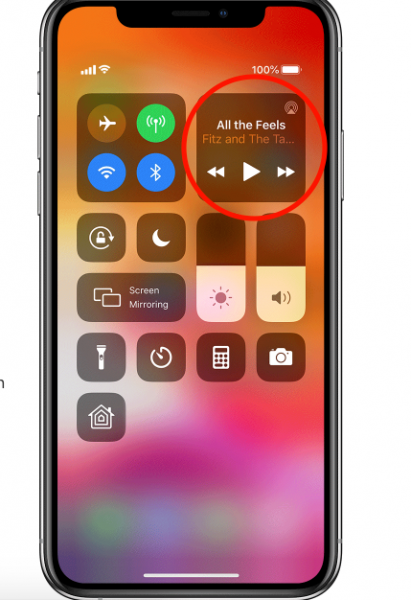When it comes to earbuds for iPhone, AirPods is the perfect match because it has the same Apple ecosystem. It is designed for everyone, but foremost for active and mobile people. You will not be bothered by a long cable that connects your earphones and iPhone. It’s so efficient to use. When you don’t use it, you can take them out of your ears, store in its charging case, and put it in your pocket or bag. If you are the first time user, you can learn how to connect AirPods to your iPhone, here.
See also: How to check the battery on AirPods
How To Connect AirPods To Your iPhone
Connecting your new AirPods to the iPhone will only take a few seconds if you do it correctly. Before we start, make sure you have updated your iPhone to the latest iOS version.
- Unlock the iPhone, get the AirPods, and place it next to your iPhone.
- Open the AirPods case and it will start connecting to the iPhone automatically.
- If the connecting process goes well, a prompt will appear on the iPhone screen. Tap Connect.
- Follow the on-screen instructions if available, then tap Done.
- If you have ever connected to the AirPods before or you want to reconnect it to your iPhone, press and hold the button on the back of the charging case.
- Go back to the home screen, and tap the My Find app. You shall see that your AirPods is on the list.
How To Use Your Airpods
How To Listen To Music
After you have successfully connected AirPods to your iPhone, it’s ready to use. Once you put them on your ears, you will be able to hear any sound coming from your iPhone.
If you take one of them out of your ear, the sound will be paused. Therefore, when you are listening to music and it suddenly stops, one of your AirPods may have just felt out of your ear. Be aware. To resume the music, put it back to your ear. If you don’t use the AirPods anymore and want to put them back on its case, you don’t need to turn the sound off. When you pull both of them out of your ears, the sound will stop automatically.
How To Switch Between Devices
If you have the other devices that are signed in to iCloud with the same Apple ID of your iPhone, you don’t need to connect AirPods to those devices one by one. It will set up automatically once you connect them to your iPhone. If you want to hear the sound from other devices, simply open Control Center on the iPhone and press the audio card and select the device you want.
How To Use Siri On AirPods
If you own AirPods 2nd generation or AirPods and you have set up the ”Hey Siri” feature on your iPhone, you can use it to play any music on your Phone. For instance, say ”Hey Siri play my favorite songs”. Make sure you say it loud enough.
On AirPods 1st generation, you can use Siri instead. Double-tap the one of the AirPods to wake up Siri, then say your request. You can also ask Siri to adjust the volume, pick up the phone call, or any other tasks.