Playing games on your PC using a mouse and keyboard is fun, but if you want to enjoy it even more and have a complete gaming experience, you need to connect a PS3 controller to your computer. While many people think this is something complicated, it’s not. You need to download and install the software that will allow your PC to recognize the PS3 controller. The other thing required is the USB cable. So, if you want to know how to connect and use a PS3 controller on a PC, keep on reading because that’s exactly what we will talk about here.

Steps to connect a PS3 controller to a PC
Preparation:
- Ensure you have a USB cable
- Download MotioninJoy; you can get it here.
- Download Better DS3; you can get it here.
Now, follow these steps:
- Connect your PS3 controller to your PC using the USB cable
- Windows will install some drivers
- Unzip the MotioninJoy file you previously downloaded and install it.
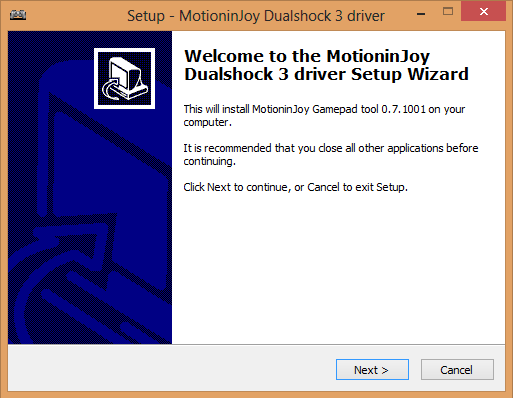
The next thing you need to do is set up the MotioninJoy driver:
- Launch the program
- Now, click on the Driver manager tab
- In the Hardware location section, check the box for your PlayStation controller (Port_#####)
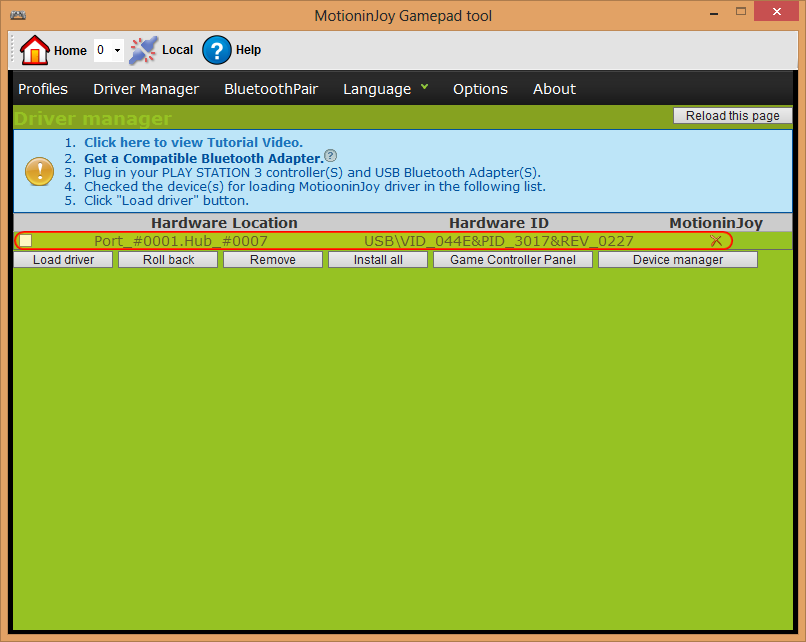
- Next, click on the Load driver. At this point, you will get a warning about the unsigned drivers. Just proceed.
- When the installation process is finished, close the program.
Now, you need to install Better DS3 and configure your controller. Follow the steps below:
- Unzip the Better DS3 file you previously downloaded and install it.
- Open Better DS3
- You will see your PS3 controller under the Connected DS3 controllers
- Click on New
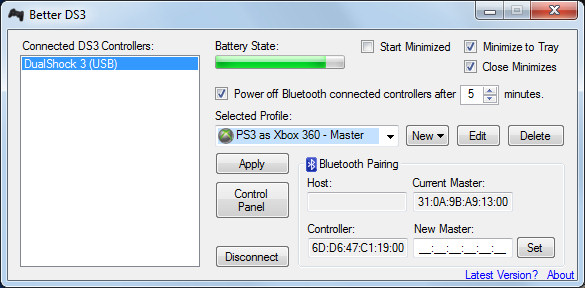
- Select Xinput (with this configuration, your PlayStation controller will act like the Xbox 360 controller. This option is the best because it is the standard configuration for playing PC games).
- Choose your profile name and enter it
- Click on the Xbox 360 button
- You can also adjust the LEDs and the vibration
- Once you are done, click on the Save Profile button at the bottom of the window.
That’s all, and as you can see, it is pretty simple. Most importantly, your PS3 controller will be connected to your PC, so you can use it to play your favorite games.
Bluetooth setup steps
Follow the steps below if you want to use your PlayStation controller wirelessly. But first, we need to point something out. If you have a laptop, chances are you have built-in Bluetooth, but if you are on a desktop computer, especially an older one, you will probably need a Bluetooth dongle adapter. Don’t worry; you can get one for less than $10. If you don’t need a Bluetooth dongle adapter (or when you get one), follow these steps:
- Open Better DS3
- Click on Bluetooth pairing.
- Now, unplug the cable connecting your PS3 controller to your computer.
You can now use your PlayStation controller wirelessly and enjoy playing games.












