LinkedIn allows you to search for future contacts and people you want to follow. The platform maintains your search history, but you can delete it. It is pretty simple. Keep reading to learn how to clear your LinkedIn search history. We are going to show you the steps needed to do so.
There are three ways to clear your LinkedIn search history. You can do it using the search box; you can also do it from Settings and use the LinkedIn app on your Android or iOS device. We will share all these methods so you choose the one that you find suitable.
How to clear LinkedIn search history: From the search box
This is the simplest possible way to clear your search history on LinkedIn. Here is what you need to do:
- Open the browser, go to the LinkedIn website and log in
- Click on the search bar located at the top of the page
- You will see your previous searches there; click on Clear on the right side
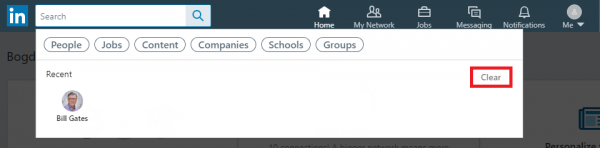
How to clear LinkedIn search history: From Settings
Another option is to clear the search history from Settings. Here’s how to do that:
- Open the browser, go to the LinkedIn website and log in
- Click on the “Me” option in the top-right
- After that, click on Settings & Privacy
- Scroll down and click on Search History
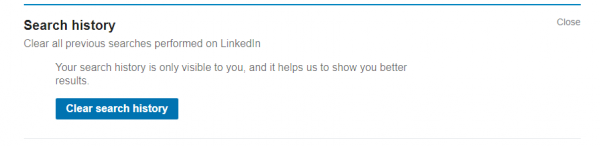
- Click Clear search history
- Click Clear to confirm the action.
How to clear LinkedIn search history: From the app
If you prefer to use the app, here is how to clear your LinkedIn search history:
- Open the LinkedIn app on your Android or iOS device
- Tap on the Search box (search bar) at the top
- Next, tap Clear, located next to Recent searches
- Tap Confirm.
We have shared all the methods available so you choose what’s best for you and clear the search history.












