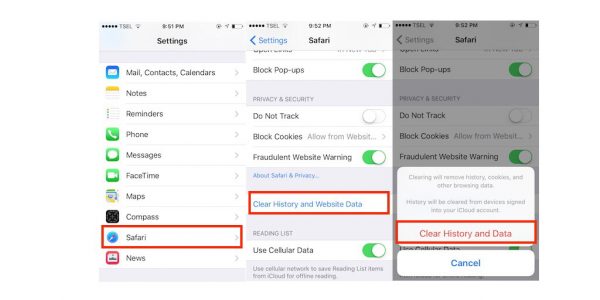If your iPhone is running slow, and if you want to improve its performance and free up the storage space, it’s time to clear iPhone. By deleting junk files and cache, you’ll notice the difference, especially if you have an older device. Its performance will improve, and it will run faster. You don’t need to put too much effort or time to keep your phone clean, and in this article, we are going to show you how to do just that.
See also: How to Extend iPhone 5s Battery Life
How to clear cache on iPhone
When using an iPhone, you will browse the web, run different apps, and so on. Over time, junk files will pile up, which will have a huge impact on the performance of your device, its speed, and memory. Let’s see how to clear cache on iPhone, and remove all the unwanted files.
Clear iPhone: Delete Safari cookies, cache, and history
When you want to clear iPhone, the best place to start is by deleting Safari cookies, cache, and history. This will not only boost the performance of your device, you will have more available storage space, especially if you haven’t done this for quite some time. Follow the steps below:
- Navigate to Settings
- Tap on Safari
- Select Clear History and Website Data
- Tap Clear History and Data.
Clear iPhone: Use Battery Doctor
There are many apps that you may find in the App Store designed to help you clear iPhone. Battery Doctor is the first choice for many, and while it is mainly a battery management app, you can use it to delete junk files. You can get the app here. When you download the app, launch it, and tap on Junk, Clean up the cache, and then, tap Clean.
Clear iPhone: Use PhoneClean
You can use PhoneClean to get rid of the junk files. It is a great iPhone cleaner. The first thing you need to do is to download PhoneClean, you can get it here. It is available for both, Mac and PC. Install it, and then use the USB cable to connect your iPhone to your computer. Launch PhoneClean. Choose Quick Clean option, and then Start Scan. This useful app will help you to clear iPhone, and remove the junk files from your device.
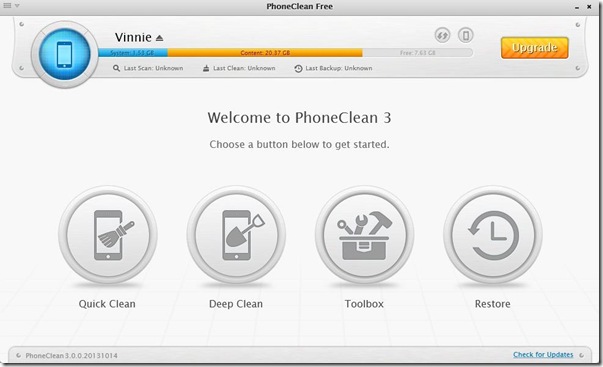
www.guidami.info
Restart your iPhone
If you noticed that your phone is slower than the usual, one of the most effective ways to clear the memory and speed things up a bit is by restarting your iPhone. To do that, press and hold the sleep/wake button (power button), and when the slider appears, drag it to turn your phone off. When it’s off, press and hold the sleep/wake button again, to turn your iPhone back on.
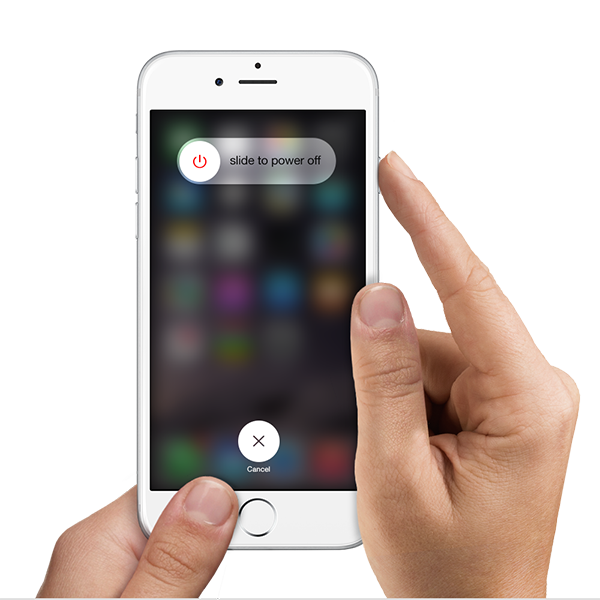
support.apple.com
Make sure to clean iPhone every once in a while, because once you get rid of the junk files, you won’t have to worry about the storage space. Plus, your device will run faster and smoother!
You may also read: How To Delete Apps On IPhone and IPad