If you want to stay in touch with your family members, friends, and colleagues, Skype is a great option. It has remained one of the best and most popular apps for a long time, and it seems that trend will continue. You can chat and make video calls on your PC, smartphone, or tablet. The app is easy to use. Always get the latest update because you will get the best out of it. The app allows you to set your profile photo, and that photo can be visible only to your contacts but also to everyone. It is up to you to decide which option is better. This article will show you how to choose who can see your profile picture on Skype.
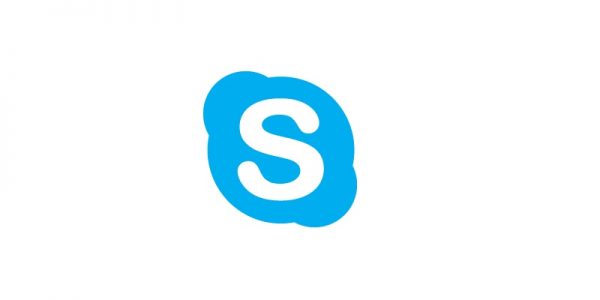
How to choose who can see your profile picture on Skype
Skype has many great features that allow you to have a great experience using the app. If you don’t feel comfortable that everyone can see your photo when searching for contacts, you can change that option and set that only those on your contact list can see it. Here is how to choose who can see your profile photo:
- Open Skype on your PC
- Next, click on the three dots next to your profile photo and above the contact list.
- Click Settings
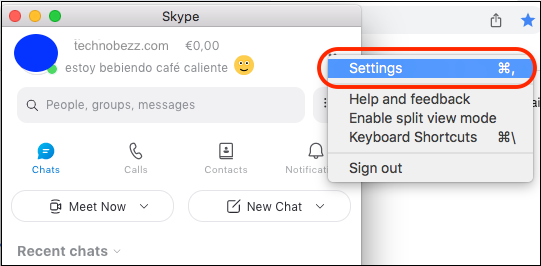
- Now click Account & Profile
- On the right side of the window, click Profile picture
- Under Visibility, click on “Public” (everyone can see your contacts), or click on “Contacts only.”
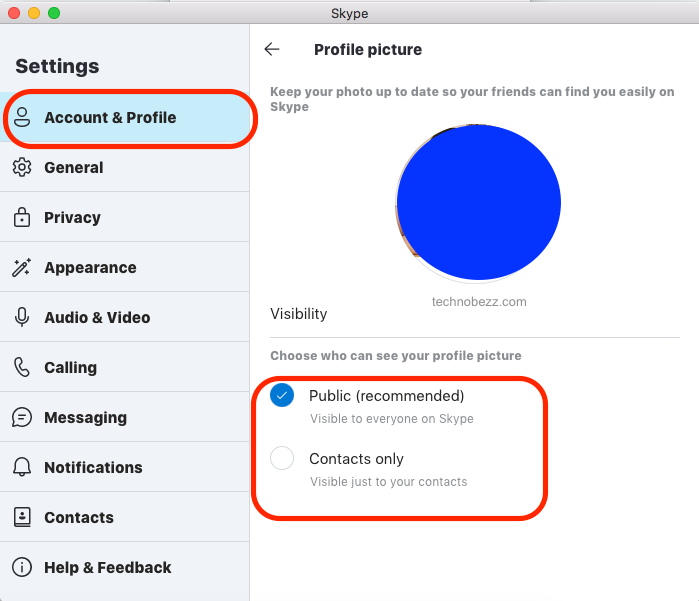
This is how you can easily manage who can see your profile photo on Skype. Now that you know the steps, choose the option you want.












