It’s possible that you might be a person who is not always online, or it could be that you’re busy somewhere else, or perhaps you’re just away from the keyboard (AFK) because something else requires your attention. The good news is that you can change your status with Discord’s four default status options according to your needs. Here’s how to change your status on Discord with a few simple steps.
Change your default status on Discord quickly on PC
To change your status on Discord, you only need a Discord web app downloaded on your PC or you can open Discord on your web browser.
Let’s get to it!
Step 1: Open the Discord web app or go to https://discord.com/ on your browser and log into your account to proceed.
Step 2: Click on your profile picture icon, located in the bottom-left side window, right next to your microphone and sound settings. 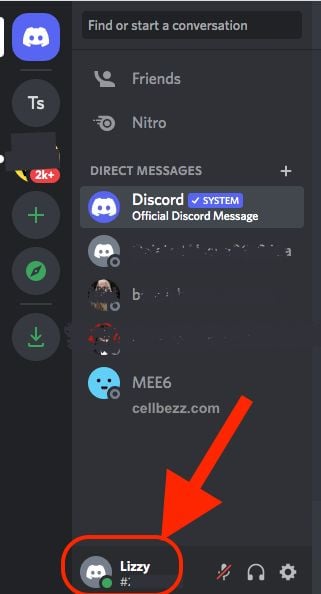
Step 3: From the menu, you can select any of the four options given what is best suited to your situation. 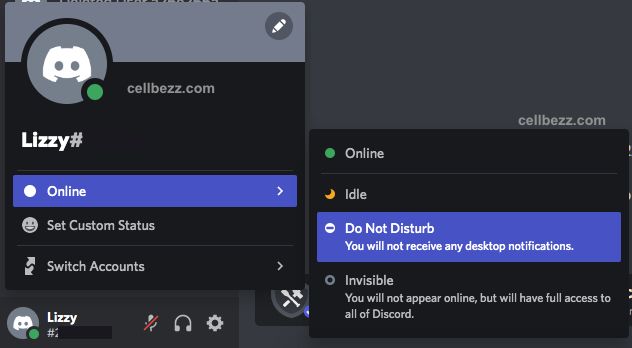
- Online: If you want to appear available, select this option. When you’re online, the green little circle is shown over your avatar icon to let others know of your availability on Discord.
- Idle: It is represented by a little yellow circle or a moon over your avatar icon. You can select this option if you’re away from the computer or if you’re not currently running Discord on your browser or web app. You can choose to be idle for as long as you want!
- Do not disturb: With this option, shown as a red circle over your avatar icon, you won’t be able to receive any Discord notifications.
- Invisible: You can choose to be available on Discord without showing that you’re online. The good thing is that you will be able to use Discord and receive notifications without appearing to be online to others.
And that’s all you need to know about how you can easily customize your default status on Discord.
Discord statuses aren’t just limited to 4 default options – Online, Idle, Do not disturb, invisible. There’s much more to it, like – Custom status!
Set custom status on Discord from a desktop app or browser
If you want to personally update your friends about what you’re up to in your own words, you can easily do so with the Discord custom status option. Learn by following some easy steps on how you can set your custom status for your Discord web app.
Step 1: Assuming you’re already logged in, click on the avatar icon on the bottom-left side of your screen.
Step 2: You will now see 5 options, select Set Custom Status from the drop-down options menu and a pop-up will appear.
Step 3: Set your custom status by typing into the text box whatever you want. You can also set emojis as your status by clicking on the emoji Icon and choosing the one you like. 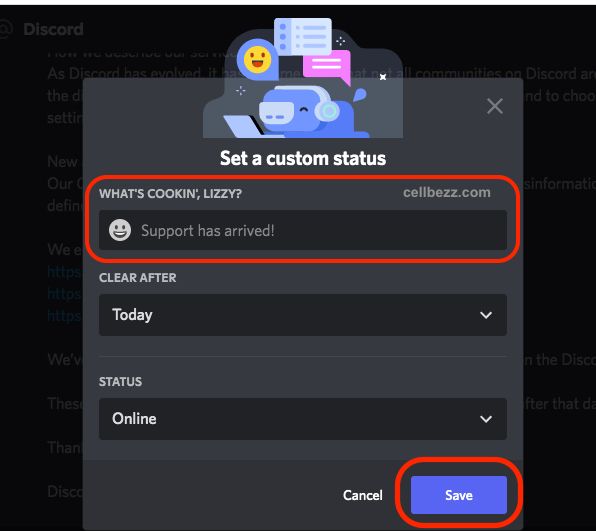
Step 4: You can use the Clear after menu to set a time limit for your status. By default, your status will be cleared off after 1 day unless you set its limit to “Don’t clear.”
Step 5: Hit Save to update your new custom status.
And that’s all! Your friends can now see your newly updated status.
Set custom status on Discord for Mobile devices
You can use your Android or iOS devices to set a custom status on Discord. Here’s how you can do so by following some easy steps.
Let’s get to it.
Step 1: Open the Discord app on your phone.
Step 2: Click on your profile picture or avatar icon, and you will see a menu for default status options as well as custom status.
Step 3: Type your status or choose an emoji you want to set as custom status.
Step 4: You can set a time frame to set a time limit for your status.
Step 5: Tap the Save button to update the changes.
You’ve successfully updated your custom status on Discord, which will now be visible to others.












