ShareIt is one of the most popular apps designed for file transfer between devices. It is a cross-platform app that allows you to share files between your iPhone, Android, PC, or Mac. It is all pretty simple, and you can do it in a few seconds.
If you use ShareIt frequently and if you like how it works, you can change the profile photo and add your image instead of the avatar that is set by default. This article will show you the steps. Let’s see how to change your profile photo in the ShareIt app without further ado.
Changing your profile photo in ShareIt is simple and requires just a few moments. You can change the avatar set by default, replace it with another image, or select one of the photos from your smartphone or tablet. Here is how:
- Open the ShareIt app on your device
- Next, tap on the nickname or the avatar image
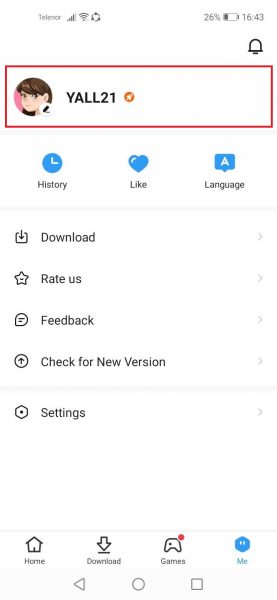
- If you don’t want to add your photo, you can pick one of the avatars
- Once you select the avatar you like, click on Save in the top right corner
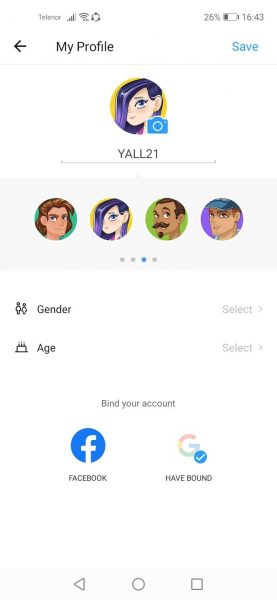
- To add a profile photo from your device, tap on the avatar and the camera icon
- You can either take a photo immediately and use it as a profile photo or tap on Choose from Albums and select one of the images.
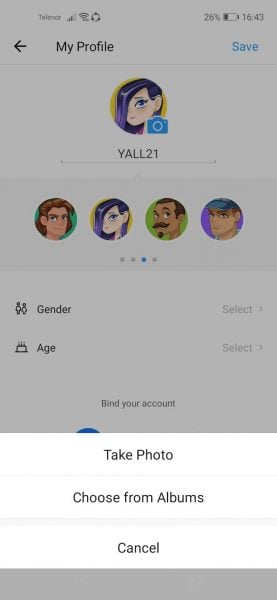
- When you add an image, tap Save in the top-right corner.
As you can see, adding or changing the profile photo is pretty simple, so whenever you find the current image boring, you can change it in a matter of seconds.












