Pinterest is one of the most popular social networks, but unlike other networks, this one is focused on inspiration. If you are in cooking mode and want new recipes, you will find many awesome ones on Pinterest.
You can get inspiration for various projects, your hobbies, and more. If you just started using it, want to change your password, and perhaps add one stronger than the password you set back when you created the profile, keep reading. Here, we will show you how to change your password on Pinterest.
How to change your password on Pinterest
If you want to change your password on Pinterest, follow the steps listed below:
- Open your browser and go to Pinterest
- Sign in
- Click on the arrow in the top-right corner of the page
- Next, click on Settings
- Now click on Account Settings
- Click on “Change your password.”
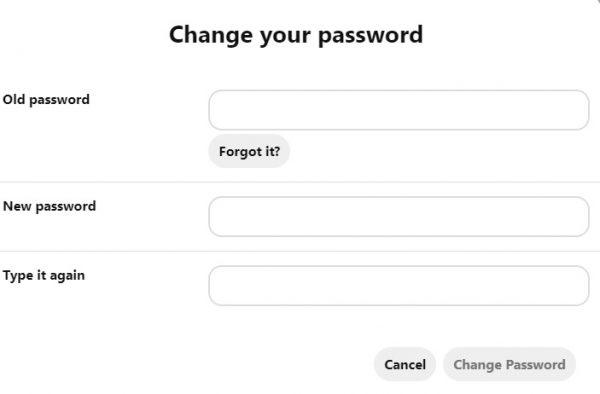
- Fill out the fields. First, add your old password. Next, add your new password and enter it one more time in the field below.
- Once you are done, click Change password.
As you can see, the steps for changing the password on Pinterest are simple. So, if you want to do that, follow the steps listed above, and you’ll do it in minutes.












