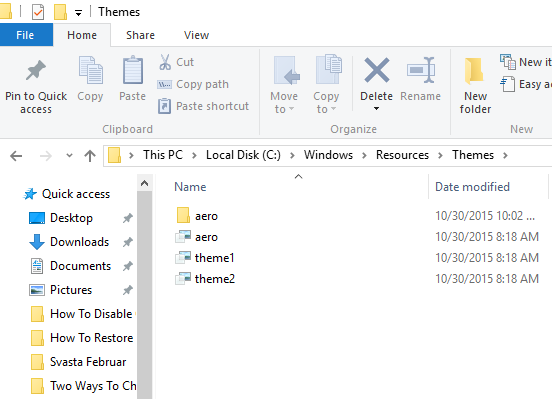In Windows 10, most titles of the windows are white, and starting with Windows 10 build 10056, Microsoft has blocked the ability to change the background color of the window title. Not all users like the white color. The color registration settings in Windows 10 is ignored due to this file c: \ windows \ system32 \ udwm.dll. In that case, if the current theme name contains aero.msstyles, Windows ignores the setting and uses the white colors of windows background. You can only change the border color, the color of the title bar simply does not apply. Here is how to change title bar color in Windows 10.
You also may read: How To Change The SmartScreen Filter Settings In Windows 10
How To Change Title Bar Color In Windows 10
The easiest solution is to rename the default Aero theme to something else and removing its configuration references aero.msstyles. Follow these steps:
- 1.Open Windows Explorer and navigate to the directory: % WinDir% \ Resources \ Themes
- 1.In this folder create a copy of aero folder by selecting it and pressing the shortcut keys Ctrl + C and Ctrl + V.
When the warning box (“Folder Access Denied”) appears, click “Continue” to provide the administrative rights. If in the process of copying a window appears “access denied”, click “Skip” (allows copying the files with the extension * .mss).
- 1.Rename the folder aero – Copy, into something more meaningful, such as the “color”.
- 2.Go to the resulting folder.
- 3.Rename aero.msstyles (Windows Visual Style File) file in color.msstyles
- 4.Then open the folder “en-US”, and rename aero.msstyles.mui in color.msstyles.mui.
- 5.Go to the directory % WinDir% \ Resources \ Themes.
- 6.Copy Aero.theme file on your desktop and rename it to color.theme.
- 7.Open the file color.theme using Notepad.
- 8.Find the section line: Path =% ResourceDir% \ Themes \ Aero \ Aero.msstyles
Replace it with the following line
Path =% ResourceDir% \ Themes \ color \ color.msstyles
- 1.Save the file.
- 2.Copy the edited file back to the directory color.theme% WinDir% \ Resources \ Themes.
- 3.Double-click on the file color.theme to activate the theme. Windows will switch to the new theme (in which aero.msstyles is not determined) and the color of Windows 10 window titles change immediately.
You can change the background color of the window titles in the settings by clicking the section Personalization-> Colors.
Image Source: fossbytes.com
You may also read: How To Roll Back Builds And Uninstall Updates On Windows 10