Samsung galaxy s6 edge+ is the latest smartphone in the flagship of Samsung galaxy s series. The premium smartphone is equipped with some unique features that give it a strong hold in the smartphone industry. The larger dual edge display and a sophisticated design with metallic body make it the perfect choice among the smartphones available in the same price range. The operating system of s6 edge + is a beauty. With a beautiful design and astonishing graphics, it also provides some useful functionality for the users. In this article, we will discuss the roaming guard feature that is provided in the user interface of galaxy s6 edge plus. However, before going on to that, we need to understand what roaming is and how it may affect you.
Read here: How to activate the private mode on Galaxy S6 Edge plus
See also: How to fix Galaxy S6 Wi-Fi issue
Roaming
Roaming is a service that allows you to access the basic network services like data services, making or receiving calls and using messaging services when you travel outside the geographical coverage area of your network provider. The network service provider of that region allows you to access all the services through its network at considerable fees, which can sometimes wreck your pocket. Domestic and international Roaming charges may vary depending upon your service provider.
To use network services on your Galaxy s6 edge plus while roaming you must first enable the roaming feature in the phone.
Enable Roaming feature
To enable roaming feature on galaxy s6 Edge plus, you can follow these steps:
- Go to settings by selecting the settings icon either from the menu or from the dropped down status bar.
- From there select mobile networks
- In the mobile networks, you will see a data roaming. Click on it.
- After that click on the roaming network option available in the data-roaming tab.
- You will get two options in that, click on automatic if you want to turn on roaming services else click on home only
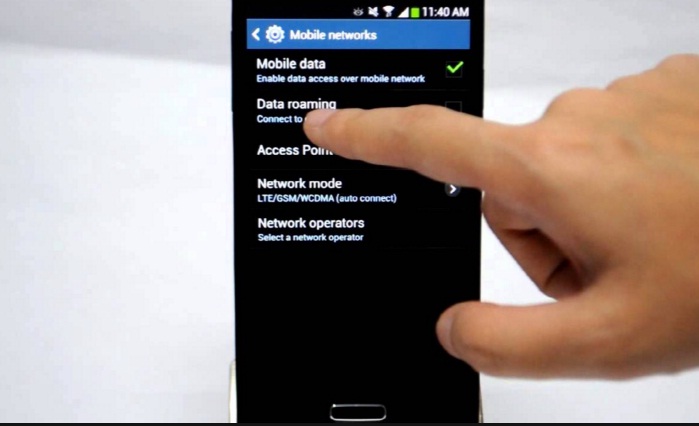
www.youtube.com
Roaming service can be useful but it can significantly increase your bill if you accidently use network services without actually knowing that you are out of your domestic region.
Samsung galaxy s6 edge plus is equipped with a roaming guard that prevents you from such accidents.
Roaming Guard Settings On Galaxy S6 Edge+
Roaming guard alerts you when you are using data, messaging, or voice services while roaming domestically or internationally. You can also configure it to allow some services to use the network and restrict others. To configure these settings according to your preferences you can follow these steps:
- Go to settings either by opening the menu and selecting the settings icon from there or by swiping down the status bar and clicking on the settings icon located at the top-right corner of the screen.
- In the settings, scroll down until you see mobile networks Open mobile networks tab by touching on it.
- When you open the mobile networks tab you will find a Data Roaming option there. Click on it and move to next step.
- At the Data roaming screen, select Roaming Guard
- You will see the switches for enabling roaming guard for various services like data, messaging and calling. You can enable the roaming guard for a particular service by simply toggling the switch next to it.
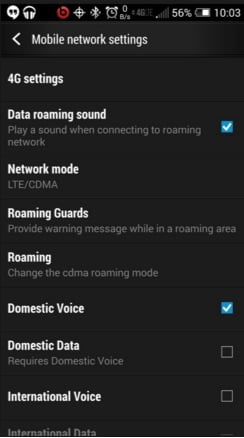
forum.xda-developers.com
Using data services of the network provider can be very costly during roaming, however, you can connect your phone to a wireless network like Wi-Fi to access the internet using without using mobile data. There is also an option available, which allows the apps to use data in the background only when your phone is connected to a wireless network.
You can enable the option to restrict background data for restricting the apps to use mobile data in the background. Follow these steps to activate this feature.
- Go to settings by selecting settings icon from menu or form notification panel.
- In the main settings screen, you will see a Data Usage Click to open it.
- There you will find a MORE Click on it to see the list of additional options.
- You will then see a Restrict background data
- Enable that option to activate background data restriction.
The above-mentioned steps can help you to precisely control the network services on your Samsung Galaxy s6 edge+ during roaming.












