Outlook is among the most popular email services. It comes with a set of features that allow you to add a personal touch to your experience when using the service. One of the things you can change is the language. The default one is English but you can switch to the language of your choice. The steps for that are pretty simple, but if you have just started using the service, you may need some help to find that option. Here, in this article, we are going to show you how to change the language in Outlook.
See also: How to recall accidental emails in Outlook
Outlook has a lot of options and features, and you can make changes you like with ease. If you want to change the default language, just follow these steps:
- Open Outlook and log in
- Next, click on the gear icon that is located in the top-right corner of the screen
- Now click on View all Outlook settings at the bottom of the menu
- Click General
- Click Language
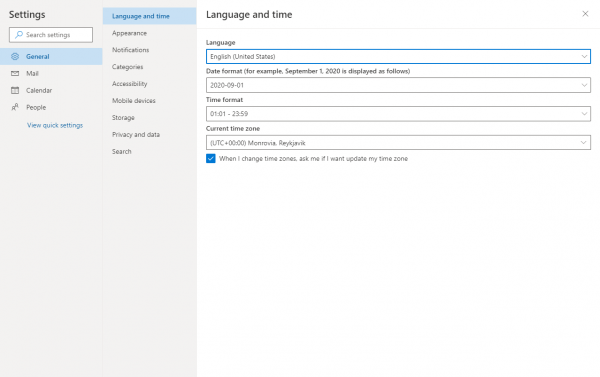
- As soon as you click on that option, the list of languages will show up
- Now go through the list and find the language you want to switch to
- When you find it and change it, click Save.
- If you want to make additional changes, such as the Current time zone, date format, or time format, click on each option and make desired changes. When you are done, click Save.
That’s it. You have successfully changed the default language in Outlook.
All the options and everything in Outlook will now be in the language you have selected.












