There are many ways to add a personal touch to your iPhone, and one of the best ones is to change the iPhone lock screen. You can also select a unique iPhone home screen wallpaper, and change the look of the Home screen in seconds. The possibilities are endless, because every iPhone comes with many great wallpapers to choose from, but you can always download more. Even better, you can use one of your personal photos that will put a smile on your face each time you use your device.
See also: How to restore your iPhone from iCloud
How to change iPhone lock screen
Changing the iPhone lock screen is pretty simple, there are a few steps only. This is what you should do:
- Navigate to Settings
- Tap on Wallpaper
- Tap on Choose New Wallpaper
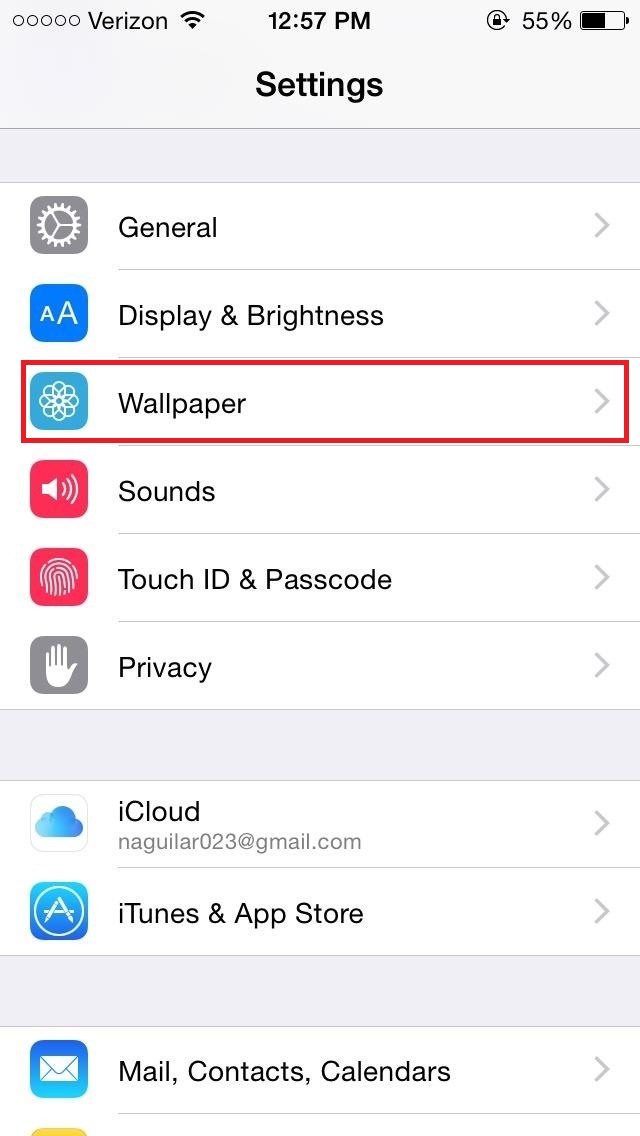
ios.wonderhowto.com
Now, you will have several different options to choose from:
- Dynamic – this is what you should select if you would like to have a live wallpaper on your iPhone lock screen.
- Stills – if you tap on Stills, you can choose one of the amazing built-in photos and change the lock screen.
- All Photos – finally, if you want to use one of your personal photos, select this option, and choose one of the photos. Here, you will be able to move the photo, to zoom in or zoom out, and scale to fit.
When you choose the wallpaper, tap Set.
You will see three different options: Set lock screen, Set home screen, or Both.
- To change the iPhone lock screen only, tap on Set Lock Screen.
- To change the Home screen, select Set home screen.
- To change the lock screen and the iPhone home screen wallpaper, choose Both.
- To turn the motion on or off, tap on Perspective Zoom.
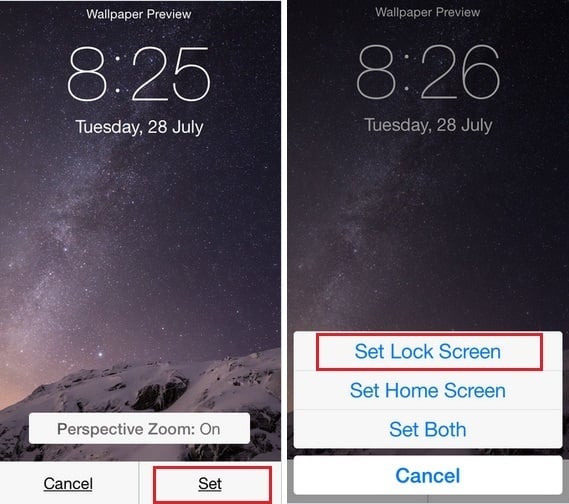
www.howtoisolve.com
If you want to change the iPhone lock screen, and use one of your personal photos, you can do that straight from the Photo app. Follow these steps:
- Go to the Home screen, and launch the Photo app
- Select one of the photos, and hit Share
- Now, click on Use as Wallpaper
- To turn the motion on or off, tap on Perspective Zoom
- Click on Set
- Again, choose the option you want: Set lock screen, set home screen, or the option Both.
By changing the iPhone lock screen, you can customize your device, and this short and simple guide shows you how to do just that.
See also: Best free music download apps for iPhone












