If you have been using OneNote on Windows 10 for some time, we are sure you are enjoying the ride. We can guarantee that you will love the app if you are new to it. It is simple and easy to use. The app has a sleek design, plus it allows you to save text, images, drawings, and many other things.
In addition, you can write notes and do many other things. So, if you haven’t tried it by now, make sure to do so. The app’s default font is Calibri, but if you don’t like it, there is some excellent news – you can change it along with the font size. Here, we will share a quick and simple guide with all the steps needed. Let’s see how to change the font in OneNote on Windows 10.
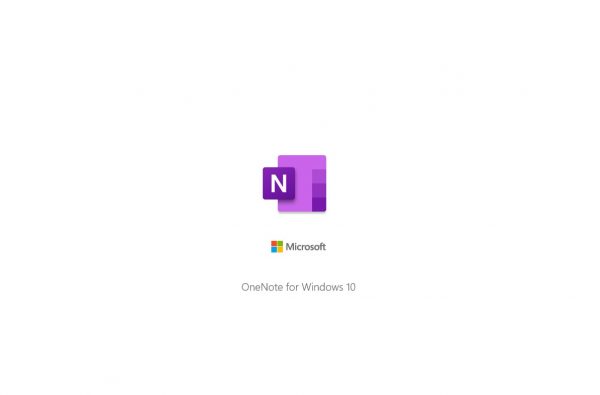
How to change the font in OneNote on Windows 10
When I start using an app, I love exploring all the options so that I can make changes and organize everything just how I like. One of the things I often change is the font, whenever the app allows it. Here is how to change the font in OneNote:
- Open OneNote on your Windows 10 PC
- Next, click on the three dots located in the top-right corner of the screen
- Now click Options
- Scroll down until you find “Default font.”
- You will see that the default one is Calibri and that the default size of the font is 11
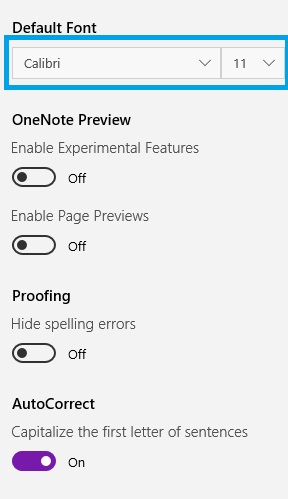
- By clicking on Calibri, you will get to choose another font. Scroll through the list and find the one you like the most
- If you want to change the size, click on 11 and select another size for the font
That’s it. You have successfully changed the font on OneNote along with the size.












