The Apple Watch is an amazing little device, and even though it does not come with as many options and features as other devices from Apple it offers a pretty awesome experience. There are several things you can change according to your needs, including the text size. If you find difficult to read the text on your Apple Watch, you can adjust the size the way that suits you. In this short and simple guide, we are going to show you how to change text size on your Apple Watch.
You may also read: How To Update The Software On Your Apple Watch
How to change the text size on your Apple Watch
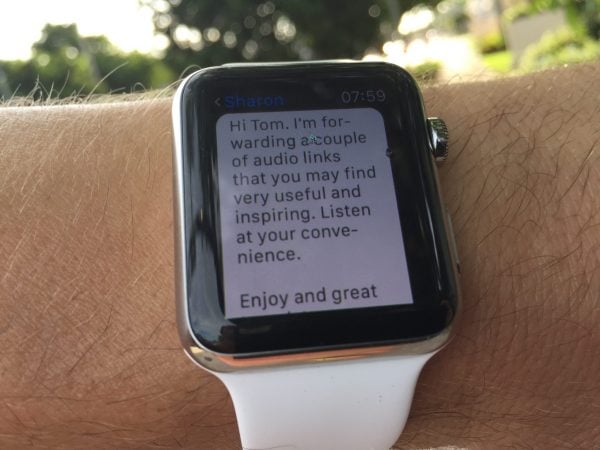
maketodaygreat.com
As we said, if you are not satisfied with the current text size on your Apple Watch and if you find difficult to read the text, you can change the font. There are two methods to change the font size. The first one is using the Watch app on your iPhone, and the second one is though Apple Watch Settings app. We are going to show you both.
Method 1: Change the text size on the Apple Watch using the Watch app on your iPhone
Follow these steps:
- Find and open the Watch application on your iPhone
- Tap on Brightness and text size
- You will see the text slider, drag it and set the text size the way it suits you the best
Method 2: Change the text size on your Apple Watch though Apple Watch Settings app
Follow these steps:
- From the Apple Watch home screen open the Settings app
- Scroll down and tap on Brightness and text size
- Next, tap on Text size
- Use the Digital crown or tap on the letters to change the text size.
That would be all. We have just showed you two methods to change the text size on your Apple Watch. Choose the one that is more convenient for you to adjust the text size.
Image Source: techcrunch.com
You may also read: How To Take A Screenshot And Share It On Apple Watch




