Android 10 has brought a variety of new features and users get to enjoy it all as soon as they download and install the update. Over the years, the system has changed a lot and not just in terms of overall improvements and features, but in terms of design as well. You can easily customize many things on your device and you can adjust the settings according to your needs and desires with just a few taps. In this article, we are going to show you how to change screen rotation settings on Android 10.
![]()
How to change screen rotation settings on Android 10
While automatically rotating the screen can be good, you don’t want that option turned on at all times. You can now make some changes to the settings and turn this feature off. You can do that in two ways: by going to Settings or from Quick Settings. We are going to show you both.
Method 1: Settings menu
The first way to change the screen rotation settings on Android 10 is by going through the Settings menu. Here is what you need to do:
- Navigate to Settings
- Tap Display
- Find the Auto-Rotate option and turn it off.
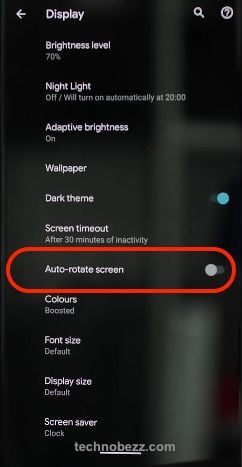
Method 2: Quick Settings
You may find the second method through Quick Settings more convenient and simple. Here's how to turn the feature off:
- Open Quick Settings by swiping down from the top of the screen
- You will find the Auto-rotate option there
- Just tap on it to turn it on or off.
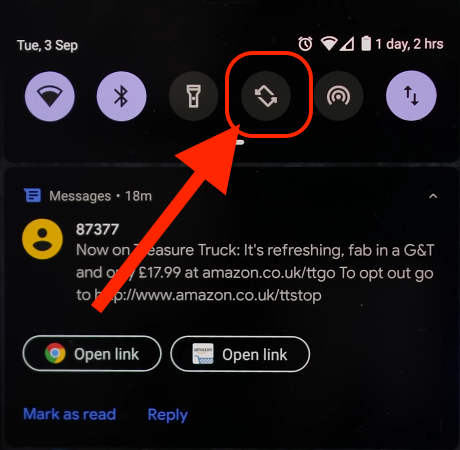
Here it is. There are two simple and convenient methods to change screen rotation settings on Android 10. Choose the one that you find easier and make the changes you want.












