If you just got Honor 8X, we are sure you will love it. Even though the phone is not as expensive as other phones on the market, it still offers excellent performance. In addition, it comes with many great features.
We should also point out that you can update the software and get the latest Android 10. So, all the essentials ensure you’ll get the best experience. Let’s not forget that you can make changes to your settings and tailor the options the way it suits you. If you are new to Android and wondering how to change screen resolution on Honor 8X, keep reading. We are going to share a quick guide with all the steps needed.

How to change screen resolution on Honor 8X
Changing the screen resolution on Honor 8X is very simple. It only requires a few taps on the screen. Now, let’s see how to do it:
- Open Settings on your phone
- Next, tap Display & brightness
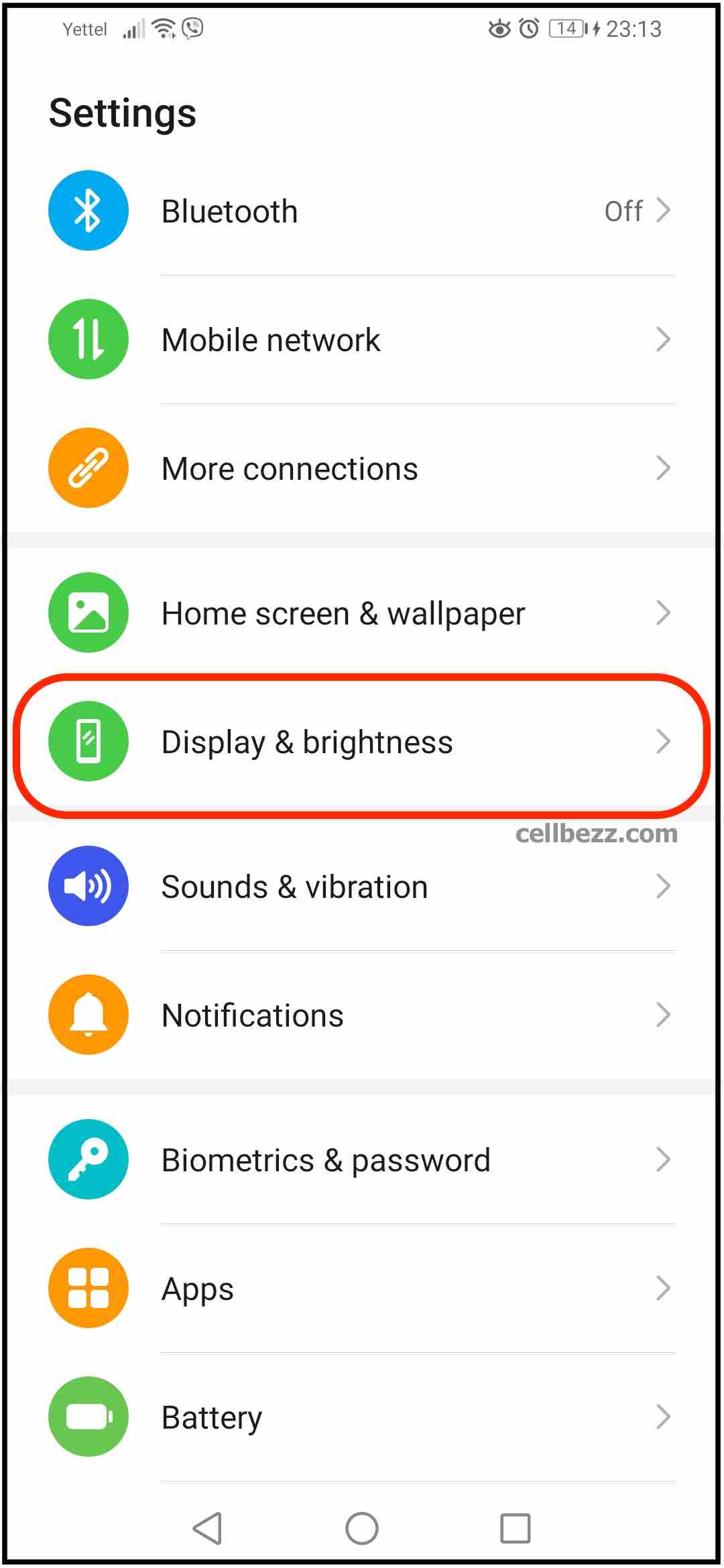
- Now tap Screen resolution
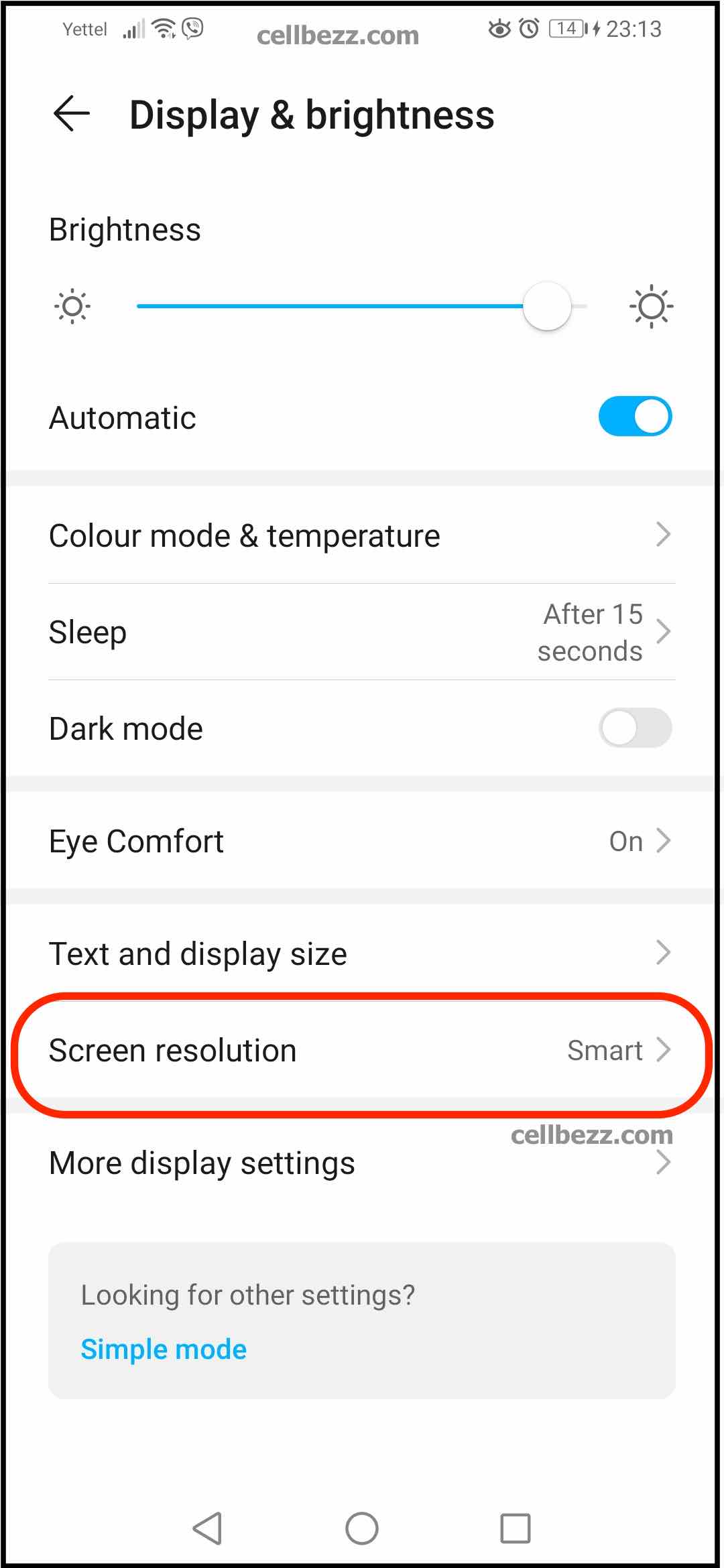
- You can choose between HD+ which is the lower resolution (1520 x 720), and FHD+, which is high (2340 x 1080)
- Tap on the one you want, and it will instantly change.
Note: When choosing the high resolution, keep in mind that it will affect the battery life a bit, and you may notice the battery will last a shorter time.
Also, at the top of the page, there is an option called “Smart resolution.” You can enable it by tapping on the switch next to it. Turning this option on will automatically lower the screen resolution to save power on your phone. If you consider this useful, make sure to turn it on.












