Getting the brand new Samsung Galaxy S8 brings so much excitement. The latest Samsung’s phones are amazing in every way. They look stunning, but we know it’s not all in the looks, right? In addition to a spectacular design, the phones have a powerful hardware so you can expect a lot from it. Let’s not forget to mention the absolutely amazing display. With all the features, big and powerful screen and excellent performance, using Galaxy S8 is a true enjoyment. But, out of the box, S8 comes with FHD+ (2220 x 1080) resolution, not QHD+ (2960 x 1440). However, you can switch it in a blink of an eye. Here, we are going to show you how to change screen resolution on Galaxy S8.
See also: How To Uninstall Apps On Samsung Galaxy S8
Guide: How to change screen resolution on Galaxy S8
When it comes to Galaxy S8, there are three screen options you can opt for. There is HD+ (1480 x 720), then there is FHD+ (2220 x 1080), and finally, QHD+ (2960 x 1440).
As we’ve mentioned at the beginning of the article, Samsung decided to set FHD+ (2220 x 1080) as a default resolution. So, once you turn your device on, you will figure it out right away that display can look even better. The reason why Samsung decided to go for FHD+ (2220 x 1080) instead of QHD+ (2960 x 1440) is probably the fact maximum resolution has a huge effect on the Galaxy S8 battery life.
But, with such a great phone, it would be crazy not to go for a full experience in terms of the display. Here is how to change screen resolution on Galaxy S8:
- Navigate to Settings
- Next, tap Display
- Now tap Screen Resolution
- Tap the blue dot and move it to QHD+ (2960 x 1440).
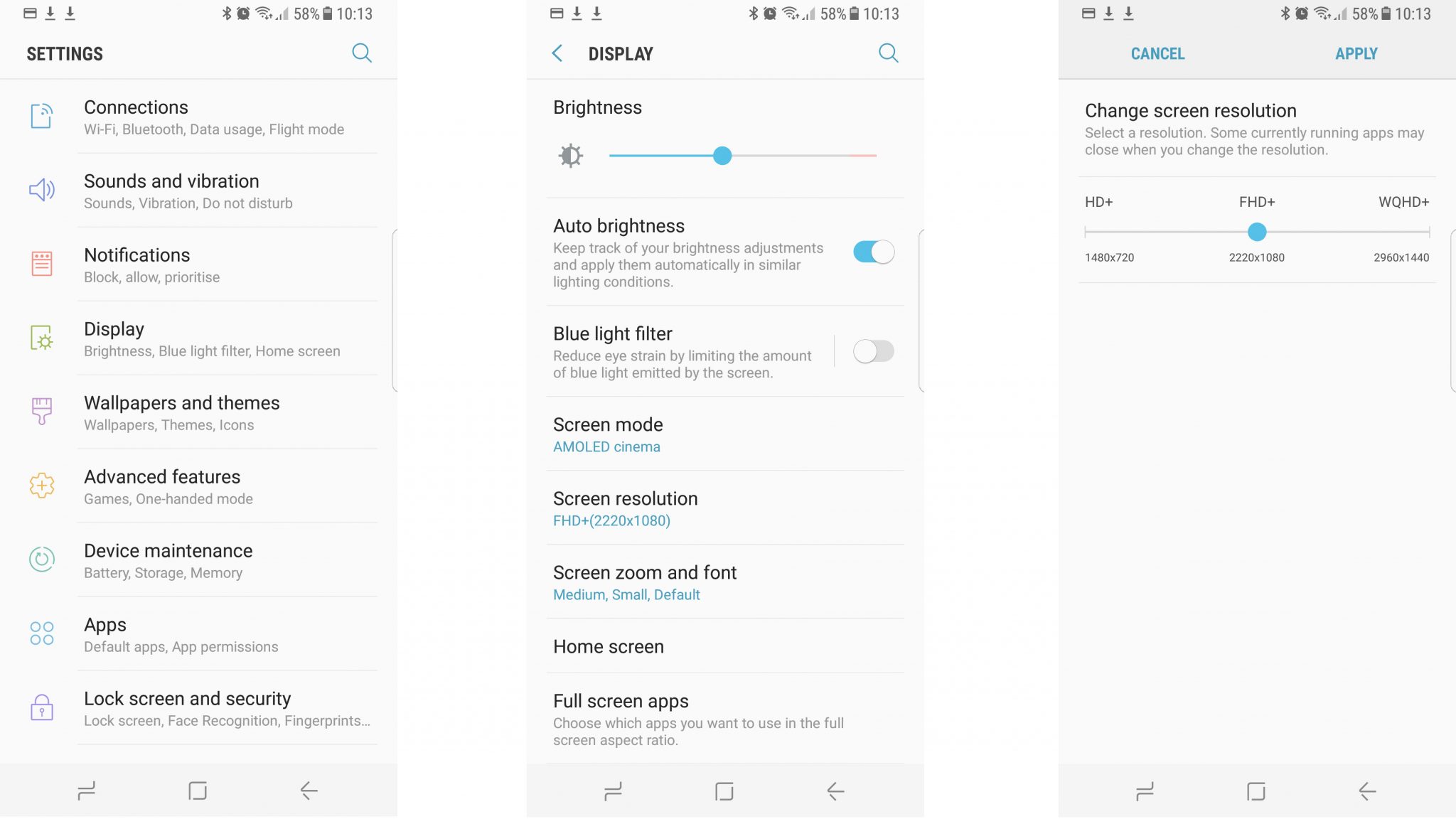
That’s it. You now get to enjoy the maximum resolution on your brand new Samsung Galaxy S8. You can switch to HD+ (1480 x 720) or (2220 x 1080) anytime you want, but you will hardly want to do that ever once you see how great the display looks with QHD+ (2960 x 1440).












