Windows 10 comes with numerous options that you can tweak and adjust according to your preferences. And that’s one of the best parts of it. You can dig into settings and explore it all, turn it on and off to see what’s for you and what is not. You will hardly leave it all as it is, especially if you are seeking for a completely personalized experience. One of the things I’ve changed is related to notifications. I didn’t like the fact that Windows shows a notification for a few seconds only. You barely have the time to take a peek, and poof – off it goes. But, you can adjust this to suit your needs. Here, in this article, we are going to show you how to change how long Windows 10 shows notifications.
See also: How to automatically hide scroll bars in Windows 10

How to change how long Windows 10 shows notifications
This is not a complicated task, but if you are new to Windows 10, you might need some help. That’s why we are here. To change how long Windows 10 shows notifications, the steps are as follows:
- Click on the Start button
- Next, click on the gear icon on the left to access the Settings menu
- In the Settings, click on Ease of Access
- Now scroll down until you find an option “Show notifications for”
- Click on the option and you will get to choose between 5 seconds, 7 seconds, 15 seconds, 30 seconds, 1 minute, and 5 minutes
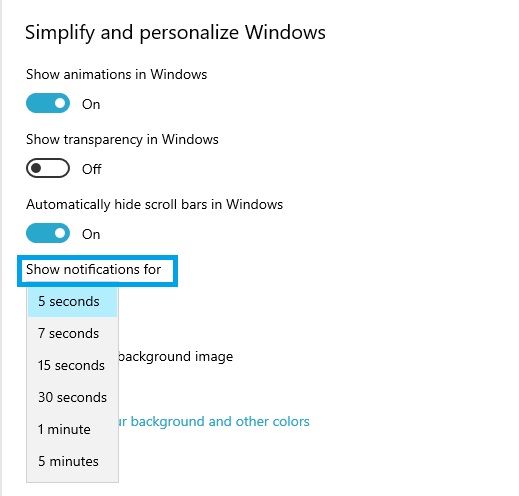
- Choose the option that you think is the best one for you. As you can see, the maximum time is 5 minutes.
- The changes will take place right away
That is all you need to do to change for how long the Windows displays the notifications. See how the time you have selected worlds for you. You can always make changes again by following the same steps.




