If you recently purchased Android TV, the smart platform developed by Google, one thing is certain – you and your loved ones will have so much fun in the living room because you will have more control when it comes to your family entertainment. Remember – it is all about fun and enjoyment! Using the Apple TV is pretty simple, and there are many things to be explored and many apps which are available for Android smartphones are available for the Android TV as well. If you want to know how to change date and time on your Android TV, we are going to show you. Just follow a few steps and you will be done in no time.
You may also read: Top Best Android Apps Samsung Smart TV
How to change date and time on your Android TV
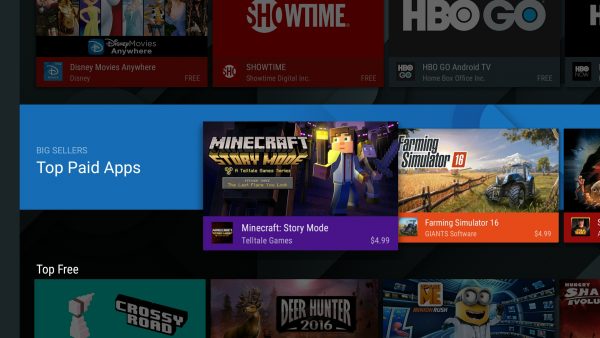
imgur.com
You can change date and time on your Android TV manually, but first, you will have to turn off Automatic date & time. Do the following:
- From the Home screen find “Settings”
- Select the option
- Select “Date & Time” located under Preferences
- Next, select “Automatic date & Time” and turn it off
When Automatic date & time are turned off, you can proceed and change time and date manually by following a few simple steps:
- From the Home screen find “Settings”
- Select the option
- Select “Date & Time” located under Preferences
- Select Date and set the date and choose the date format
- Next, select Time and set the time, time zone and choose the time format.
Android platform is known for its simplicity, and since the Android TV is based on the Android platform you can do many things with ease. As you can see, changing date & time is super simple, and you will easily learn the basics.
Image Source: www.androidauthority.com
You may also read: Watch Movies And TV Shows Without Geoblocking












