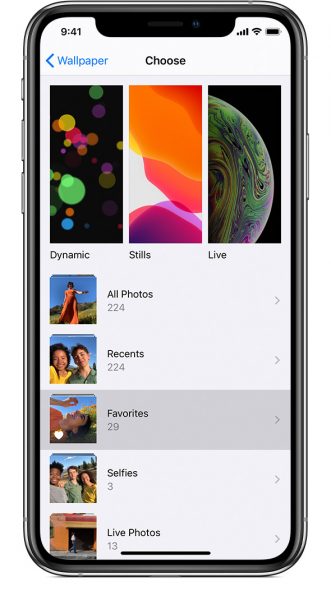When was the last time you change the background wallpaper on the iPhone 11 of yours? If you have never changed it since you bought the phone, maybe it is time to get a new one now. Having a refreshing picture on the Lock screen and Home screen can boost your mood. To switch wallpaper on iPhone 11 is super easy, thus you can replace it frequently. If you have a favorite picture on your Photos app, setting it as a background wallpaper will be nice as well. Let’s dress up your iPhone 11, shall we?
Read also: How To Use Your Animated Memoji On Facetime iPhone 11 Series
How To Change Background Wallpaper on iPhone 11 Series
When you want to make a phone call or send a message on your iPhone 11, you will look at the Home screen. Some people may not care about the background wallpaper on its phone and some others love to dress it with different images frequently. If this is your first time to change the background wallpaper on iPhone 11, follow the steps below.
Open Settings
In order to change the background wallpaper on iPhone 11, you have to launch the Settings app on from the Home screen of your iPhone 11. Then, select the Wallpaper option. You need to scroll down a little bit to get this option. Once you are in the Wallpaper screen, tap on Choose a New Wallpaper.
Choose A Picture
After you hit the Choose a New Wallpaper option, you will be directed to the next page. Here, Apple gives you four image options. You can select a picture from Dynamic, Stills, Live, or Photos to set it as background wallpaper. Live wallpaper is quite interesting. You will be mesmerized by it whenever you press the screen of your iPhone. Just press on the screen to see the wallpaper animate.
Adjust The Image
When you choose an image from Dynamic, Stills, or Live, it has set to perfectly fit your iPhone screen. However, if you choose your own picture from the Photos app as a wallpaper, you can move, zoom in and out the image so it can fit the screen of your iPhone 11. Once you are ready, tap the Set key and select one of the three options given. Whether you want to set the picture for your Home screen, Lock screen, or both.
It is possible to have a different wallpaper for your iPhone Home screen and Lock screen. Just simply repeat the steps to change the background wallpaper on iPhone 11 above after you set the one for the Home screen.