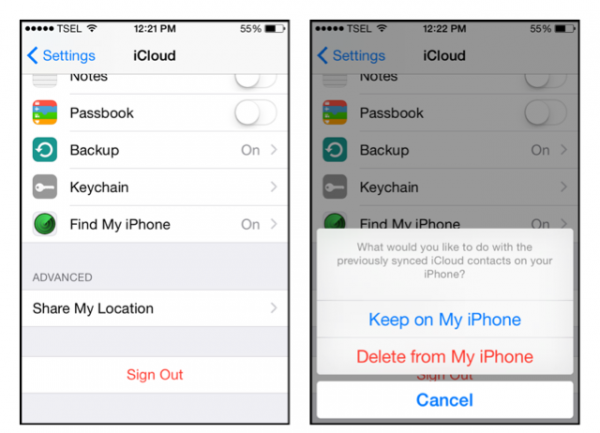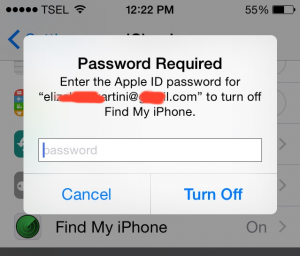Increased iPhone sales in 2014 have reached 74.5 million. This number was gotten from the previous iPhone users who upgraded their iPhone to the newest model, and there are many who purchased the iPhone for the very first time.
If you are going to upgrade your old iPhone to the new one, and if you are planning to sell the old iPhone or give it away to your family member, you should remove or change the Apple ID on your old iPhone. By removing your Apple ID on your iPhone, and that will ensure that the new owner can and will use the device without any issues related to your Apple ID,
If you are wondering: How to remove Apple ID iPhone or iPad? – in this article you will find out just that, so keep on reading.
Read also-How to Delete Old User Account on Mac without Reinstall it
Here, we’re going to talk about how to change the Apple ID on the iPhone or iPad (seller guide) which includes several steps: Sign out iCloud, sign out Apple ID, Reset All Contents and Settings iPhone.
Sign Out iCloud
- Go to Settings >> iCloud, then scroll down and tap sign out.
- By tapping sign out, a pop up screen will appear and you will be given two options.
- Choose Delete from My iPhone and your iPhone will ask your Apple ID password to continue.Enter it and tap turn off.
When you are done with those steps, your iPhone will not be connected to your iCloud and in the future the new owner of your iPhone will not face any problem with activation using your iCloud account.
Sign Out Apple ID
After the steps above, there’re two options for you:
Option 1: Just Sign Out Apple ID
If you want to give your old iPhone or iPad to your kids and another family member, for example, and if you want to keep the apps on a device, here is what you should do:
Go to Settings > iTunes & App Store, tap your Apple ID then choose sign out.
Option 2: Reset All Contents and Settings
This option is suitable if you’re going to sell your iPhone to someone else.
Go to Settings >> General >> Erase All Content and Settings