In this article, we are going to show you ways to change your account preferences on Funimation. You are going to find out how to change the video and audio preferences.
See also: How to unsubscribe from Funimation email notifications
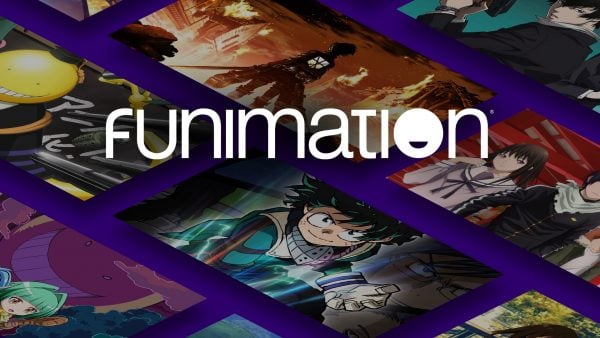
Changing the video preferences in Funimation
While streaming some content on Funimation, you are able to change the resolution of that video (if a higher resolution is available, of course). And also, if your internet connection is a little slower now, you are able to lower the resolution of the anime that you are currently watching so that it loads faster. In order to change the resolution of a video, you first must open up one video. So, just play some episodes of any anime that you choose.
When that video starts to play, you can either pause it or leave it on. Find the gear icon on the screen and click on it. This icon is usually located in the bottom right corner of your screen. By clicking on it, you will be opening some settings of the video. A drop-down menu with the Settings should show up. Under the resolution section, you should be able to see the available resolutions for that video. You can either choose a higher or a lower resolution, depending on which one you want. So, just simply click on that resolution that you want to, and that is pretty much it. The video should change its resolution right away. There is even a chance that the video is maybe going to reload itself. And after that, you should be able to stream that episode in the resolution that you have chosen.
Changing the language preferences in Funimation
And, if you maybe want to change the audio language preferences in Funimation, here is how to do it:
There are two languages that are available on Funimation: the English language and the Japanese language. And there are also two in ways which you can change the language preferences of the videos that you are watching. You are able to change the language anytime you start watching an episode, or you are able to change the settings and set it up so that one language (from these two) is your default language.
If you want to change the language while you are streaming a video, follow these steps:
When you are streaming an episode, look for the gear icon on your screen. It is usually located in the bottom right corner of your screen. By clicking on it, you are going to be opening the settings of that video. Under the Language section, click on the language that you prefer. If the audio of the episode is already, for example, on English, you will be able to switch it to the Japanese. Have in mind that whenever you want to switch the audio language of episodes, the video is going to reload and start from the beginning again.
And if you want to make one language the default language of the audio of the episodes, so that you do not have to change the language every time you start streaming, follow these steps:
You will have to go to the My Account section in the Funimation platform. Find the Language tab there and click on it in order to open it. When that page loads, you should be able to see which language is the default language of the audio of the episodes. Click on the other language to make it the default one, and do not forget to save your settings or you will have to do these steps all over again.




