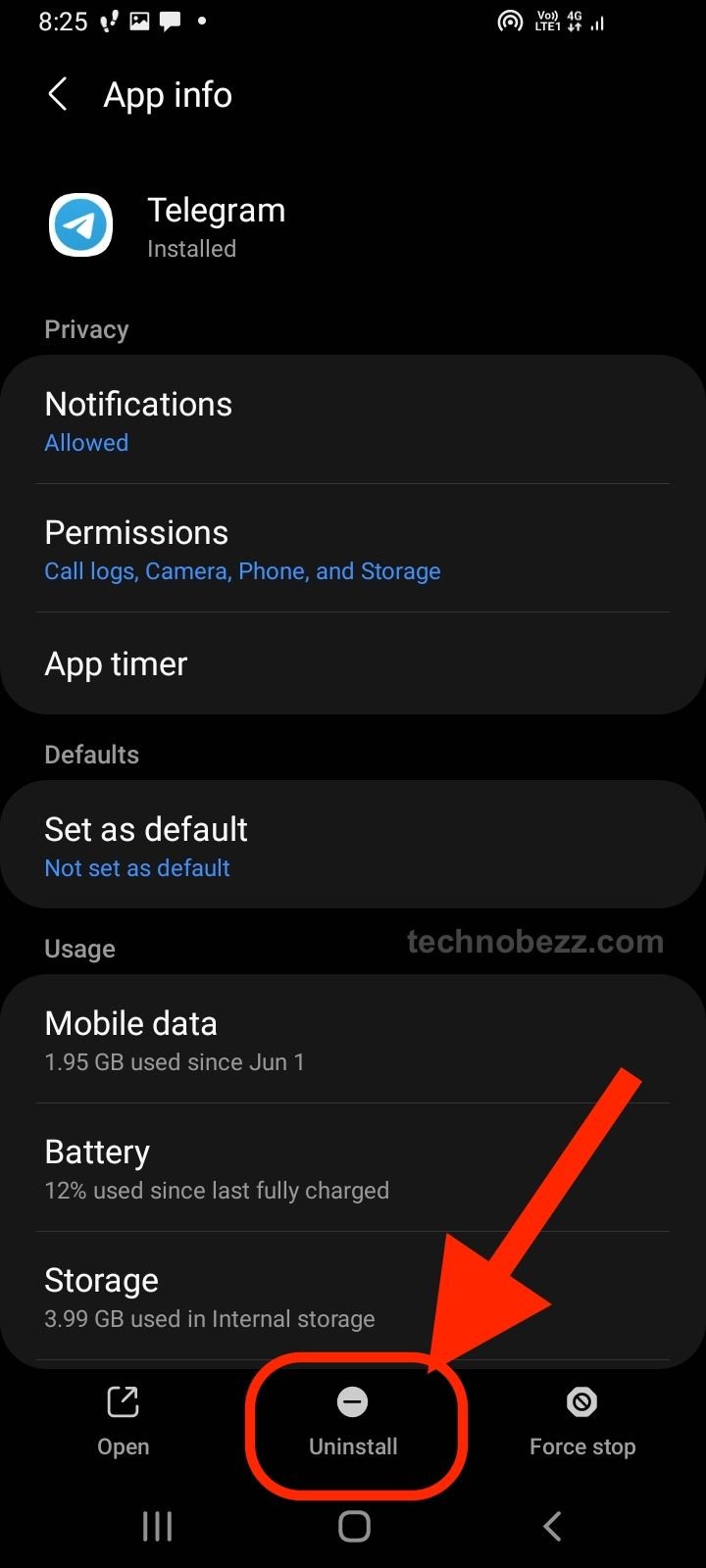A very popular platform for online messaging is Telegram. Telegram is an app that lets you communicate with people from around the world, they do not have to be near you. You just need the internet whenever you want to use this wonderful app. If you do not, you will not be able to chat with your friends or family because Telegram does not support credits; the app will only work if you have internet. Of course, if you do not have the internet now, you will still be able to see the chats and everything; you will just not be able to chat and change the settings in the app.
If you have recently made a Telegram account and do not fancy your username, you can change it immediately. Just follow the simple steps below and you can learn how to change your username whenever possible.
Steps to change your username on Telegram
- You will have to open up the Telegram app on your phone and log into the account that you already have.
- Find the three-line button that should be located somewhere in the top left corner of your device’s screen. By clicking on that button, a new pop-up sidebar will show up on your screen with many different options.
- Scroll down until you see the Settings section, then click on it to expand the settings.
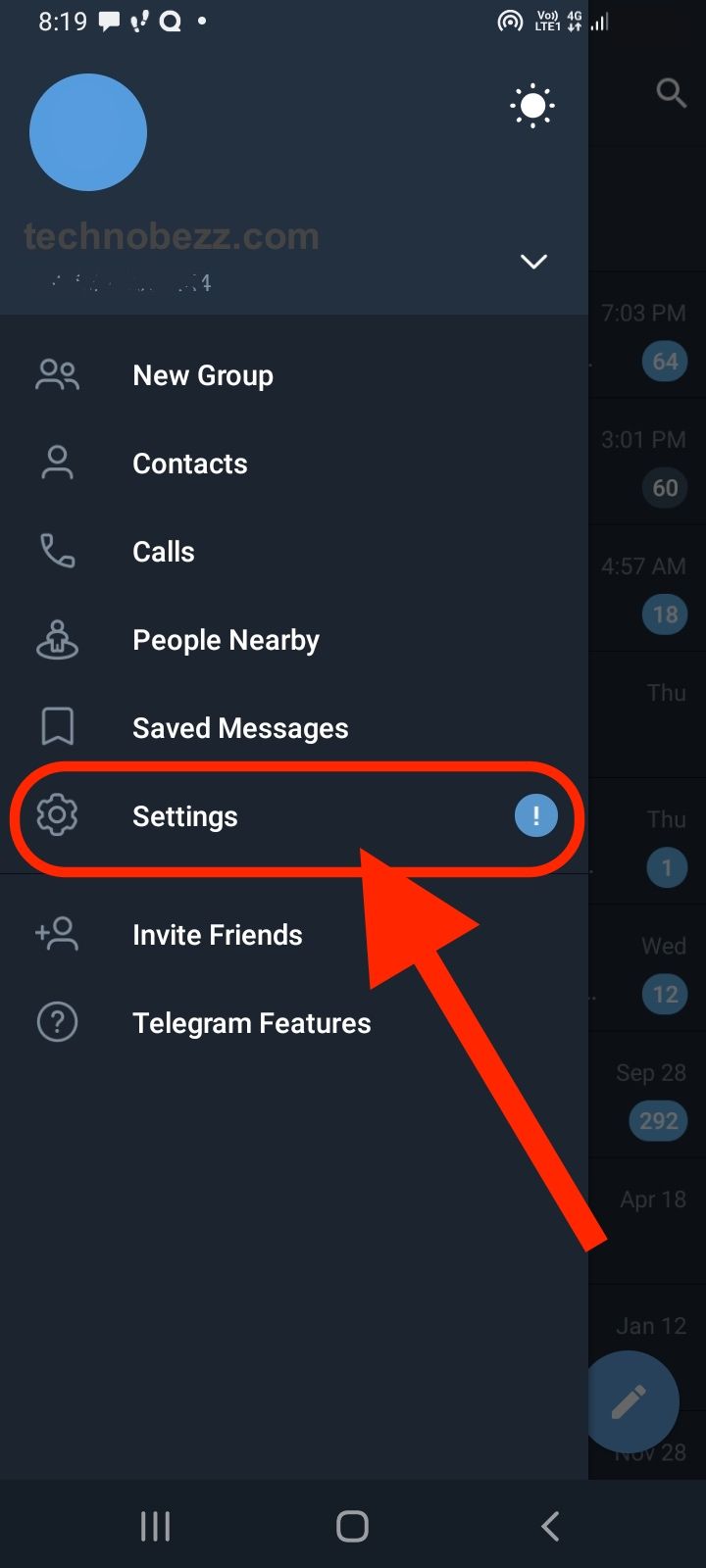
- A new window will open on your screen with many different settings options. You will need to find the Username section somewhere on that screen. Tap on that section when you spot it.
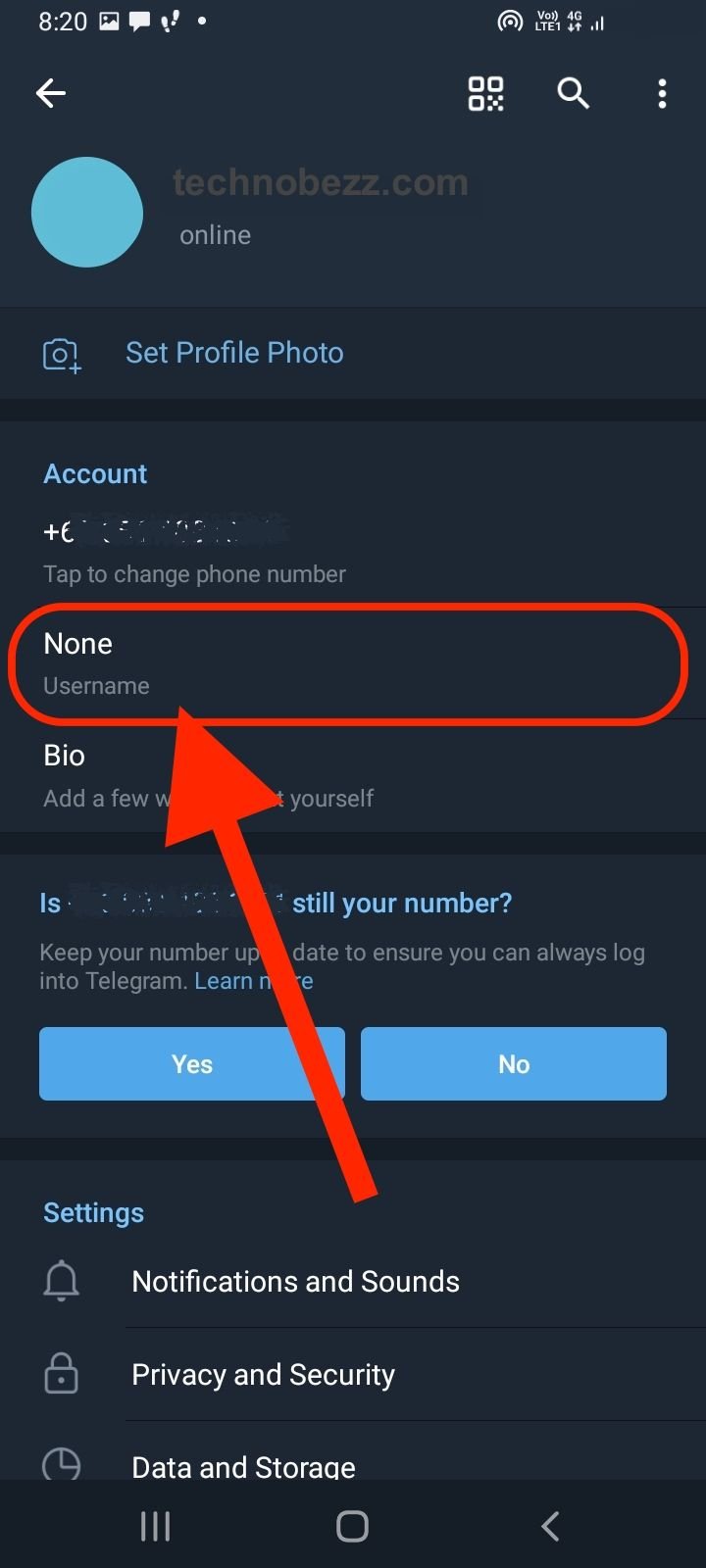
- You will be redirected to another screen where you need to think of a new username and change it. Under the section where you need to type in your new username, you will see the rules for changing your username. When you type in a new username, if it is occupied and not available, you will be notified because, under that username box, the unavailable text will show up.
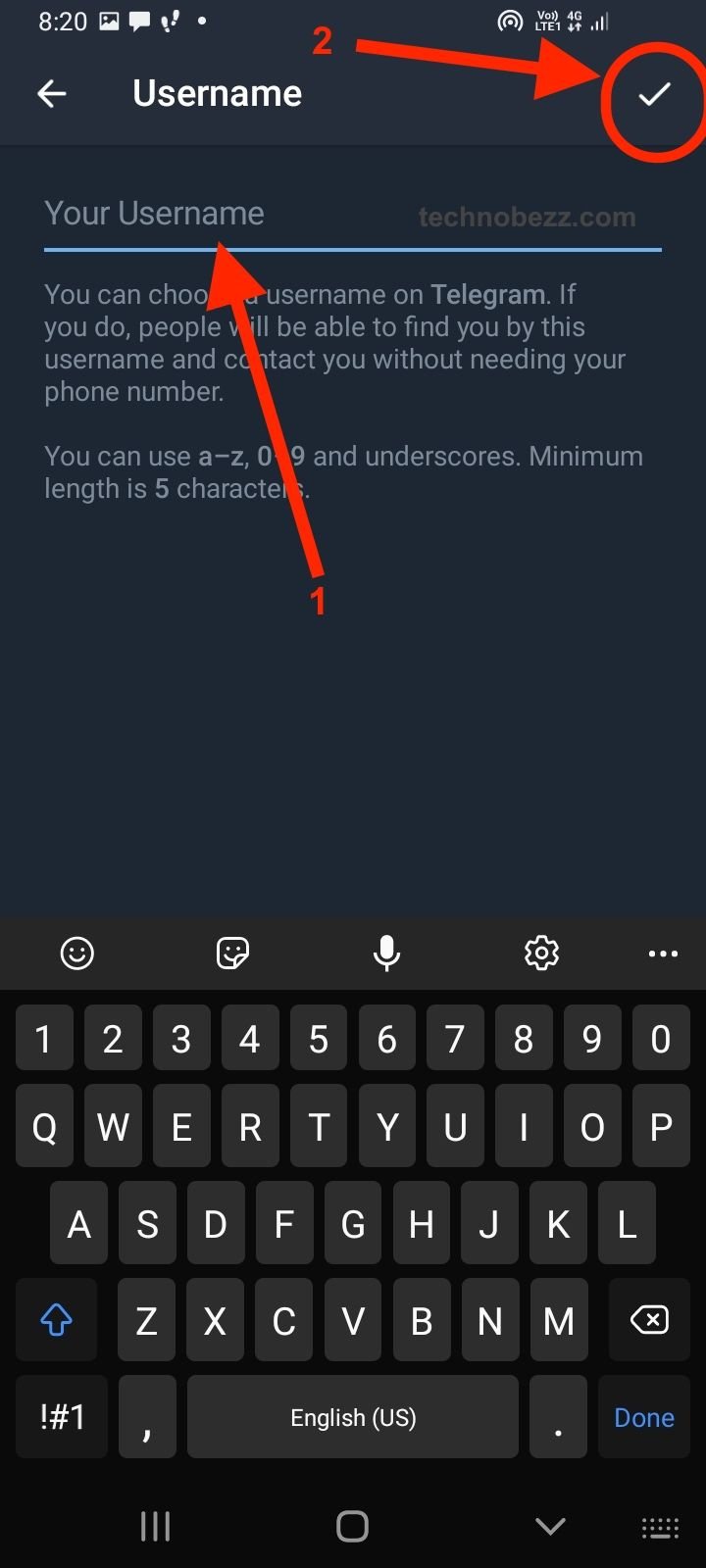
- Once you have created your new username and made sure it is available, click on the Save button and you will be done!
If you are experiencing some kind of problem while trying to change the username
- Telegram is an app that requires a stable internet connection to work properly. So, check your internet connection, turn on your Wi-Fi or your mobile data, or you will not be able to change the settings in the Telegram app.
- Clear the cache of the app. If the app does not allow you to change your username, it may not work properly because your cache memory is full. Go to your phone's settings, find the Telegram app, and clear its cache. Then try changing the username again.
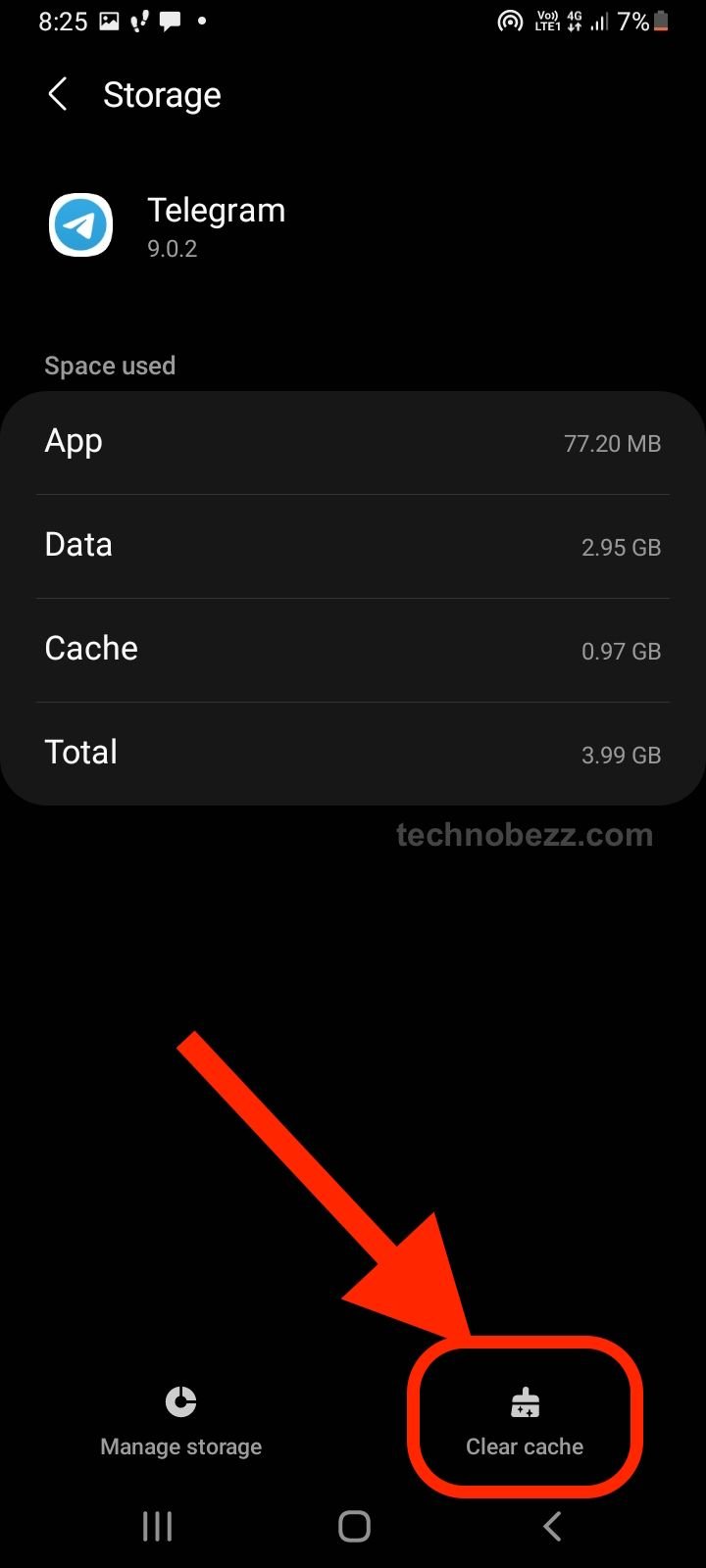
- If the app is crashing or not letting you change your username because it has very slow performance, the first thing you can do is restart your phone. You can even turn your device off for a certain amount of time and then turn it back on after just a few minutes.
- If you still have problems, you can uninstall the app from your phone and install it again after a few minutes. Contact Telegram's support if the problem has not been fixed after all of these steps, and you cannot change your username. They will give you more directions and information about this issue.