Canceling your iCloud storage plan is something you can do on different devices. You can do it on your iPhone, iPad, iPod Touch, Mac, or Windows PC. We will share the steps for these devices, so keep reading. Let’s see how to cancel the iCloud storage plan without further ado.
How to cancel iCloud storage plan on iOS devices
If you want to cancel your iCloud storage plan on one of your iOS devices, follow the steps below:
- Navigate to Settings
- Next, tap on your name, then tap iCloud
- Select Manage Storage or iCloud Storage
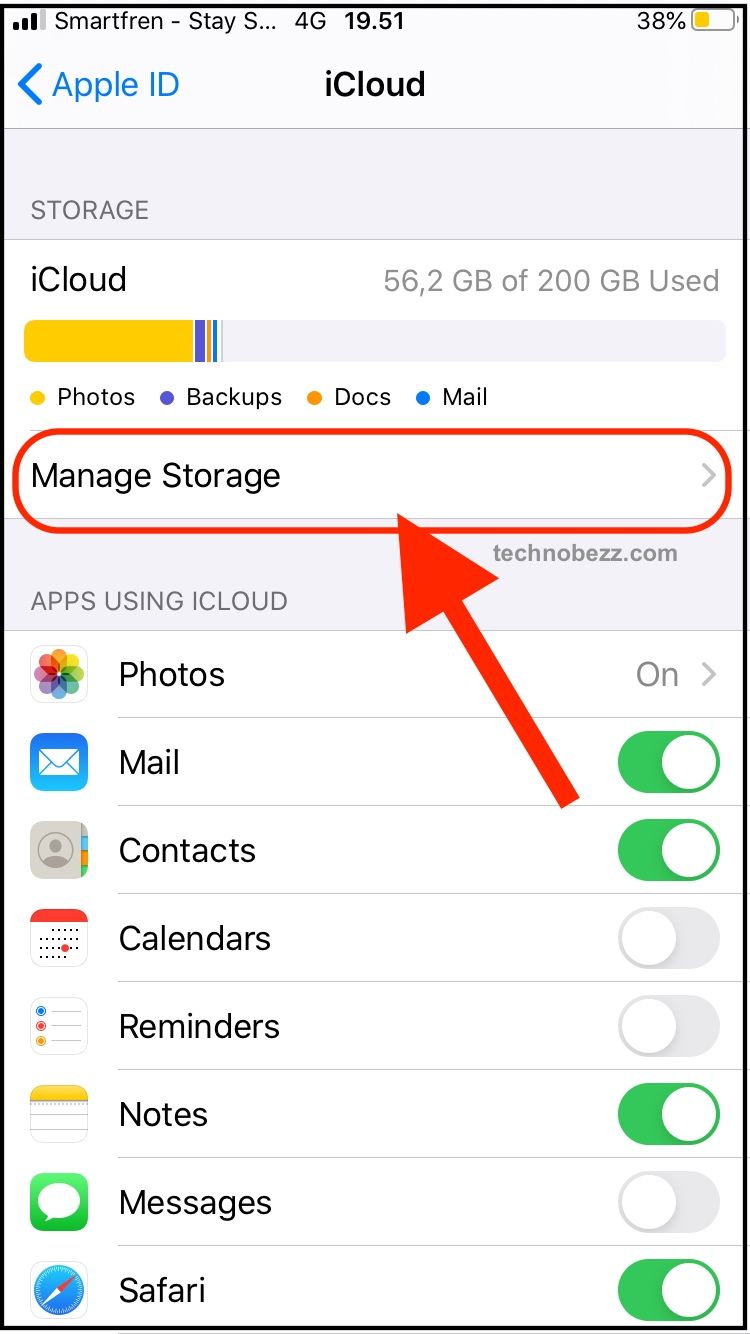
- Tap Change Storage Plan.
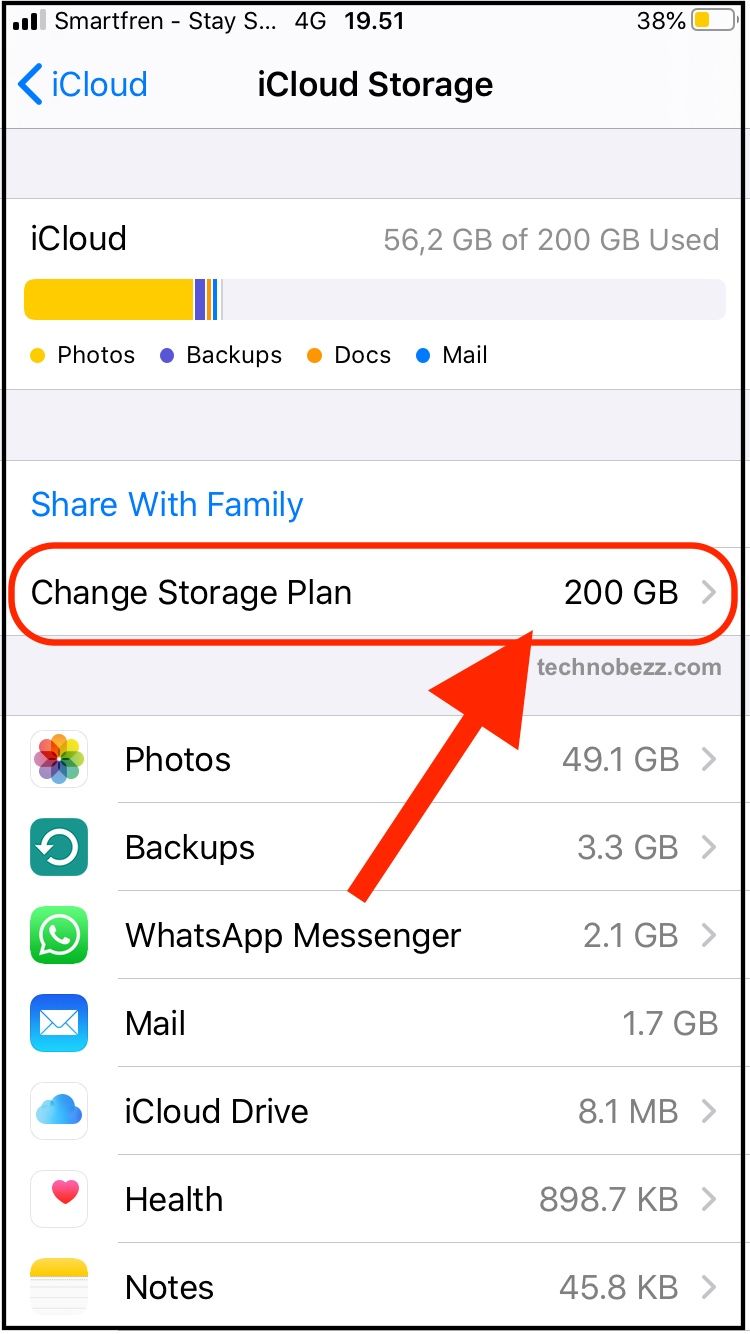
- Now tap Downgrade options
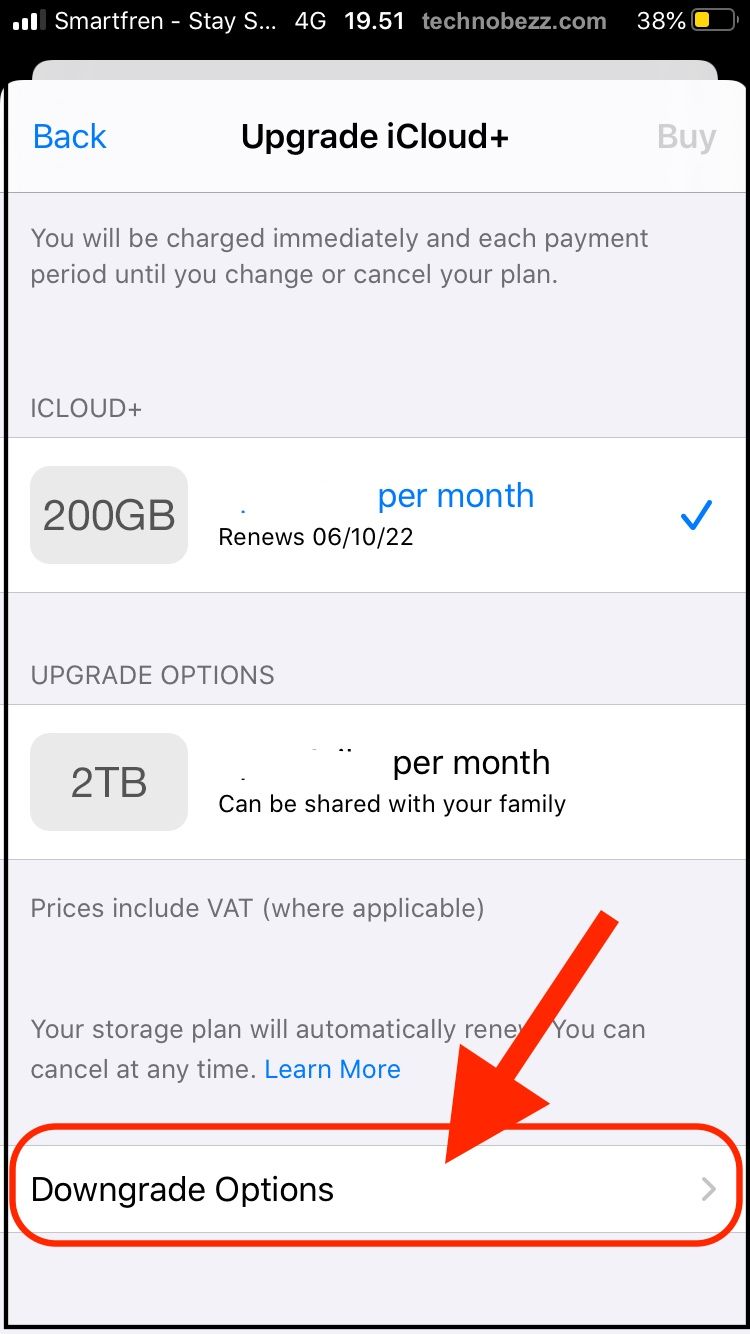
- Now enter your Apple ID password
- Tap Free to confirm your action.
If you change your mind and don’t want to cancel the plan but just downgrade, choose the option that is cheaper than the one you currently have.
How to cancel the iCloud storage plan on your Mac
To cancel the iCloud storage plan on your Mac, do the following:
- Click on the Apple menu and go to System Preferences

- Click on your Apple ID
- Next, click iCloud > Manage
- Now click Change storage plan
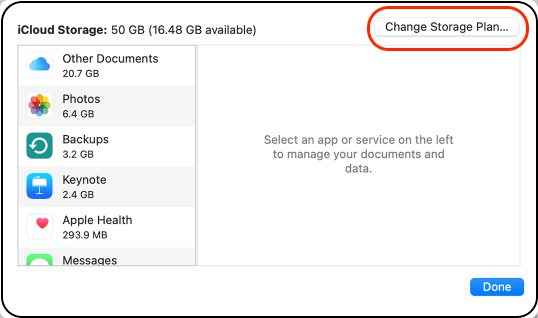
- Click Downgrade options
- Enter your Apple ID password
- Click on the "Free" option or select another plan if you decide to downgrade instead of canceling.
How to cancel the iCloud storage plan on your PC
To cancel the plan on your Windows PC, follow these steps:
- Open iCloud
- Click on Storage
- Next, click Storage Plan
- Now click Downgrade Options
- Enter your Apple ID password
- Click Manage
- Click Free or select one of the more affordable plans if you just want to downgrade instead.
You can cancel your iCloud storage plan on various devices, and each step is described here. Pick the one most suitable for you and make the desired changes in minutes.












