Are you dissatisfied with the kind of content Crunchyroll provides? Do you think that the Crunchyroll Premium membership is not worth its cost? Have you had any disappointing experiences with the Crunchyroll platform? If the answer to one or more questions is yes, then you need to know that you can cancel the Crunchyroll Premium membership plan, which is very easy and simple. This article explains how you can cancel the Crunchyroll Premium membership plan simply and straightforwardly. All you need to do is read this article and follow the step-by-step process described here.
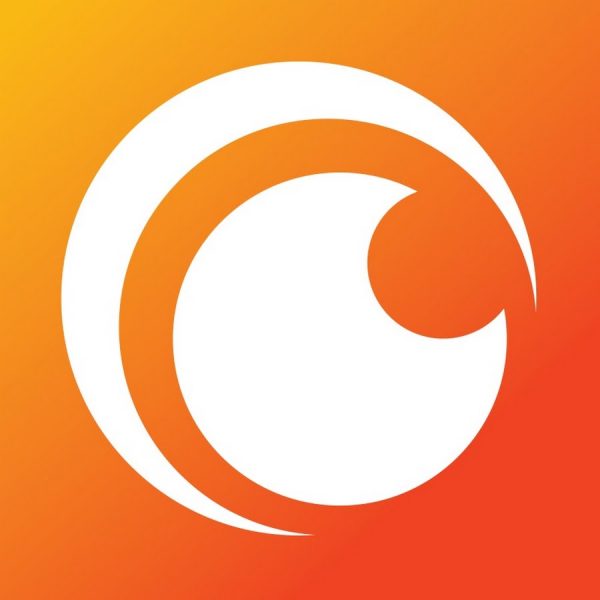
Credit card
To start your Crunchyroll subscription using your credit card, you must go through the steps under this section:
First, go to the Crunchyroll website homepage on a browser. Make sure to use a browser supported by the Crunchyroll website and on a device connected to a good quality internet connection. Log in to the Crunchyroll website. Click on the login option at the webpage's top bar to log in. Now, on the new page that opens up, provide your email address used to create the Crunchyroll account in the text box labeled "email or username" in the right section of the webpage. After that, enter the password in the text box below that. Click on the ‘log in’ button below.
Click on the profile option in the bar at the top. A drop-down menu will open up. Click on the ‘settings’ option on that menu. A new page will open. In the left section of this new page, you should see the ‘premium membership status’ option under the ‘account settings’ option. You need to click on this option. In the right section, you should see a ‘cancel’ button. Click on this ‘cancel’ button. Confirm the cancelation if prompted. You will be asked if you want to cancel your recurring payment or premium membership immediately. If you cancel the recurring payment, you can still enjoy the premium membership until the next billing cycle. If you cancel your Crunchyroll membership, you will lose access to your Crunchyroll membership right away.
Please know that your access will be immediately removed if you use a free trial and wish to cancel your membership.
iTunes
If you have subscribed to the Crunchyroll membership using the iTunes platform, you can either cancel through your iOS device, like an iPad or iPhone, or you can cancel through your Mac.
To cancel it on an iOS device, go to the settings app and open it. Enter the name with which you have your Apple ID. Go to the subscription section. Go to the Crunchyroll subscription and tap on the "Cancel subscription" option.
Go to the Apple App Store to cancel your Crunchyroll subscription on Mac. Sign in with your Apple ID. Click on the "view subscription" option. Go to the subscription page and click on the ‘manage’ option. Besides Crunchyroll, click on the ‘manage’ option. Click on the "Cancel subscription" option.
PayPal
For those who subscribed to Crunchyroll using their PayPal account, open a browser and go to the PayPal website. The PayPal website should support browsers and must be on a device with a good internet connection. Sign in on the PayPal website. Go to the Crunchyroll subscription option. Click on the ‘manage’ option. Then, click on the ‘cancel’ option. Confirm the cancelation and accept to stop the recurring payments. Your Crunchyroll Premium membership should now be canceled.












