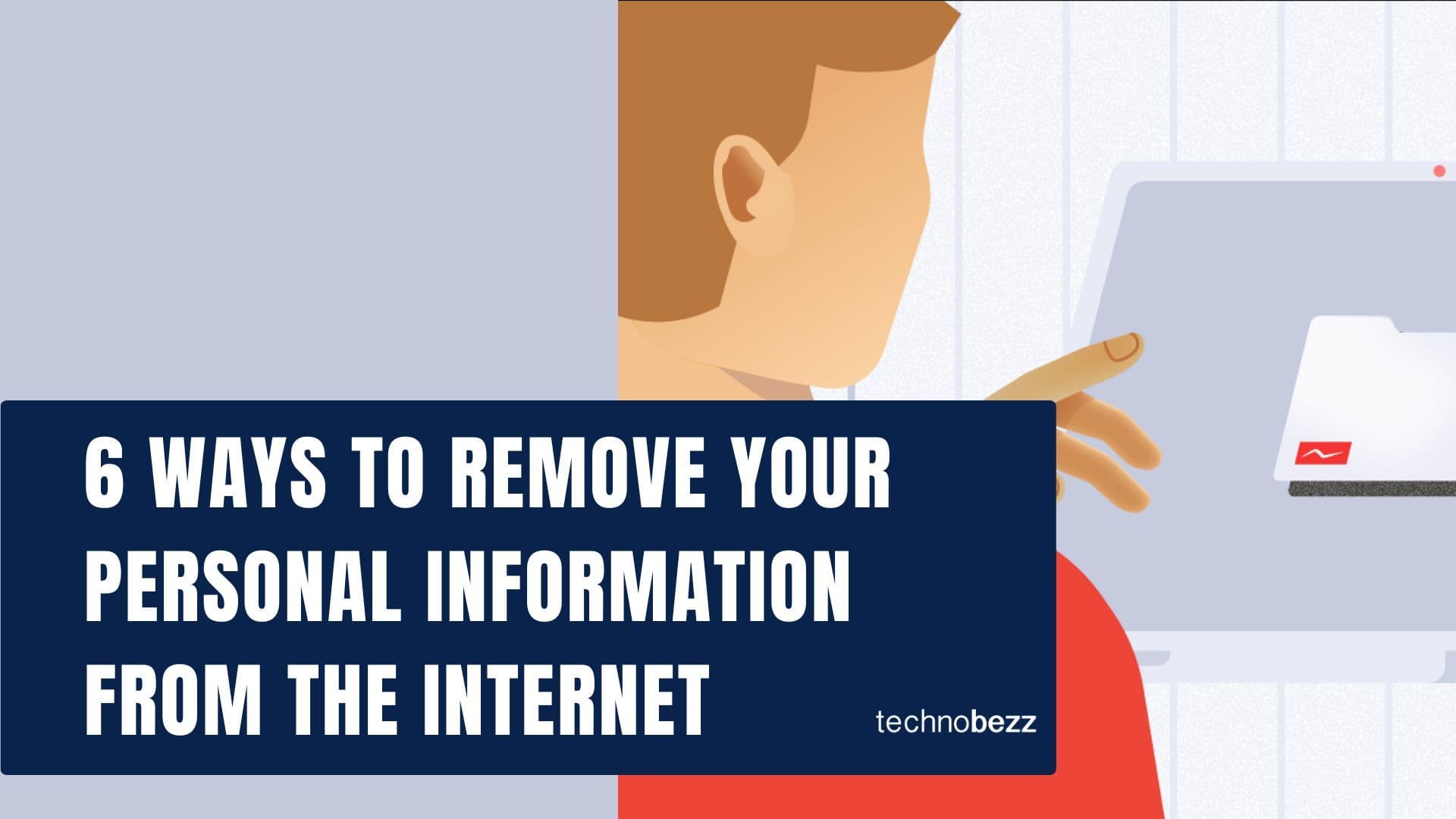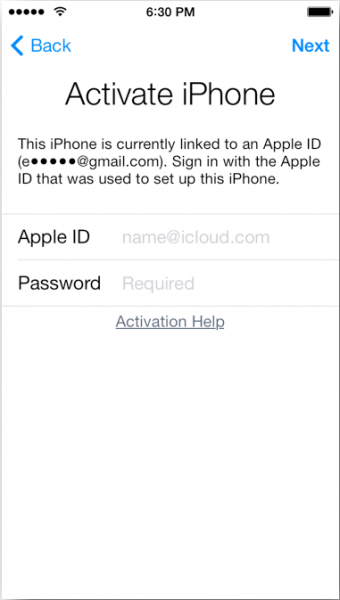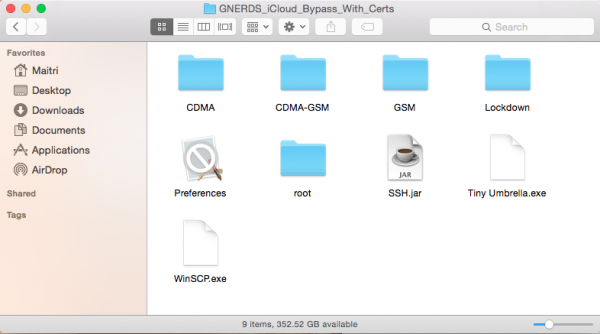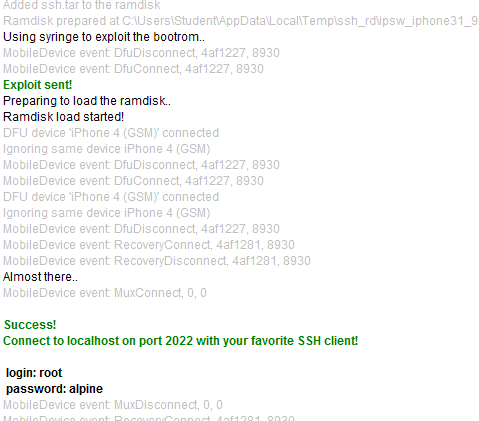This article was sponsored
iCloud activation is a feature on iOS device designed to protect your device. For example, it can protect iPhone from theft. iCloud Activation will appear on an iPhone when you do an initial setup after upgrading iOS, during resetting all content or restoring iPhone. User has to enter Apple ID that was used the last time to be able to bypass iCloud Activation. This feature appears if user who own that iPhone and sign into Apple ID in iCloud on iPhone’s Settings and activate Find My iPhone by default. Only the user who knows that Apple ID can bypass iCloud Activation and then can use the iPhon back. For someone who doesn’t know that Apple ID, iPhone will stuck in iCloud Activation and the person won’t be able to use that iPhone.
iCloud Activation can decrease the number of stolen iPhones. It is because the thief cannot use that iPhone if he can’t bypass iCloud Activation when they restore the iPhone or the iPhone has been locked by users and erased remotely by using one of the features in Find My iPhone. But have you ever experienced a bad luck like my friend did, wherein his iPhone 4 was not connected to certain Apple ID, then someone who accessed his iPhone sign-into Apple ID in iCloud and activated Find My iPhone. His iPhone was locked and erased by itself and he faced with iCloud Activation and the Apple ID was not Apple ID that he knew. What a bad luck! Here we want to share how to bypass iCloud Activation iPhone 4 iOS 7.1.2.
If you have the receipt or official POP (proof of Purchase) from Authorized Apple Reseller, you can contact Apple Care or Authorized Service Provider to open that iCloud Activation remotely. But if you don’t have it or if you lost it, you can follow this guide.
Read also: How to Track Your Missing iPhone/iPad/iPod Touch with Find My iPhone
How to Bypass iCloud and activation iPhone 4 iOS 7.1.2
Preparation
- This guide is for iPhone 4 with iOS 7.x or the latest iOS 7.1.2
- This guide is directed if your iPhone 4 is stuck in Activated iPhone screen on the initial setup like it’s shown in the picture below.
What you need:
- Mac OS X with latest iTunes and Java that has been installed on it
- 30 pin connector
- Internet connectivity
Steps preparation:
- Download GNERDS_iCloud_Bypass_With_Certs.zip and extract that zip file. In extract result folder, you will find this file:
- Download Cyberduck for Mac
- Download Reiboot
- Plug iPhone 4 into Mac by using the 30-pin connector
- Take your iPhone 4 to DFU mode: Hold down the power button and Home button until iPhone restarts. Wait for 5 seconds and release the power button but keep pressing the home button. If it succeeds, your iPhone screen will remain dark
Step 1:
- In extract result folder as you could see above, double-click SSH.jar
- If your iPhone is already in DFU mode, that application will do its job automatically and wait until the green words appear which will tell you that your iPhone is now opened to be accessed as SSH.
- After that, open Terminal application on your Mac.
- Type: ssh root@localhost -p 2022password: alpine
- Type: mount.sh
Step 2:
- Open Cyberduck application
- Click Open connection and choose SFTP with server: localhost and port: 2022
- Username: root and password: alpine
- Enter to /mnt1/var/Applications find setup.app and delete setup.app
- Continue enter to /mnt1/Applications/
- At finder, drag file Preferences.app on folder GNERDS_iCloud_Bypass_With_Certs to /mnt1/Applications/ . This file is supposed to replace Preferences.app there. If there’s a warning: “replace or overwrite”, choose replace or overwrite.
- The same way like explained above, replace file data_ark.plist, device_private_key.pem and device_public_key.pem di /mnt2/root/Library/Lockdown. The same file can you find in GNERDS_iCloud_Bypass_With_Certs
Step 3:
- If you have done all the steps above, reset your iPhone by pressing and holding the power and home button
- iPhone will boot and enter the recovery mode
- Launch Reiboot App and click Exit Recovery Mode
- Done. iPhone will boot directly to home screen without activation screen
Read also: How to Fix and Prevent iPhone becoming Hot
Also Read
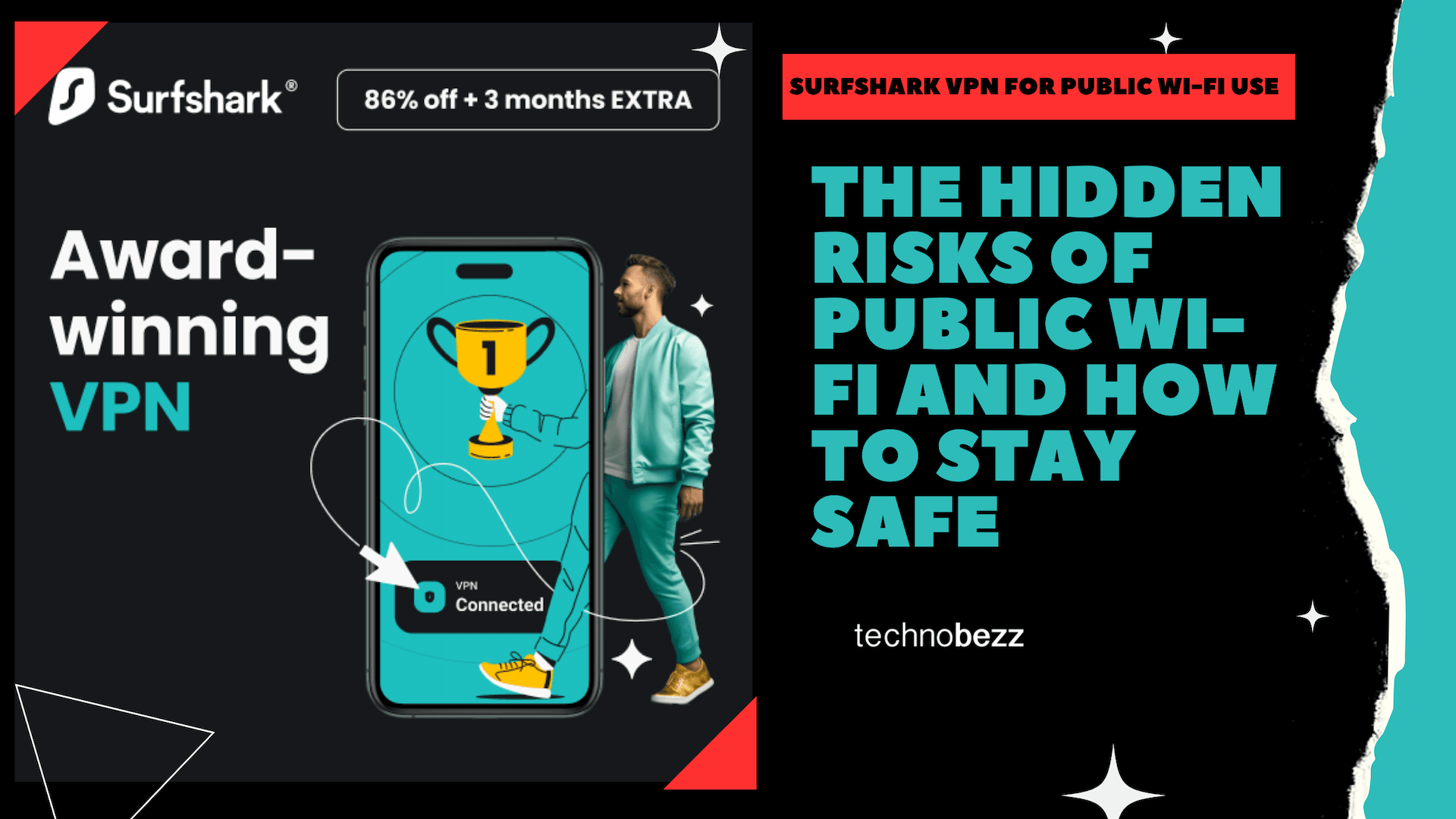
The Hidden Risks of Public Wi-Fi and How to Stay Safe
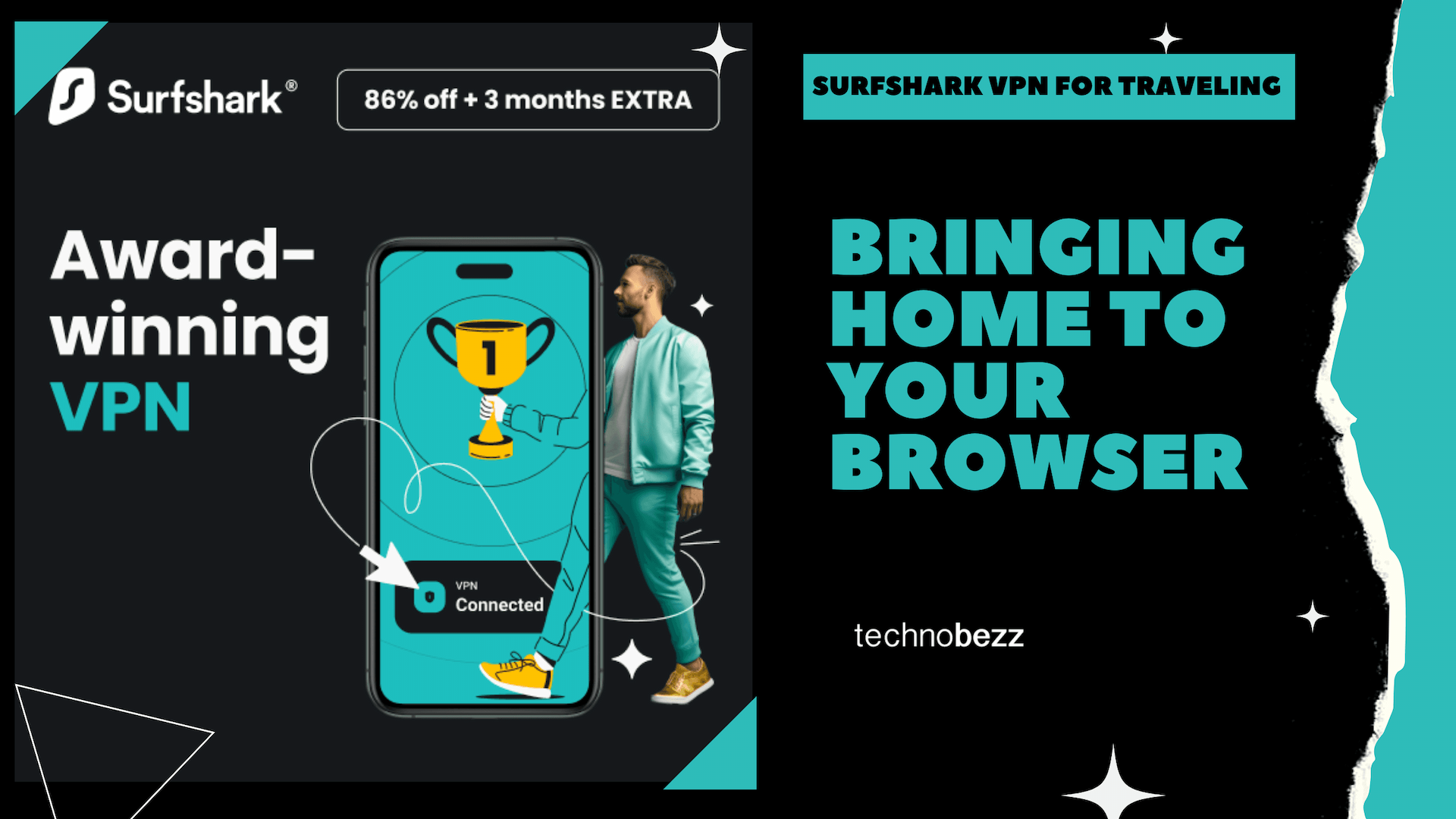
Surfshark VPN for Traveling: Bringing Home to Your Browser

Unlock Social Media's Full Potential with Surfshark VPN
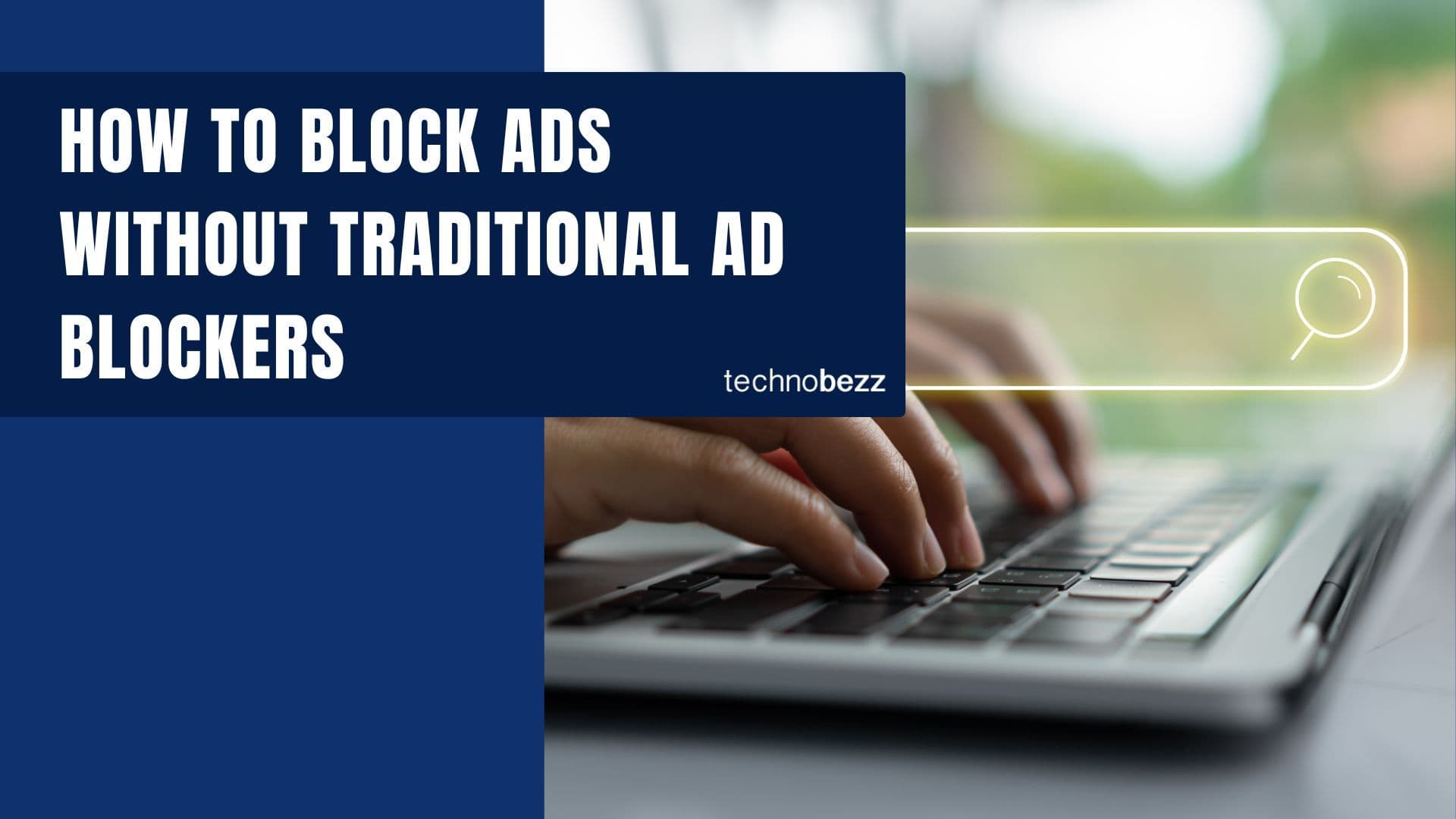
Surf Smarter, Not Harder: How to Block Ads Without Traditional Ad Blockers

How to Recover Files from a Corrupt USB Flash Drive/Pen Drive