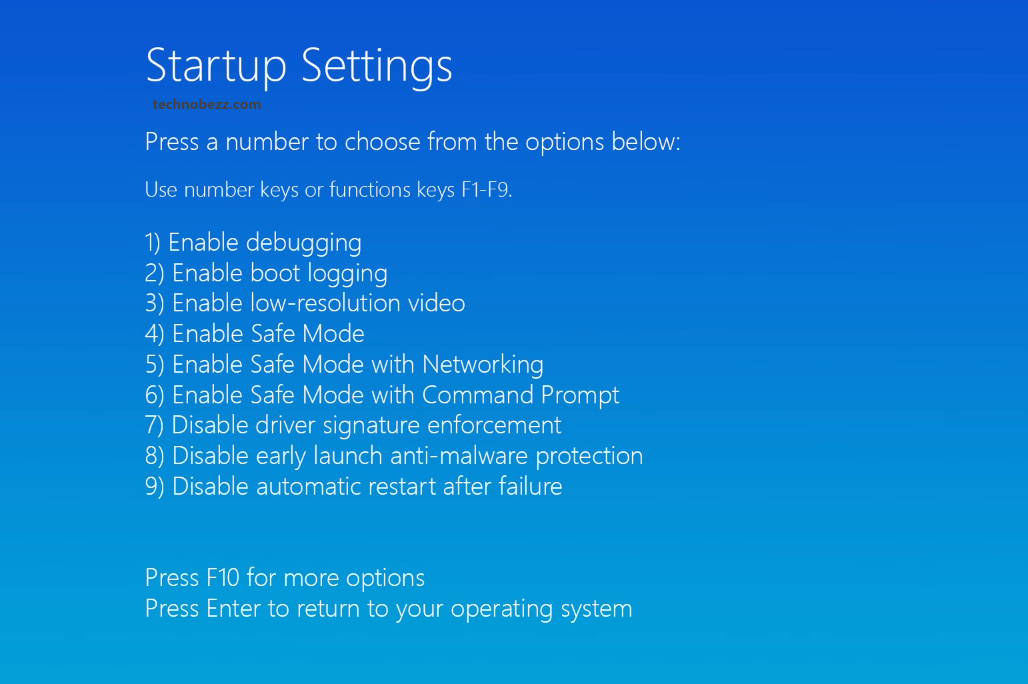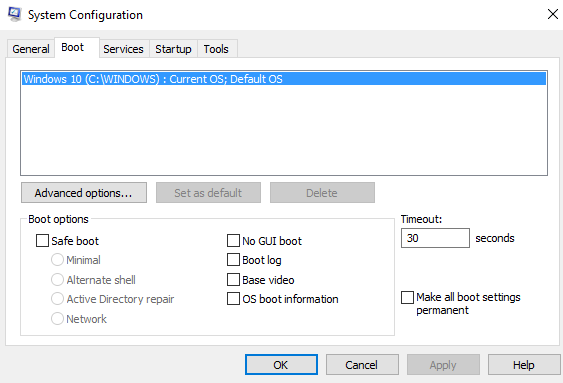The “Safe mode” is used to detect and correct problems when the operating system cannot correctly load or when something cannot be repaired in standard Windows mode. There are many cases where running Windows in Safe Mode is necessary. Some of them are: incorrect drivers, violently interrupted software installation or a .DLL file that prevents Windows from working normally.
Microsoft has implemented the new bootloader with the release of Windows 8, which reduces the download time of the operating system. And now, in Windows 10, getting to Safe Mode or other ways to boot can be time-consuming, and it is not always convenient. This guide will show you how to boot your computer into Safe Mode in Windows 10.
How to boot your computer into Safe Mode in Windows 10
To boot your computer into Safe mode, you can use these two methods:
Start Safe Mode using the “msconfig” command:
- Press keys Win + R;
- Type “msconfig,” and press Enter
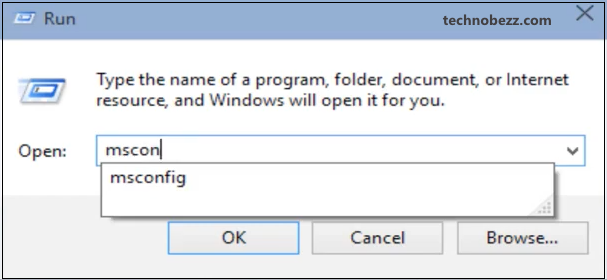
- Open the tab “Boot” and put a check “Safe Boot,” where you have options:
Minimal – a normal safe mode:
Alternate shell – safe mode with command prompt;
Network – Safe Mode with networking;
Active Directory repair – refer to server restore.
Press “Apply” after clicking on “OK” – restart your computer!
After restarting, the computer will boot into Safe Mode. To return the boot in normal mode – you need to repeat all the steps above and in the tab “Boot” to uncheck the “Safe Mode.”
Start safe mode by changing the “Boot Options.”
There are three options for changing the “Boot Options” you can use parameters, the command prompt, or holding down the Shift key after the restart cause opening the additional boot options.
- Choose the options for advanced boot options; for example, by holding the Shift key, click on the “restart.”
- After the reboot, you will see a menu => select the window “Troubleshoot”
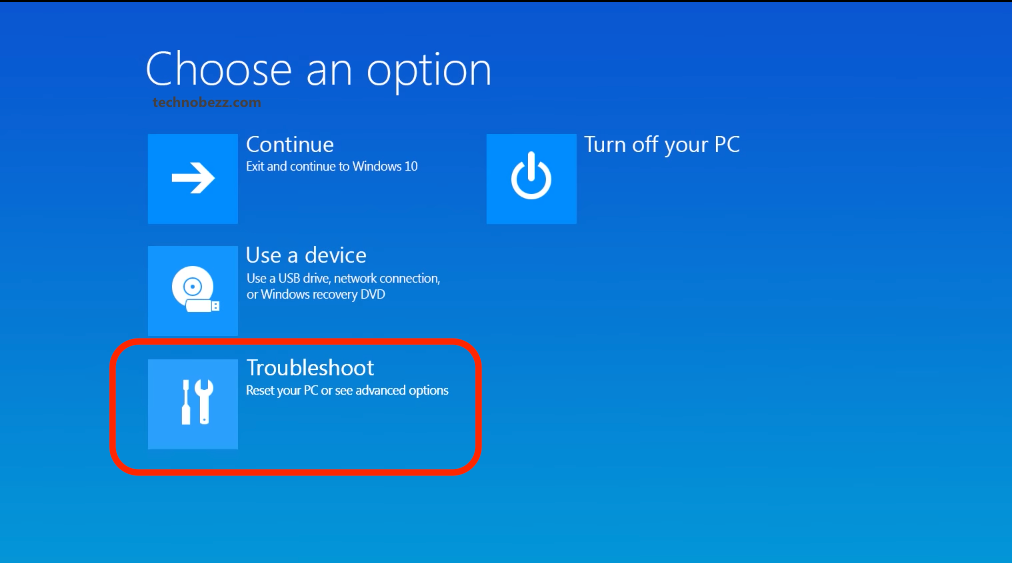
- Click “Advanced options” < More recovery options > Startup settings. Now you need to press the “Restart.”
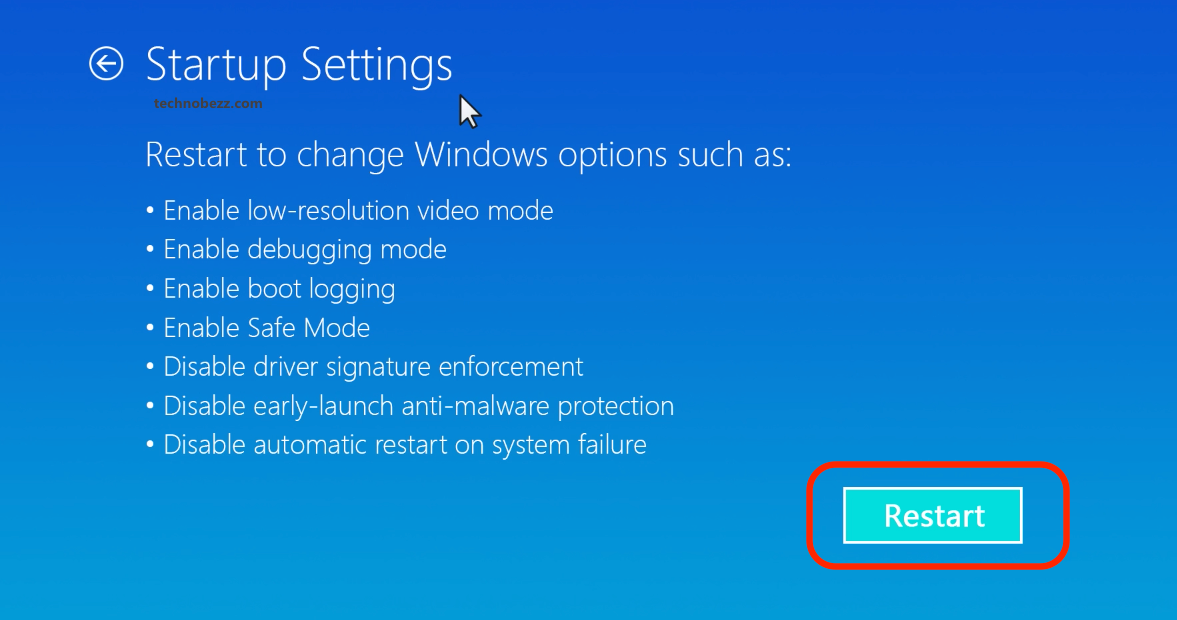
- After rebooting with the keys, select “Safe Mode”; for example, in Windows 10 – it is possible with the keys F4, F5, and F6.