We all send and receive many text messages daily, to communicate with our friends and family members. For some reason, you may want to block text messages from a specific person, or you want to block the spam messages from different numbers– for instance, the ones that offering some kind of services. If you own an Android device, keep on reading because we are going to show you how to block text messages. There are three different methods: Android messaging app, third-party app, and carrier assistance. Let’s get started.
See also: How to block calls on Samsung Galaxy S6
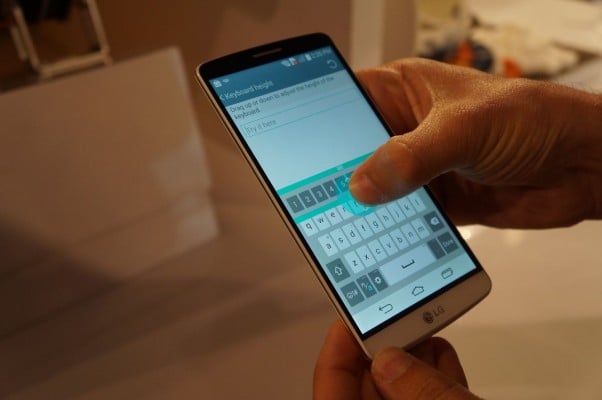
blog.laptopmag.com
How to block text messages on Android
Method 1: Android messaging app
Will you be able to use this method depends on the Android version your device is running – it works on KitKat or above, because these versions have a spam filter. Without a doubt, this is the simplest way to block text messages on your Android device. Here is what you should do:
- In your Inbox, find the message you received from the unwanted number
- Tap and hold your finger on that message
- When you do that, you will get the option to delete that message, and the other option is Add To Spam
- Choose Add To Spam
- When a pop up message appears, click OK.
Method 2: Third-party app
The other option you can use to block text messages, is to download and install a third-party app. What you need to do is go to the Play Store, and search for SMS blocking apps, and there are many available ones.
In one of our previous articles, we have been writing about the top 5 best text texting apps for Android, and one of the apps we have included on our list was Handcent Next SMS. The app is free, its design is beautiful and it comes with a wide range of amazing features. Moreover, Handcent is considered to be one of the best alternatives for the stock messaging app you have on your device. When you get this app, don’t forget to turn off the notification for the stock text messaging app. That way, you won’t receive two notifications for the same message. If you want to know how to block a number on Android using this app, it is quite simple:
- Open the app
- Select the Menu icon that is located at the upper left corner
- Tap on Security & Privacy
- Select Manage Blacklist
- Click on the plus icon (+), and add those numbers you want to block.
Handcent Next SMS is our suggestion, because you can block text messages with ease. In case you don’t like this app, check out the other ones available in the Play Store.
Method 3: Carrier assistance
You can visit the official website of your carrier, and look up for a page on how to block text messages. In case you cannot find it, contact your carrier for the assistance, and they will block a number. Keep in mind that some carriers charge for this kind of service, so before you ask them to block text messages, inform yourself about the costs of the service, if there is any.












