Texting can be a great way to stay in touch with friends, family, and work colleagues. But it can also become an unhelpful source of distraction if used inappropriately. If you are unable to focus at work or school due to the constant pinging of texts, you may want to consider blocking text messages on your iPhone for some time.
This article will explain how to block text messages on an iPhone so that you can take a digital sabbath and return refreshed and ready to tackle the challenges ahead again.
How to Block Text Messages on iPhone
To block text messages on your iPhone, you can either switch off the text messaging feature or select specific contacts to block. You can also use one of the blocking methods explained in the next section.
Summary
There are a few ways to block text messages on an iPhone.
- One way is to go into the Settings app and scroll down to the Messages section. From there, select the option to Blocked Contacts. This will allow you to enter the phone number or contact you want to block.
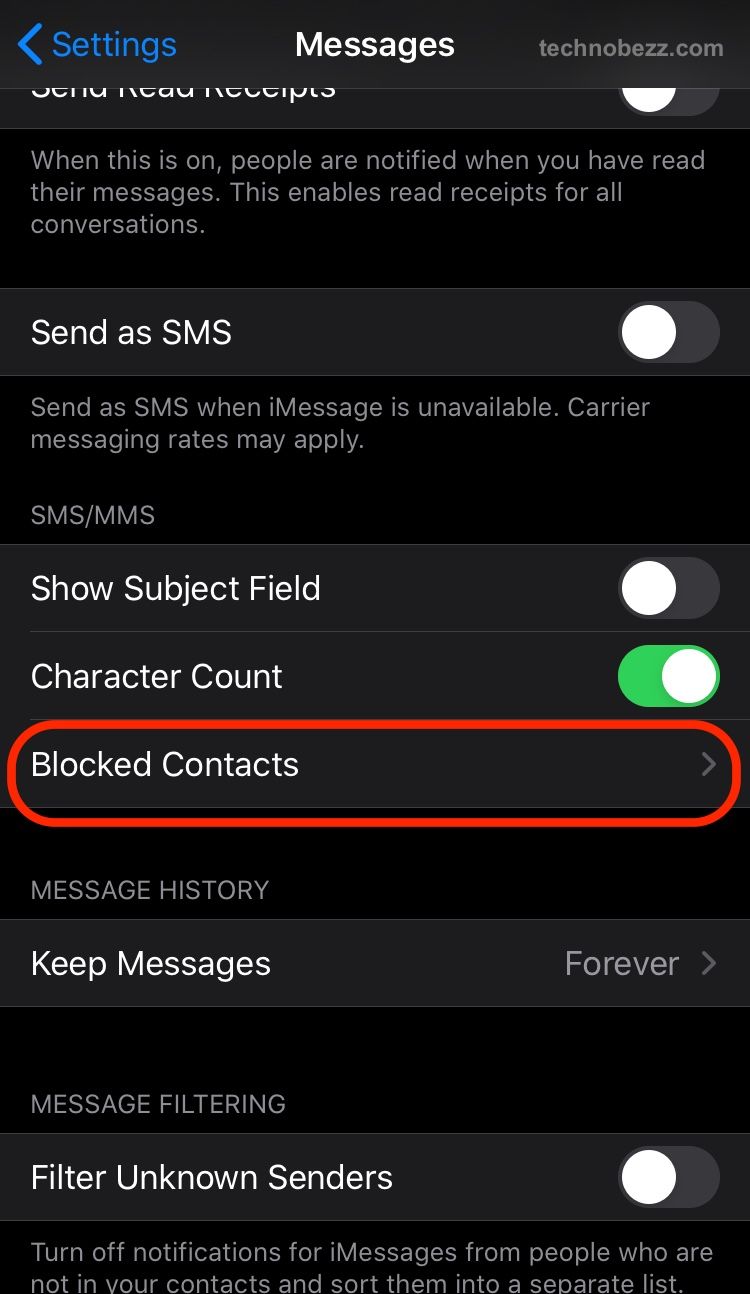
- Another way to block text messages is directly from the Messages app. To do this, open the app and go to the conversation you want to block. Tap on the contact's name at the top of the screen, then scroll down and tap Block this Caller.
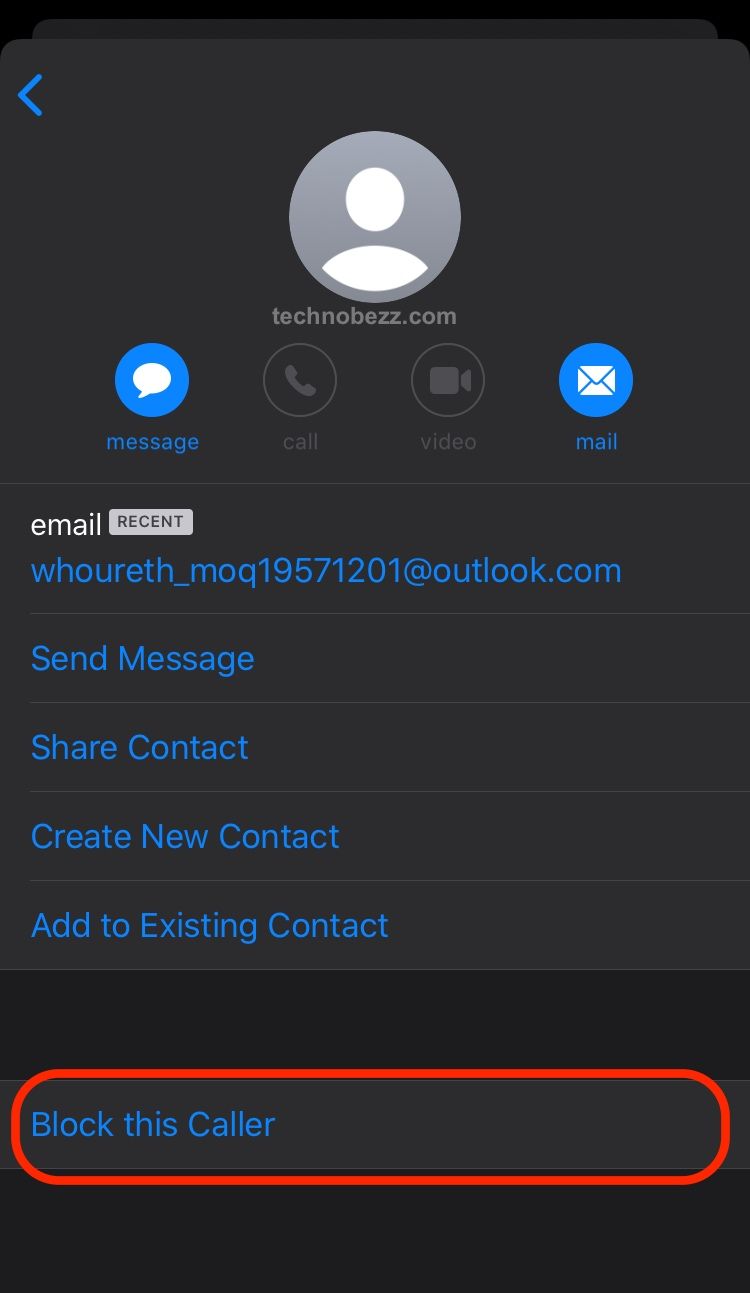
- If you're getting spam texts, you can report them to your carrier. To do this, forward the spam message to your carrier's spam reporting number. For AT&T, the number is 7726 (SPAM). For Verizon, the number is 90877.
Quick Fixes
- Go to Settings > click on Messages > scroll down to Enable Filter Unknown Senders.
- Go to the Settings app > tap Messages > tap the toggle next to iMessage to turn it off > tap Blocked contacts > Add New and enter the phone number or email address of the contact you want to block > tap Block contact.
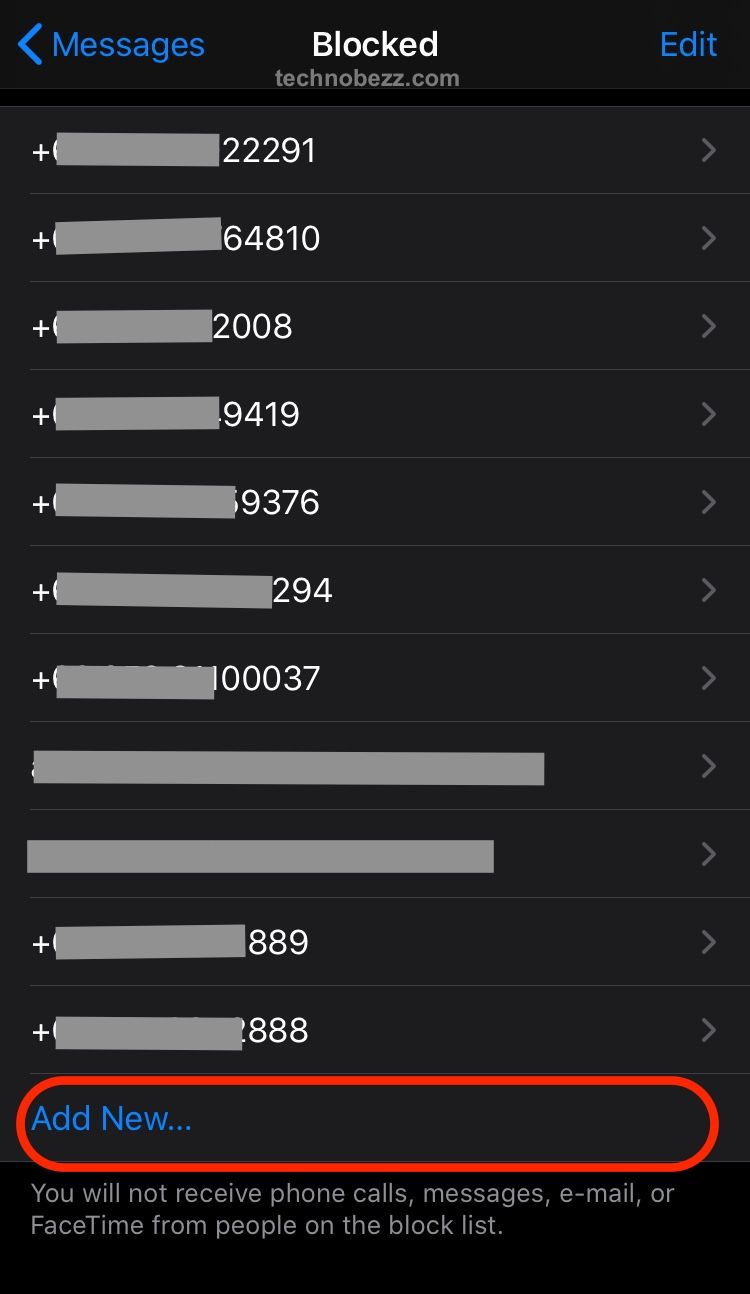
Block Text Messages with Do Not Disturb
Do Not Disturb is a useful feature on your iPhone that silences all incoming notifications. You can activate Do Not Disturb manually or schedule it to turn on and off at specific times. If you’re wondering how to block text messages on your iPhone, this is one of the best methods. Once you’ve activated Do Not Disturb, all incoming notifications, including text messages, will be silenced. You can also silence calls with Do Not Disturb.
Block Text Messages with Screen Time Feature
The Screen Time feature is designed to help you manage your iPhone’s usage and keep you informed about how much time you spend on your device each day. You can limit your daily Screen Time and block specific apps and features, including text messaging. This is another simple way to block text messages on your iPhone. If you block the text messaging feature, it will be inaccessible until the time elapses and the feature is unblocked.
How to filter iMessage messages from unknown senders
If you want to avoid junk messages, there's a simple way to do that. All you need to do is to enable the filter. Here's how:
- Open Settings
- Tap Messages
- Enable Filter Uknown Senders
Once this feature is turned on, you won't be able to open the links you've received from people who aren't on your contact list. The option to open the links will be possible once you add them to the contact list or reply to the message.
Conclusion
Blocking text messages on your iPhone can be a useful way to prevent distractions and avoid getting overwhelmed by other people’s demands for your attention. It can also help you avoid being held back from achieving your goals by the constant pinging of an unhelpful source of distraction. You can choose from several different blocking methods, depending on your preferences. You can also unblock text messaging at any time if you decide to change your mind.













