Chrome is a web browser developed by the company Google and was launched in 2008. The browser uses a software reporting tool that runs in the background and checks your system for harmful files. It also contains software that causes hindrance in the smooth running of the browser and removes them. It is a subset of the cleanup tools and not an anti-virus program. Its installation is integrated with google chrome and is an essential and functional tool. Though there can be reasons you want to remove or disable it, like high power usage or it causes a privacy concern. Well, whatever the reason might be, you can remove it if you want to, and here’s how you can do it.
See also: How to get rid of Bing on Chrome, IE, and Microsoft Edge
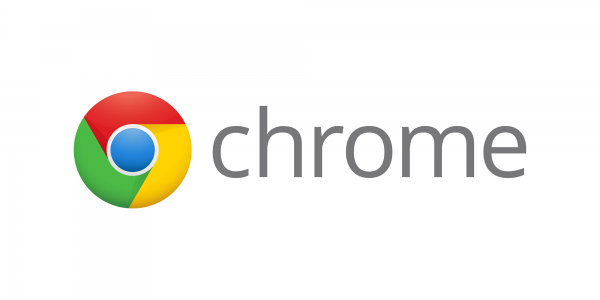
Disabling using the chrome settings
Open the Chrome web browser and go to the settings, which you access from the three dots on the top right of the web page. Once you have entered the settings page, go to the bottom and click on advanced. Scroll again to find the system settings and turn off the running of background apps. Select the cleanup computer option and on the next screen, turn off the ‘reports sent to Google’ option.
Using the file permissions
To do this, you will have to follow this path ‘%localappdata%\google\chrome\User Data\SwReporter\81.234.200\’ and right-click on the executable tool file. After that, select the ‘Edit’ option in the Security flap, and from the list, clear the groups and the users. Clear all the permissions from the exe file. To remove the inheritance permissions, you will have to go to the advanced menu in the ‘Security’ section. There, press the ‘Disable Inheritance’ button and clear them individually. If you are not able to remove the permissions, click on deny on the list. It will also disable the tool.
Deleting the .exe file
This is not a permanent method because the tool will be installed again when the web browser is updated and is an excellent way to get rid of the file causing high CPU usage. This method won’t cause any loss of data.
Replacing the executable file
If you replace the exe file of the tool with some other file of the same format, it will also work for you. Copy any additional file into the folder named ‘SWReporter’ and change its name such that it is the same as the tool’s file name. It will run the other file you copied instead of the reporter tool, preventing your system from sending any personal data.
Disabling by using the chrome policies
It is a recent support feature introduced by the company to help you control the system settings on your browser. To use this, go running on your computer and click on Regedit to launch the editor. Now, go to ‘Computer\HKEY_LOCAL_MACHINE\SOFTWARE\Policies’ and under the policies tab, go to ‘Google\Chrome.’ There is a chance these files are not there on your device, so you will have to generate them. Once you enter the chrome folder, right-click to create a new folder named ‘ChromeCleanupEnabled.’ Put 0 for the disabling function and 1 for enabling. After this, create another folder called ‘ChromeCleanupReportingEnabled’ and use the same 0 and 1 algorithms.
Disabling using chrome clean up on windows
It is a suitable method for someone who is an administrator and wants to disable the tool on all devices on the network by utilizing the editor used for the group policy. For this, download Google’s policy templates and decode them into a new folder. Now, copy ‘Google.admin and ‘Chrome.admx’ to the policy definitions folder in the C drive. Also, copy ‘Google.adml’ and ‘Chrome.adml’ to the same folder. To run the policy editor, go running and click on ‘gpedit.msc’. For the last step, disable the ‘Chrome Cleanup’ in the browser.












