Android is one of the most accepted smart phones in today’s market and there are several reasons behind it, plenty of useful and interesting features, packed with high-quality camera, games and above all, the affordable price. Many smart phone manufacturing companies are launching Android smart phones that are packed with all the features that one can expect from a smart phone, and at the same time the phones are available at reasonable prices. However, if you are one of the satisfied android users, and have been using an android device for a long time, then you should know some useful tips and tricks.
Here we are going to discuss how to backup android contacts to Gmail. It is always a good idea to take a backup of the contacts on your phone so that if they get deleted accidentally, you won’t fall in trouble. Moreover, if you want to update your phone, always take a backup of the contact list. Usually, this is not essential, but if you are unlucky, you may end up losing your contacts.
Thankfully, the Android OS is made in such a way that if you link your phone to your Gmail account; your contacts will be synced with Gmail.
If you are looking for a guide to download and install the latest Google Play Store APK 5.8.8 for free, visit the link. Everything is discussed there.
See also- How to remove last seen on Whatsapp on android
Steps to backup android phone contact
- To check if your android phone is linked to your Gmail account, get a Gmail account (go to your Gmail account).
- In the upper left corner, you will see Google logo. Under it, Gmail is written, long press on it.
- In the dropdown, one option will be there called “Contacts”.
- Choose that option; your contacts should be displayed.
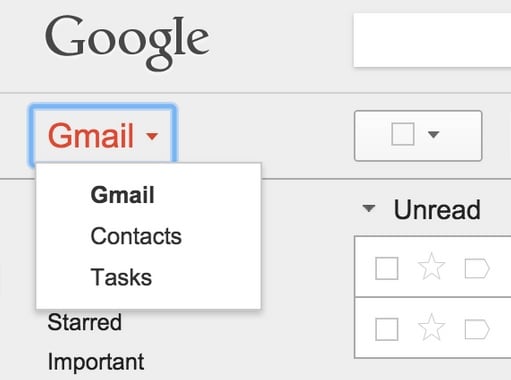
Image source – trendblog.net
If the contact list of your Android device is displayed there, then you are all done. Your contact is already synced and saved as a gmail contact number. However, if you do not find the contact list in your Gmail account and are thinking how to backup android phone contacts, read on the below methods.
My contacts backup is a very common thing that almost all smart phone users keep looking for. However, do not worry, just follow the steps:
- Head to the Settings of your Android phone.
- Scroll through this menu. You will see a tab “Backup and reset.” Press that.
- Now check the Backup my data tab and make sure that it is checked. If not, then check it right now.
The above steps should ensure that your phone contacts are automatically backed up. Now, whenever a new contact is added to the contacts, it will get synced to your Gmail account.
If your phone gets lost accidentally, or it gets damaged, then you do not have to worry about collecting contact numbers from all your friends or family to save them in a new phone as the contacts will be intact. Taking a backup of the contacts is also very helpful when you are switching to a new phone. You must have remembered those old days when we had to manually insert everyone’s contact name and number into the Contact list and writing one by one.
Must read- How to fix android “ok Google” not working issue
Another way to backup android phone
This is another way, which answers the question how to backup android phone contact of many android users. The steps are simple and easy to follow.
- Launch the Contact list of your Android phone.
- In the Contact list, you will see a menu button. Hit that button.
- In the list, an import/ export tab should be appeared. Hit that tab.
- Doing so will show you a list of available import and exporting options.
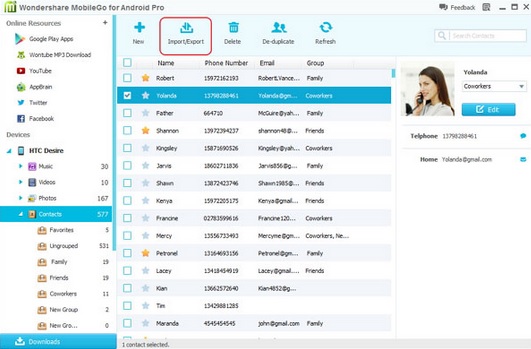
Image source – jellybean-news.blogspot.com
Once you choose the option that is applied for you, the contact list will get backed up.
So now you have learned all the ways of how to backup android contacts to Gmail, follow any one of them that is suitable for you and take a backup of your phone Contacts for future.




