Every movie maker, video editor, or content creator knows the importance of sound effects in video and movie making. These added sound effects are what make the content more realistic. However, the background track in the video is equally important. The background music can set the mood for the whole scene. You can make your audience feel tense, happy, or sad with the right music.
iMovie is a great platform for budding and intermediate content creators. Hence, this article will teach you how to add music to iMovie when editing your videos and movie clips.
Solutions and steps to follow
Solution 1: Using iMovie on iPhone or iPad
- From the home screen of your device, launch the iMovie application.
- Choose the media files that you would like to add to your project. Hit the Create Movie button at the bottom. If you have already started your project, click on the existing project to continue.
- Once you have started the project, decide on the kind of music you want to add to iMovie. There are a few options available to you.
- Firstly, you can use the stock music within the iMovie app. To use this music, click on project settings. This should be represented by a gear icon. Under themes, there are music samples that you can select from. Choose one that suits your tastes, then click on it. Below this, there is a setting: Theme Music. Toggle this option to enable the use of this feature.
- Secondly, you may also use music that you have downloaded to iTunes. From your project, tap on the ‘+’ icon. Then, scroll down and look for Audio. On the following list of options, tap on Songs. Scroll through your list of songs and select the track you are looking for.
- Lastly, you can use the music saved to your iCloud Drive. To access the songs from there, click on the ‘+’ icon from your project page and select iCloud Drive from the menu that appears. Scroll down and look for the song file that you want to add. Click on the selected track.
- Once you have added the song, it will automatically adjust to the length of your video. Edit the music track the same way you would edit another file type.
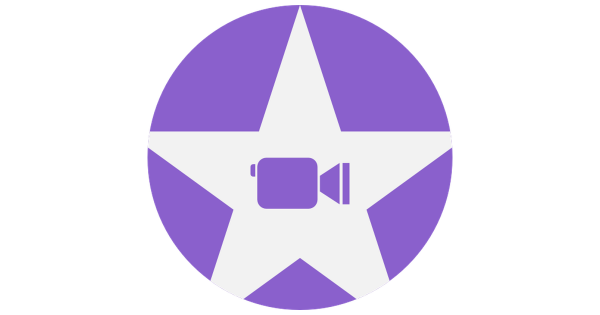
Solution 2: Using iMovie on Mac
It can be easier to add music into iMovie using Mac. You will be required to download the external audio files you wish to use.
- Launch the iMovie app from your Mac device. Select the project you would like to add music to.
- At the top of the window, there should be an Audio option. Select that option to access the music that you have downloaded. Alternatively, you can drag an audio file from your laptop into the video project.
- If you have created music from GarageBand, you can share the media file from your project to the media browser in GarageBand. You will then be able to access it from the iMovie browser.
- The track to edit the music will be below the visual clips. You can adjust the volume and length of the music clips. You can also add effects such as fading in and out after certain video clips.
Closing advice
When it comes to using music, always try to use copyright-free music or royalty-free music. Otherwise, ask for written permission from the creator before using their music. This is to prevent getting into legal trouble for infringing on copyrighted music.












