iTunes is a media player designed by Apple, and when we hear iTunes we often think it can only be used on Macs. But you can use it on Windows as well. If you are using Windows 10, head to the Microsoft Store, look for iTunes, and download it. If you have already installed the player and want to add some of your files and folders to its library but are new and unsure what steps to take, keep reading to see how to add files and folders to your iTunes library on Windows 10.
How to add files and folders to your iTunes library on Windows 10
You can use iTunes on your PC to listen to the tracks you have on your computer by adding the files and folders to the library, and if you are subscribed to Apple Music, you can use it to access your account. If you want to add files and folders to the library, follow the steps listed below:
- Open the iTunes app on your Windows 10 PC
- When the app opens, click on File in the top-left corner
- To add a file, click on Add File to the library
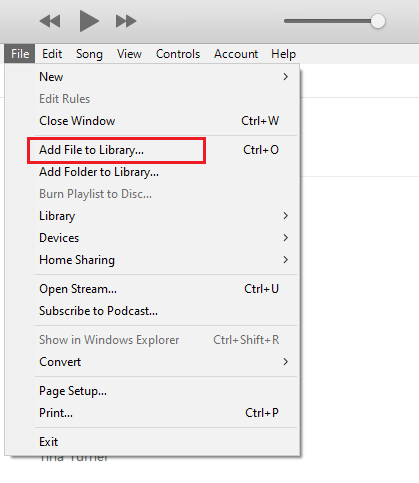
- Find the file on your PC, click on it, and then click Open. You can select several files and then click open. That way, you can add several files at once.
- If you want to add a folder, click on File in the top-left corner and then click Add Folder to the library
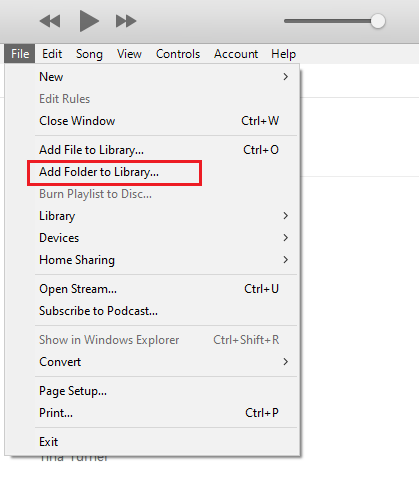
- Find the folder on your PC, click on the folder, and then click Open
You have successfully added a file or a folder to the iTunes library. It is pretty simple, right? You can always add more by following the same steps listed here.












