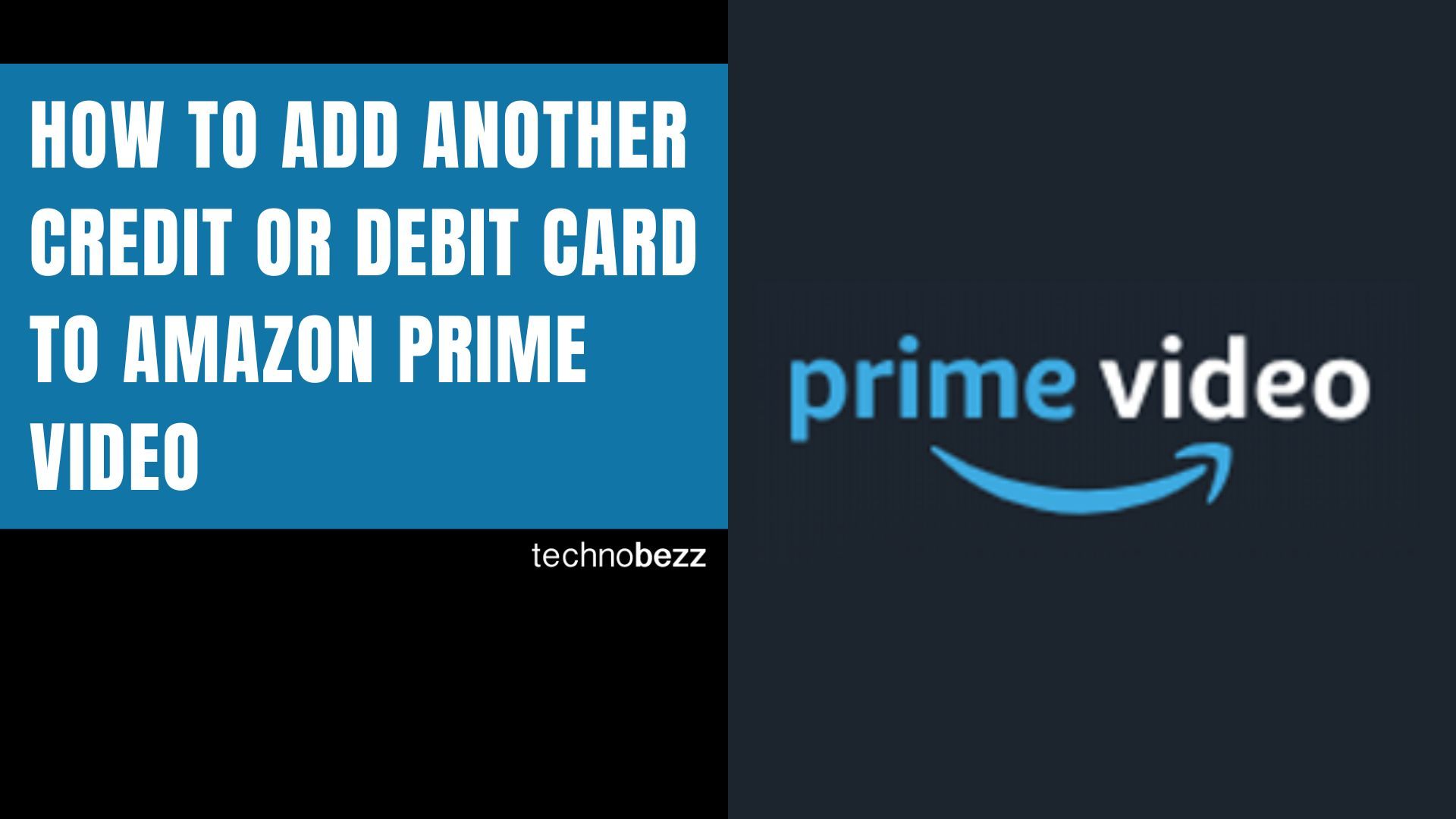Amazon Prime Video offers a vast library of streaming content, including exclusive Amazon Originals you can't find anywhere else. When you first set up your account, you added a payment method, but cards expire or you might want to use a different one for billing.
Adding a new credit or debit card to your Amazon Prime Video account is straightforward. You'll manage this through your Amazon account settings since Prime Video uses the same payment system as your main Amazon account.
Steps to Add a New Card
- 1.Open your web browser and go to the Amazon Prime Video website
- 2.Log into your account using your Amazon credentials
- 3.Click on the profile icon in the top-right corner of the screen
- 4.Select "Account & Settings" from the dropdown menu
- 5.Under the "Your Account" tab, find and click "Add / Edit Payments"
- 6.Look for "Add a card" under the Credit or debit cards section and click it
- 7.Enter your card details including the name on the card, card number, expiration date, and CVV security code
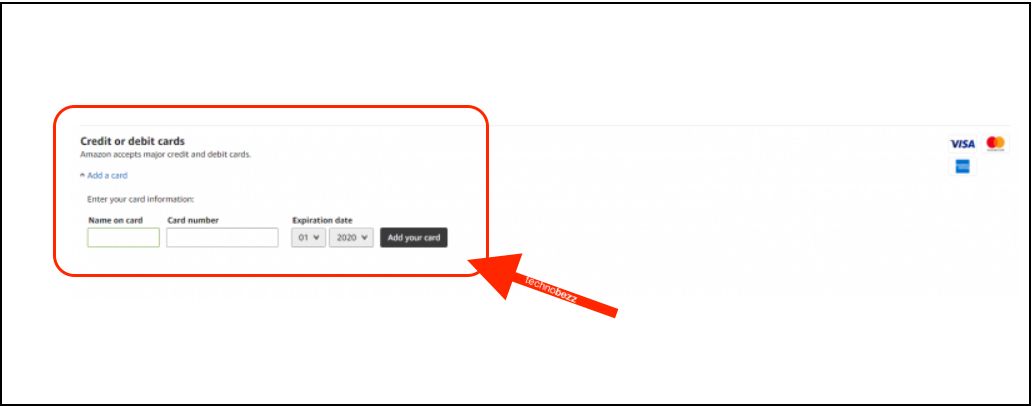
Setting Your Default Payment Method
After adding your new card, you'll want to make it your default payment method for automatic renewals and future purchases:
- 1.Click the profile icon in the top-right corner
- 2.Select "Account & Settings"
- 3.Under "Your Account," click "Change Default"
- 4.Choose the card you want to use as your primary payment method
- 5.Click "Save" to confirm your selection
Your selected card will now be used for all future Prime Video payments and subscription renewals.
Payment Security and Options
Amazon accepts various payment methods for Prime Video, including credit cards, debit cards, and in some regions, alternative payment options. When adding payment information, always ensure you're on the official Amazon website and review your order details carefully before completing any transactions.
If you encounter issues with unauthorized charges or need to dispute a payment, Amazon provides customer support options to help resolve billing concerns. Regularly reviewing your payment methods helps maintain account security and ensures uninterrupted access to your Prime Video subscription.