Shopping on Amazon is super simple and easy, and you can get a variety of things at your doorstep with just a few clicks. In order to make purchases, you need to have the account. Later on, you can add additional information or change some of the information you previously added. Here, in this article, we are going to show you how to add a phone number on Amazon.
See also: What is Amazon Prime Student?
Reasons to add a phone number
You might be wondering why to add a number in the first place. Once you add your phone number and the number is verified, you can use it to log in to your Amazon account. However, that’s not the only reason to add it. In case you forget the password of your account, you will be able to reset it with ease.
How to add a phone number on Amazon
Now that we have explained why to add the phone number, here is how to do it:
- Open the browser and go to Amazon website
- Log in by entering your email address and password
- Click on Account & Lists in the top-right corner of the screen
- Next, click Your Account
- Now click Login & security
- You will see the Mobile Phone number field, click Add
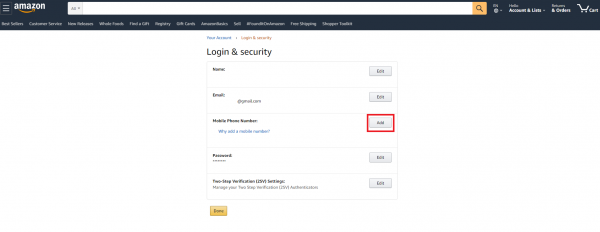
- Click on the field below Mobile number and choose your country
- Add your phone number
- Click continue
- You will see a message saying “We will send you a text to verify this number”
- Click OK
- You will get an SMS with a verification code
- Enter the code in the field for verification
- Click Verify
- Enter your password
Once done, you will be taken back to Your Account page. Now, you can continue with your usual Amazon activities. Remember, once you add the phone number, you can use it to log in to your account, and you can reset your Amazon password in case you forget it.




