YouTube Music Premium offers a great experience to all the music lovers. While you can use YouTube Music for free, the Premium option gives you a lot more and one of the best things is the fact you will be able to use the app and listen to your favorite songs even when the screen is off. When it comes to Music Premium, when you create the account and start a free trial, you need to add your credit or debit card details that will be used for future payments. But, you can also add a backup payment method later, that will be used if the primary one doesn’t work. Here is how to add a backup payment method to YouTube Music,
See also: How to manage recommendations on YouTube Music
How to add a backup payment method to YouTube Music
Adding a backup payment method is simple. Here is how you can do that:
- Open your browser and go to YouTube Music
- Next, click on the avatar icon in the top-right corner of the screen (or your photo)
- Now click on Paid memberships
- Click on Manage memberships right next to Music
- Click on Edit next to Backup payment method
- In a pop-up window, click on Add credit or debit card
- Now add card number and other details that are required
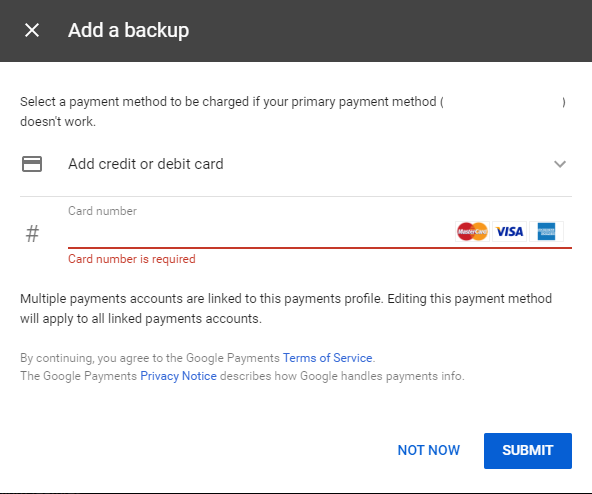
- When you are done, click on Submit in the bottom-right corner of the pop-up window
That is all. You have successfully added a backup payment method that will be used if the primary one doesn’t work.












