More and more users are experiencing issues with eye strain mainly because they spend too much time in front of screens. It’s a consequence of the modern lifestyle, i.e., staring at the TV, smartphone, computer, tablet, etc. Blue light has a bad effect on sleep because it violates the production of a hormone essential for sleep – melatonin. Fortunately, there are solutions to reduce the impact of blue light, either in the default settings of your smartphone or through the blue light filter app.
A blue light filter is an option that enables you to reduce the amount of blue light emitted from the screen of your device. This feature is also known as night mode on some devices. Why should we activate the Android blue light filter and how can this be done?
Effect of night mode on health
- It helps you fall asleep better and faster.
- The blue light filter helps to reduce dry eyes and eye strain.
- It helps to prevent retinal damage.
- It helps to regulate circadian rhythms and mood.
Some people feel that even the minimum brightness is too blinding. Someone’s day starts at 11:00 pm, and then he uses the phone all day before turning off the lights and going to bed (a practice that we advise people not to follow). In that scenario, even the minimum brightness feels harsh on the eyes.
According to many people’s experiences, using night mode or blue light filters helps to protect the eyes. As a cherry on top, you can also save battery life, i.e., power. You may save a lot of money and electricity on a vast scale. As you can see, activating the blue light filter is a straightforward process that anyone can do by just following the methods mentioned above.
How to activate the Android blue light filter
By Default Setting:
Google decided to incorporate this mode into the newer versions, such as Android Oreo and Android Pie, as the night mode. Having reasonably up-to-date software must make the job easier for you.
You can do it by going to Settings > Display > Night mode (Night light).
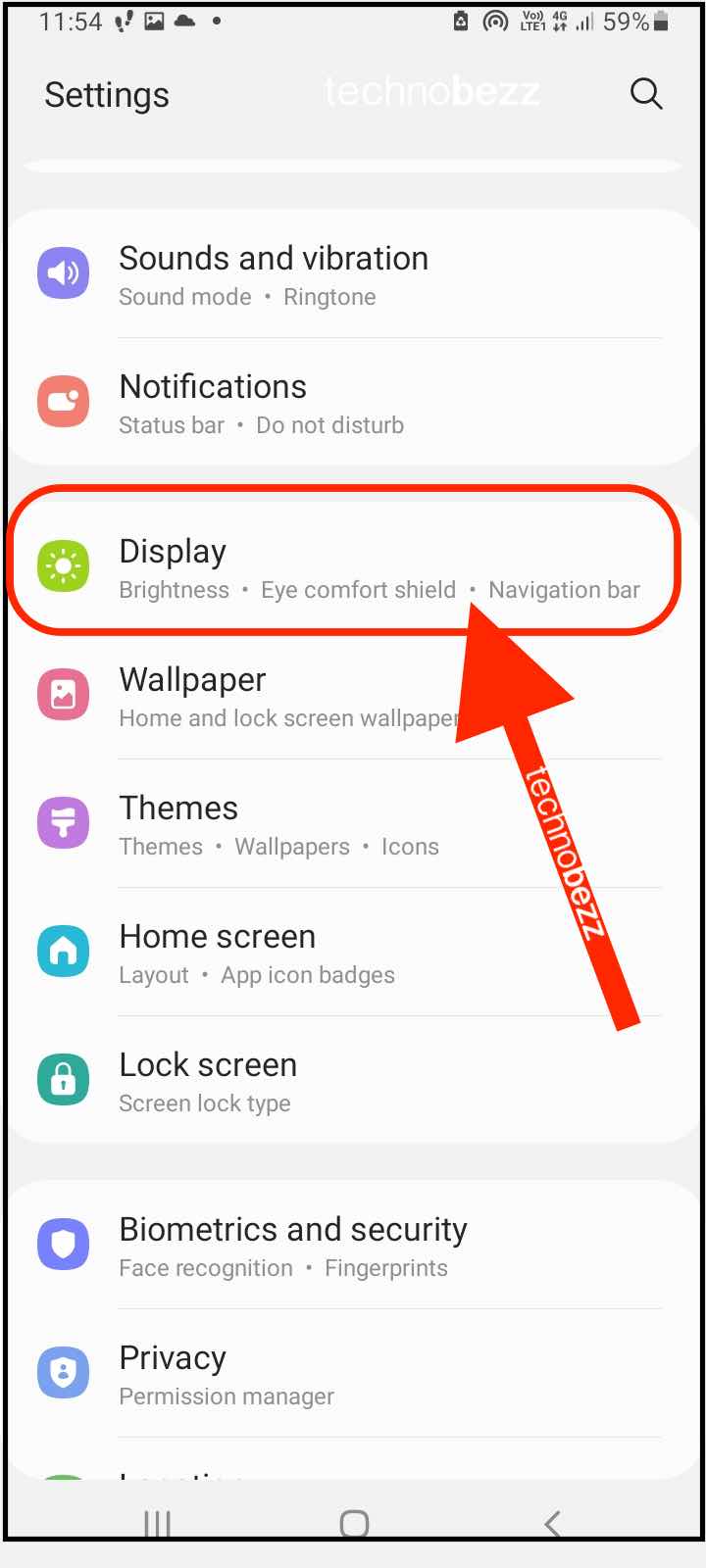
You can also adjust it accordingly to certain times of the day. Also, on devices from other manufacturers, you can find it by going to settings or finding shortcuts to activate it. This option is usually under the Display option on all Android phones. On some phones, this feature is called a Blue light filter or Eye comfort shield, somewhere in Night mode, and on some phones such as Huawei is called Eye comfort.
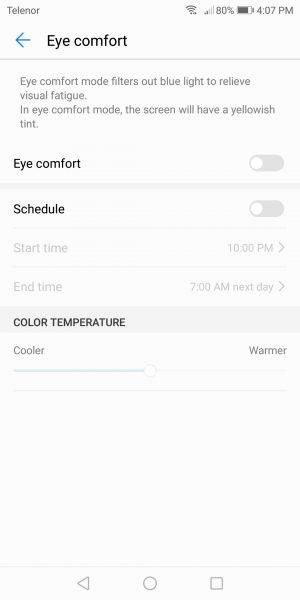
iPhone users can experience this mode in the name of the “Smart Invent” feature. Unlike a true dark mode option, this feature may show some trouble with third-party apps. That’s to say, your battery life can vary depending on the apps you use.
By Downloading Apps:
On Android one or stock Android, without any additions from Google or the manufacturer’s UI, you might not be able to find the night mode option. In that case, so many decent apps do the job for you. The Bluelight Filter app is one of the best. This app has additional advantages, such as having a shortcut on your home screen, a choice of seven different shades, an activation schedule, and a notification widget. 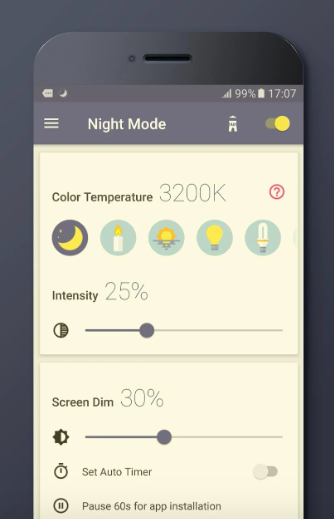
This app has additional advantages, such as having a shortcut on your home screen, a choice of seven different shades, an activation schedule and a notification widget.












