The number of file managing apps for the android devices is huge. In the Google Play store, you will find many of them. However, Google has always given more information about the operating system to the users compared to iOS. Google takes this one step ahead with its new Android Marshmallow, a new memory manager that will give you all information about how the RAM of your phone is being used.
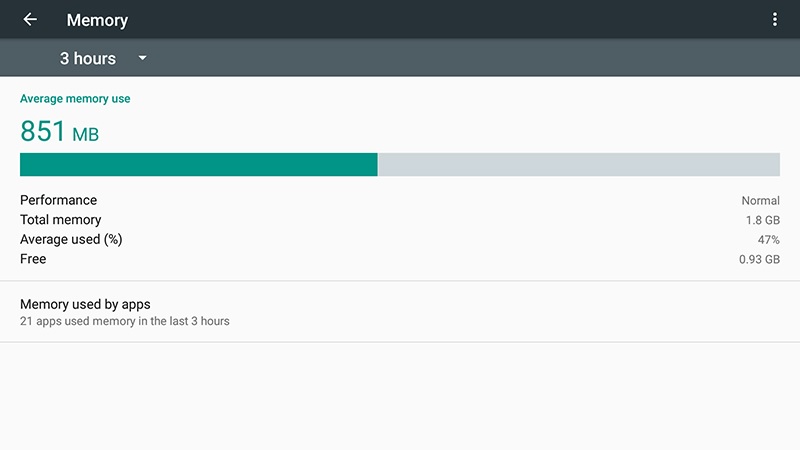
Source – fieldguide.gizmodo.com
So, you must be thinking how to use this useful memory manager. Well, we are going to discuss the steps here.
- First head to the Settings app
- Tap Memory.
It will show you the phone memory usage for last 3 hours. It includes the phone’s average total memory use for android system components and all apps, total memory of your phone, how much memory is left and the percent of memory currently in use. It also shows an indicator of how the performance of your phone is getting impacted by the memory usage over time.
If you want to know how your android device is managing the memory over a longer period of time, then you will have to tap the arrow next to “3 hours”. It will give you options for different time span such as 24 hours, 12 hours, 6 and 3 hours. You can choose any of them.
To know how individual apps are eating up memory, tap Memory Used By Apps. It will show how much memory is used by each app. Again it will show the memory usage for last 3 hours, and you can view the memory usage for 6, 12 and 24 hours.
To get more details, you can tap on any app and then can force stop any problematic app.
So, download the android Marshmallow’s memory manager and get details about your phone’s memory usage.
Source- Greenbot.com




