Netflix is one of the biggest streaming services and production companies in the United States. It allows the user to watch vast entertainment content available in one place. The company provides various selections and spends 13 billion dollars yearly on content production.
The platform also provides a smooth user interface, as users can create up to five user profiles for one account. This setting helps to create a more personalized experience for every user connected to the account. Each profile creates its own space by creating recommendations, language preferences, and other available settings based on that specific user. Profiles can be created and updated.

Managing profiles for older devices
The option to have profiles is unavailable for older devices made before 2013 because the profile service was introduced in 2013. If you are using a device that needs a code to activate the account, the option to shift the profiles on the device is not accessible.
In this case, to stream on your preferred profile, you must log into your account by visiting the Netflix website and choosing the profile you want to stream onto. After that, the account can be started by going to Netflix.com/Activate. Since the profiles can't be moved from the device, you must sign out of the device and repeat the process to choose another profile.
Add new user profiles.
Most devices are new and permit you to create new profiles. They can be created on almost any device, like a personal computer, tablet, mobile device, or TV set. This can be done by going to your profile picture and clicking the "Manage Profiles" page. 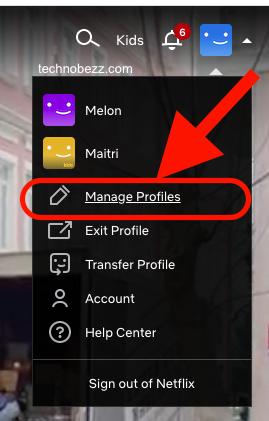 Then, click "Add Profile." After this, name the profile. Netflix also provides the option for kids; to do this, click on 'Kids' and select continue. Sometimes the device doesn't let you create or delete profiles, so go to Netflix.com and follow the abovementioned process.
Then, click "Add Profile." After this, name the profile. Netflix also provides the option for kids; to do this, click on 'Kids' and select continue. Sometimes the device doesn't let you create or delete profiles, so go to Netflix.com and follow the abovementioned process.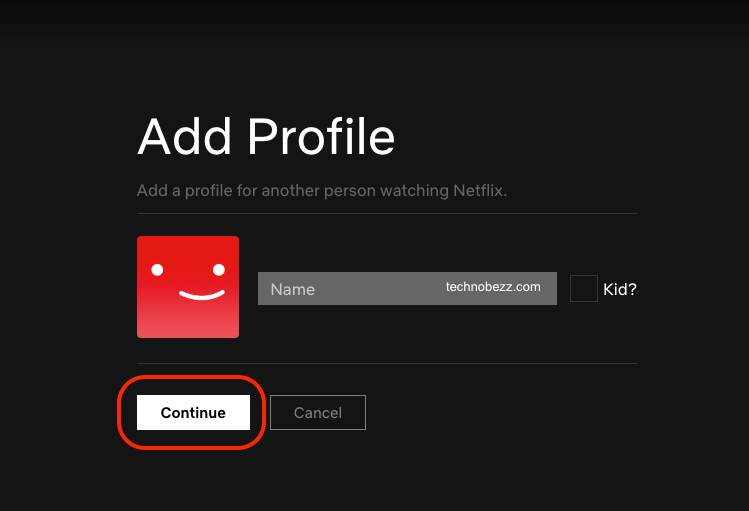
Edit the user profile
Most devices also support the customization or deletion of the profile. To do this, go to "Manage Profiles" and select the profile you want to change. Here you can change the name, profile picture, and language of the profile. To apply the changes, click "Save."
Settings like maturity ratings can't be changed from the device but can be updated by signing into your account on the Netflix website. To receive more hand-picked choices, you can also link different user profiles to different e-mail accounts by logging in to your account from a web browser, choosing the profile from 'Profile and Parental Controls,' and updating the account next to 'Profile E-mail.'
Setting parental controls
The aid of the user profiles is its feature to keep viewing lists separately, and this feature comes in handy when kids or teenagers in your household also use the account. While a separate Kids' profile can also be set up, parental controls can be accessed and edited by users with profiles other than one with the kids' experience.
The settings for "Viewing Restrictions" can be edited using the account's password. To do this, go to a web browser and log in to your account page. Tap on your profile picture and click Account. Choose the profile from 'Profile & Parental Controls,' then select 'Change' for the settings you want to modify and 'Save/Submit' the changes.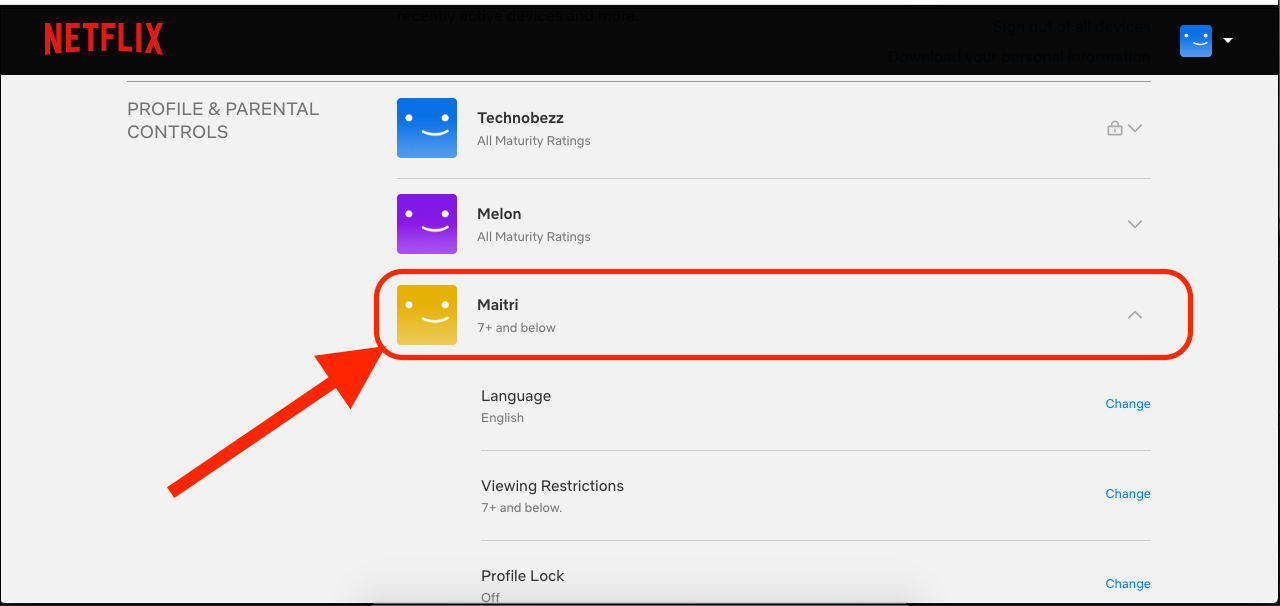
Deleting the profile
The key profile of your Netflix Account can't be deleted. To delete a profile, go to "Manage Profiles," select the profile you want to delete, and select "Delete Profile" to delete the profile completely. Once a profile is deleted, the viewing history of that particular profile will no longer be accessible. If you cannot reform the profile on your device, the same can be done by visiting the website.












