Google Chrome is a great browser and its popularity is constantly increasing. The speed and a dozen of options, most of them still unknown to the average user, are some of the reasons why many people choose Chrome over other browsers. Maybe the best part of Google Chrome web browser is Chrome web store where you can find the extensions for any purpose to make Google Chrome even better. But, as the list of your installed extensions becomes bigger and bigger, Google Chrome address toolbar running out of space because of the many icons that take up space. Let’s see how to hide extension icon in Google Chrome toolbar.
You also may read: How To Auto-Refresh Google Chrome Web Page
How To Hide Extension Icon In Google Chrome Toolbar
First you need to to resize the address bar with the mouse. Just press and hold the left mouse button and drag the bar’s end to the right. After that, all the extensions icons will be hidden, and it will be displayed at the top of the Chrome menu.
If you can’t hide the icon by resizing the address bar, you can click on it with the right mouse button and choose the option „Hide in Chrome menu“.
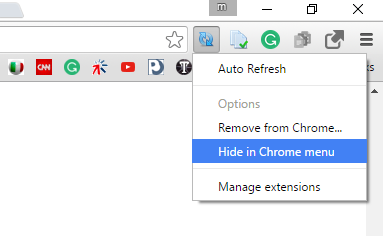
This action also will hide it from the toolbar, and display it on the top of the Chrome menu.
There is another option to hide the extension icon before you decide to eventually uninstall it. Go to the Menu icon (three horizontal lines) < More Tools < Extensions, go to the bottom of the page and click on “Keyboard shortcuts”.
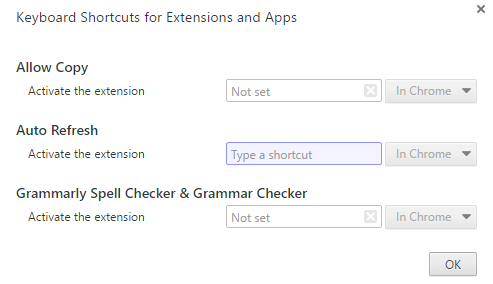
There you can press a key combination and create a shortcut for the extension so you can easy access to it. By pressing the chosen key combination, you will get the same reaction as when you press the extension icon on the Chrome toolbar. But, you should know that some extensions don’t support assigning shortcuts.
Image Source: www.digi.no
You may also read: How To Synchronize Data In Google Chrome












