Tech Insights in Your InboxSubscribe to our free newsletter and never miss out on what's happening in the tech world. Learn Tech Today, Lead Tomorrow.
The Samsung Galaxy S9 is loaded with many awesome features and one of them is to hide your apps. Smartphones are no more just calling and texting devices. Their features and functions have enhanced users’ experiences. The apps installed on our phones give us the choice to do so much more than just playing games or scrolling through social media screens. Apps contain a lot of personal information and you definitely want to keep some of it secret. Here is how to hide the apps on Galaxy S9.
See also: How to disable Bixby button on Samsung Galaxy S9
Follow The Steps Below To Hide The Apps On Galaxy S9:
- On the Home screen of your Galaxy S9 tap and hold on a blank space
- You will be able to see themes, wallpaper, home screen settings, and widgets. Now tap on Home Screen Settings
- Next tap on Hide Apps
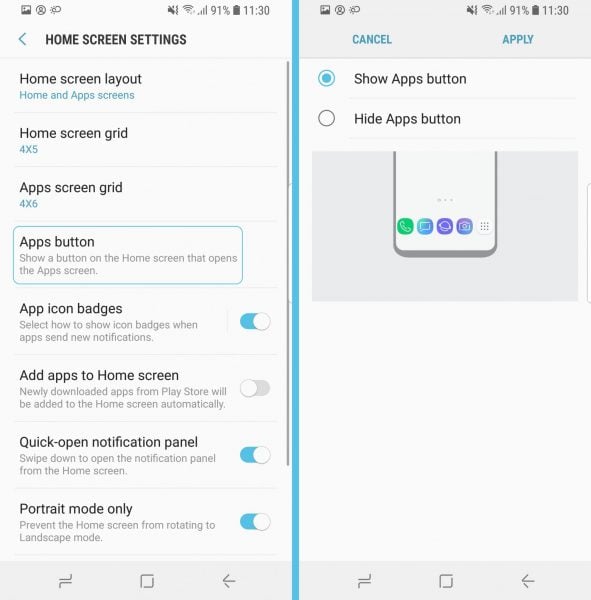
- You will be able to see the list of installed apps
- Select the apps that you want to hide from the screen of your Galaxy S9
- Towards the right-hand corner on top, you need to tap on Apply.
Once this is done exit the screen and confirm your changes. Now go to the app drawer. The apps that you have hidden will not be visible to you.







