Sometimes we need to hand our phone to someone else for a while but most of us worry about thinking that they can easily go through our personal data, they can change preferences or can end up with deleting some important messages or contacts.
There is a good news for android users, luckily a feature called guest mode is available in Android Lollipop 5.0. This feature lets you switch to a different guest profile quickly which does not contain any of your installed apps, personal data and preferences. This guest profile is no way different than a fresh Android Lollipop 5.0 and the data saved in this guest mode will be erased when you get back to your Google account. It’s a very effective way when someone else uses your phone for some time.
So you must be thinking how to enable Guest Mode on android smartphone? Well, I will discuss the steps here.
See also- How to hide your number and called ID in android device
Steps to activate Guest Mode on your android device
> Drag down the notification bar from the top of the screen.
> Tap on your avatar twice which is located at the top right.
> There will be three icons- Add guest, Add user and your Google account.
> Add guest needs to be tapped on.
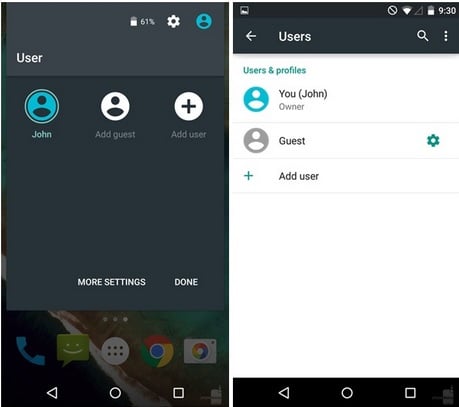
> Now Guest mode will be enabled on your android smartphone. Your phone may work little slow initially and it may require some time but not much time.
> When you get your phone back and the work of guest mode is done, you can switch back to your Google account. For that follow the first 2 steps, then tap on your Google account. All the data saved in Guest mode will be deleted now.
If you have not installed Android Lollipop 5.0 on your smartphone then check for pre-loaded guest mode. Brands like Samsung, Huawei, Xiaomi, LG preload an application that lets you enable guest mode on the android smartphone. Users of other brands can check the app drawer and see if there is any app with similar name like guest mode or kid’s mode. For some android phones the guest mode is available at the system level. For example, if you are a user of LG smartphone, then you need to go to Settings > General > Privacy > Guest mode to access this feature.
But if this feature is not present in your phone, then you should lock down some apps which contain some important information. You can stop others from accessing certain apps with the help of an app called Smart AppLock.
Here are the steps to set up this app in order to protect your android apps:
> First of all you need to download the Smart AppLock.
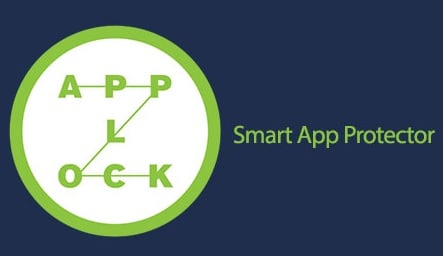
> You will be asked to set up the password when you first fire up this application. 7777 is the default password, the password hint will be shown to you on screen. Open the app tapping those numbers.
> Now you will get to see App Lock tab.
> At the bottom a green + button is there, it needs to be tapped on.
> The apps that you want to lock with a password need to be selected. There is checkbox next to each app, mark those checkboxes next to the apps that you want to protect.
> Touch ADD.
> There is a button named FAKE next to each app. On tapping this button a fake app crashing message will be enabled. Whenever anyone including you open that app a message will be shown “unfortunately the app has stopped”. After getting this message if someone taps OK he or she will be taken to the home screen. But if you tap OK and hold it then it will ask you to enter the password.
Now the apps that are selected will be protected by a password. You can also change the default password going to Settings > Password & Pattern Settings > Password > Password Hint.




