Google Nexus 5 was one of the most impressive phones that have been released in 2013, but as nothing is perfect the phone has some bugs. Nexus 5 users reported various issues with the phone, and we will be discussing a few of them, which have impacted most of the owners. This article will be about Google Nexus 5 common issues and their solutions.
See also: How to fix Nexus 5 Wi-Fi connection problem
See also: How to Fix Nexus 5 Easily Draining Battery Problem
Google Nexus 5 Common Issues and their Solutions

www.digitaltrends.com
Google Nexus 5 have troubles connecting to Wifi
This is one of the most common issue faced by most of the Nexus users. Find the solutions here.
Method 1: Boot the device in recovery mode, wipe cache partition
First, boot your Nexus 5 into recovery mode and from there, wipe the cache partition to provide your phone a fresh start. Here is how to do that:
- Turn off your device completely if it is on
- Now press and hold the volume down button, at the same time press and hold the power button as well till the phone gets on and it will display start with an arrow
- Keep on pressing the Volume down button till you highlight the option ‘recovery mode’.
- Select it using the power button. It will show android robot with a red warning sign.
- Next press and hold the power button and press the Volume up button once after which the power button should be released
- Now press volume down button to highlight wipe cache partition and use power key to select that
- Once completed select ‘reboot system now’
Method 2: Forget Wi-Fi network
The second solution is to forget the problematic Wi-Fi network and add it again. To forget a Wi-Fi network:
- Go to Settings
- Tap on Wi-Fi under the Wireless & network option
- Ensure Wi-Fi is turned on
- Next, tap the Wi-Fi network
- Tap on Forget and the Wi-Fi network will be removed
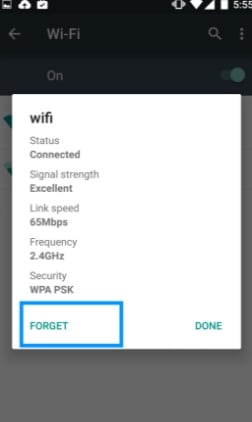
www.thecellguide.com
Method 3: Restart the modem and Wi-Fi router
Turn off both the router and modem and turn them back on after few seconds to see if the issue is fixed then. Unplug the power cord of router and modem, wait for 15 seconds and plug them back.
Method 4: Set the Wi-fi frequency settings to automatic
It is important to ensure that your device is set to automatically connect to the available Wi-Fi frequencies. To set that:
- Open Wi-Fi from settings
- There touch on the menu and go to Advanced
- Next tap on Wi-Fi frequency band and then automatic
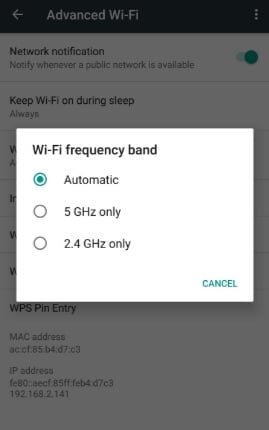
www.androidbeat.com
Now try connecting to the Wi-Fi again to see if the issue is solved now.
These are all the possible solutions to solve issues with Nexus connecting to WIFI.
Poor cell reception on my Nexus 5
It is recommended to allocate yourself in a strong radio reception zone. Try wiping the cache partition and perform a factory reset. These are the things you could do before having your phone checked by a technician or replaced by your carrier.
Navigate to, Settings > Backup & reset > Factory data reset > Reset phone and everything will be erased from the device. Now you need to set up the device from scratch, once you are done with the setting up process, check if the poor call reception issue is fixed.
No SIM card error on Nexus 5
No SIM card problem is a prominent problem with Nexus, while there are few quick solutions and these are discussed below.
- Turn off/disable Location service by going to Settings > Location > Tab Off
- Place the SIM card properly
- Insert the SIM card to fit perfectly
- Replace the SIM card
- Uninstall all Google apps updates and reinstall them one by one
- Uninstall only the Google Search updates
- Uninstall the Google Now Launcher updates
- Undo to stock kernel from ElementalX
- Turn off GPS – Solved the issue for 89% of the users
- Remove the battery and SIM card both for 3 minutes, next keep on pressing the power button for 4 minutes and then re-insert the battery and SIM card.
- Perform a factory reset following the above-mentioned way.
If you face the same error with the new SIM as well, you would need to get your phone checked by a technician.
Nexus 5 has a flashing blue notification LED
There is a culprit app Light Flow Lite that is mainly causing the flash blue notification LED error.
- Uninstall Light Flow Lite.
- When Light Flow Lite is uninstalled, go to Display and turn off Pulse Notification.
- Reboot your Nexus 5 then turn the Pulse Notification back on.
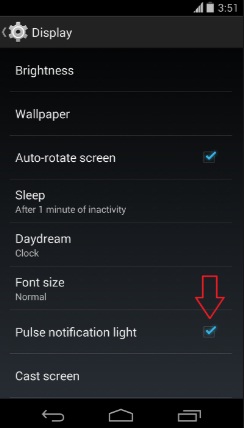
www.morldtechgossips.com
Nexus 5 camera crashing issue
A lot of Camera crashing solutions are here on Technobezz, this issue is usually fixed by clearing the cache and data of the Camera app. To do so:
- Head towards Settings
- Next, go to application manager and tap on All tab
- Select the Camera app
- Now tap on Clear Cache and Clear Data.
if this method does not fix the camera fail problem on your Nexus 5, then a factory reset is your last option. Following this method, you will fix camera issues on your Nexus 5.
To factory reset, navigate to Settings > Backup & reset > Factory data reset >Reset phone and set up the device from the beginning.
One of the most effective ways to solve all these Nexus 5 problems is to DOWNGRADE YOUR FIRMWARE.












