Here we will discuss different microSD card issues on Galaxy Note 4 and their fixes. MicroSD cards come very handy to save music, pictures, movies if your phone’s external memory is not enough for you. And it’s very true that the more you use the more problems you will face. Some of the common Galaxy Note 4 SD card issues are content not found, not able to format, mounting and unmounting issues.
See also- Galaxy Note 4 text messaging problem

Content not found error on microSD card
In this case, the content that was saved in the card is not found. In such situation the steps that you need to follow to fix the Note 4 microSD card problem are:
Step 1: Take out the battery when the phone is on. Wait for few seconds, put the battery in the slot and turn on your phone.
Step 2: Check that the files that you have been trying to access are supported by the phone. All file types are not supported by all devices.
Step 3: If the files that you are trying to open are being used by another application then first close that application and then try to access.
Step 4: Check if there is any liquid damage examining the Liquid Damage Indicator (LDI) which is located inside the battery. The indicator should look solid white or white with visible purple/pink. If the indicator shows solid pink/purple/red that means the phone was exposed to water and has some water damage. In such situation you need to contact with Samsung support.
Step 5: Check the microSD card connectors and make sure they are not broken, bent, scratched and pushed.
Galaxy Note 4 MicroSD card mounting issue
If you Galaxy Note 4 does not recognize the SD card and preventing you from mounting the card then there could be several reasons behind it such as unsupported card, damaged card, corrupted card and sometimes improper format may cause Galaxy Note 4 microSD card issues.
Before performing any step follow the step 1 that I mentioned above.
Step 1: Make sure that the microSD card is supported by your device, if you are not sure check online.
Step 2: To make sure that the card is not damaged or the problem is not with the slot, try another SD card on your Note 4.
Step 3: Check and make sure that there is no liquid damage by taking a look at the LDI (Liquid Damage Indicator) as mentioned above.
Step 4: Check the connectors as bent, broken, scratched connectors could be the reason behind this issue.
Step 5: Sometimes corrupted content in the SD card create this mounting issue. So format the microSD card going to Settings > Storage > Format SD card > read the prompts.
Before formatting the SD card, backup the data as all will be deleted.
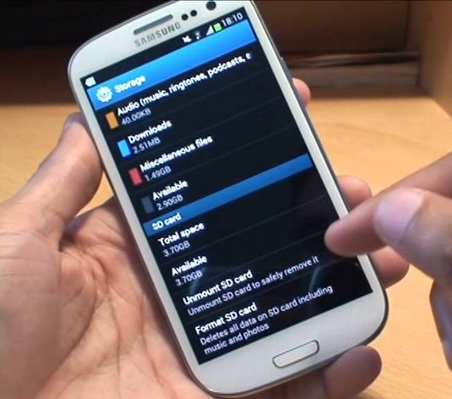
Unable to format microSD card
Sometimes it happens that you want to format the microSD card but you are not able to do that. There is a chance that the SD card is not supported to your device or it is write protected. Here are some steps to identify the cause and its solution.
Step 1: When your phone is on remove the battery and wait for 30 seconds. Now put the battery in and turn the phone on.
Step 2: If the card can be used in other devices then it might be write protected. You cannot format the write protected card. In order to enable the SD card you need to remove the write protection. To do that the card needs to be installed in the original device and then the write-protection can be removed. But if you do not have the original device then there is no way other than using a different card.
Step 3: Check for the signs of water damage by looking at the LDI inside the battery. If you see that the phone came in touch with moisture then you need to get it for repairing.
Step 4: Check the microSD card and the slot for any types of physical damage such as if the connectors are broken, bent, scratched or pushed. If yes, then contact with a technician and get it repaired.












