If you think that the stock ROM on your Samsung Galaxy S3 is faulty, or you want to flash back to a previous version, then you can flash stock ROM via ODIN on Samsung Galaxy S3.
Before starting flash stock ROM via ODIN on Samsung Galaxy S3, the things you should take care of are:
1. Backup all the important data of your phone such as messages, contacts, etc.
2. Make sure that your Samsung Galaxy S3 is charged fully or above 80%.
3. Download ODIN for Windows or Odin For Mac and then install it on your PC
4 Download Samsung Galaxy MD5 File
4. Download 7Zip or WinRAR
See also –How to root Samsung Galaxy S3 i9300 on Android 4.3 Jelly Bean
ODIN is a program that can use the MD5 file to install ROMs on your device. This MD5 file can be anything such as modems, recoveries or even ROMs. Before you start with the process of flash stock ROM via ODIN on Samsung Galaxy S3, update your device drivers. It can be done in two ways, either you can search over the internet for your updated drivers and then download and install it on your PC. The other way is downloading or updating Kies. Then install or update drivers. After installing the drivers, restart your PC.
Process to flash stock ROM via ODIN on Samsung Galaxy S3
1. Install ODIN and open it. Where you see the PDA button, browse to the MD5 file you downloaded; it should have a .tar extension.
2. Disconnect your device from your PC
3. Put your galaxy s3 in download mode, hold (Volume down + Home + Power), then press volume up
4. Connect your galaxy S3 into to your PC and wait for Odin to recognize it
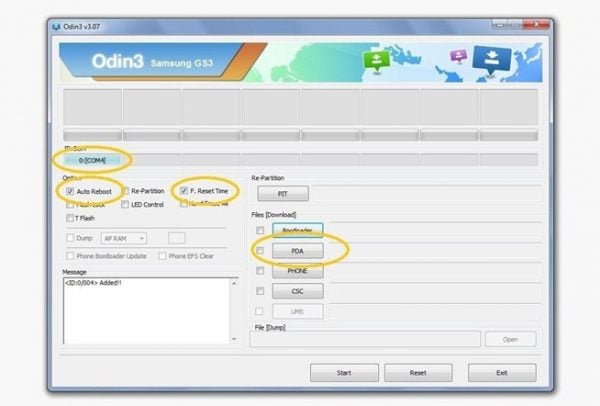
android.stackexchange.com
5. A message will be at the bottom “ADDED” when Odin recognized your device: Do not check Re-Partition
6. After few minutes, a colored box will appear. ‘COM: 3’. It means your PC has detected the device, and everything is ready to flash stock ROM via ODIN on Samsung Galaxy S3.
7. Click Start
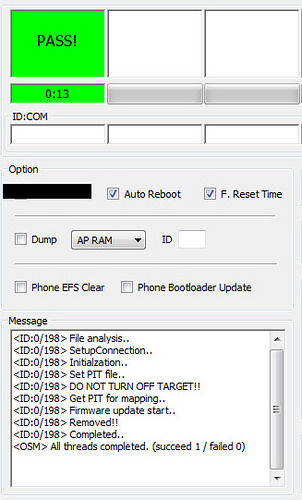
After ODIN is done; a box will appear where is written reset or passed. At this point, you can unplug your phone.
Note: This method is applicable for Galaxy S3 AT&T,Verizon,US,Cellular,T-Mobile,Sprint,Metro,Cricket,LTE.
See also –How to update Samsung Galaxy S3 to Android 4.4 KitKat
See also –How To Fix Slow Charging Problem On Samsung Galaxy S3







