Xbox controllers are a vital part of the gaming experience for many gamers. However, it can be frustrating when the buttons on the controller stop working. If you're experiencing this issue, there are a few things you can try to fix it.
When a button on the Xbox controller stops working, it can be frustrating, especially if it's one of the primary buttons like the A or Y button. If the button is not responding at all, it could be a sign of a faulty button or motherboard. However, if the button is sticky or not responding consistently, it could be due to dirt build-up or stickiness.
Dirt build-up can occur when the controller is not cleaned regularly. Dirt and debris can accumulate around the buttons, causing them to stick or not respond at all. Sticky buttons can also be caused by food or drinks spilling on the controller.
If the buttons on your Xbox controller are disconnecting or flashing, it could be a sign of glitches in the system. In this case, resetting the controller or the console could help fix the issue.
Tools Required
When it comes to fixing Xbox controller buttons that are not working, there are a few tools that you will need to have on hand to troubleshoot the issue. These tools are essential for identifying the root cause of the problem and implementing the appropriate solution.
Here are some of the tools that you should have ready:
Cotton Swab and Rubbing Alcohol
If you are experiencing issues with your Xbox controller buttons, it could be due to dirt or debris build-up. In this case, you will need a cotton swab and rubbing alcohol to clean the buttons and remove any grime that may be interfering with their operation.
USB Cable
If your Xbox controller is not connecting to your console, you will need a USB cable to connect the controller directly to the console. This will help you determine if the issue is with the controller or the console itself.

USB-C Cable
If you have an Xbox Series X or S controller, you will need a USB-C cable to connect the controller to your console or PC. This will allow you to troubleshoot any connection issues and identify the root cause of the problem.
Laptop or PC
This will ensure that your controller is up-to-date and functioning properly.
How to Fix Xbox Controller Buttons Not Working
Power Cycle the Xbox Controller
One of the first things you should try when your Xbox controller buttons are not working is to power cycle the controller. To do this, simply turn off your Xbox console and unplug the power cord from the back of the console. Then, remove the batteries from the controller and wait for about 10 seconds. After that, reinsert the batteries and turn on your Xbox console. Finally, turn on your controller and see if the buttons are working properly.
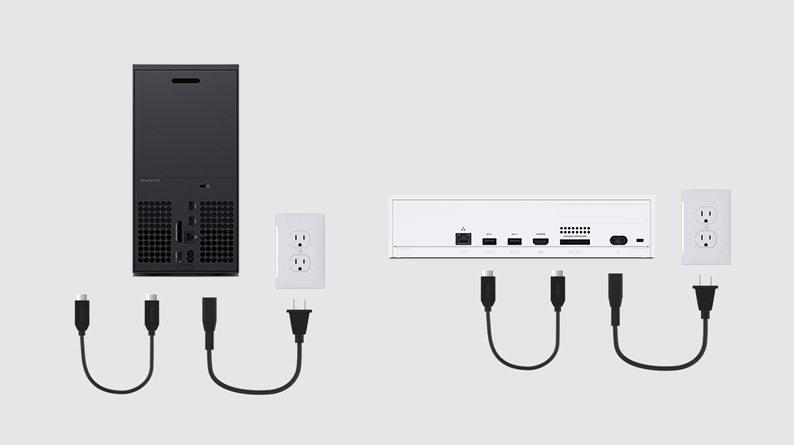
Check and Replace Batteries
If the power cycle doesn't work, the next thing you should check is the batteries of your controller. Make sure the batteries are properly inserted and have enough charge. If the batteries are low, replace them with fresh ones. You can also try using rechargeable batteries for your controller.

Re-Pairing the Controller to Xbox
If your Xbox controller buttons are still not working, try re-pairing your controller to your Xbox console. To do this, press and hold the Xbox pairing button on your controller until it starts flashing. Then, press the connect button on your Xbox console until the Xbox button on the controller stops flashing.
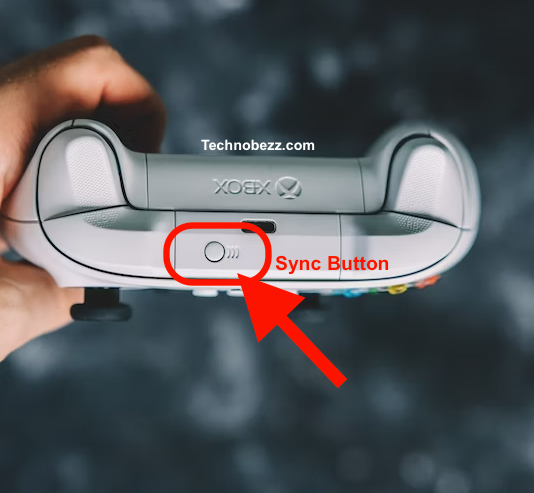
Testing Controller on PC or Laptop
If none of the above steps work, you can test your controller on a PC or laptop to see if the problem is with the controller or the Xbox console. To do this, connect your controller to your PC or laptop using a USB cable. Then, check if the buttons are working properly. If they are, the problem may be with your Xbox console or wireless connection.
Advanced Tips
If your Xbox controller buttons are still not working after trying the basic troubleshooting steps, you may need to try some more advanced solutions. Here are some additional steps you can take to try and fix the issue.
Cleaning the Controller Buttons
One possible cause of malfunctioning buttons is dirt or grime build-up on the controller. To clean the buttons, you can use a cotton swab dipped in rubbing alcohol. Gently rub the cotton swab over the buttons and crevices of the controller to remove any dirt or sweat that may have accumulated. Be sure to let the controller dry completely before using it again.
Checking for Dirt Build-Up
In addition to cleaning the buttons, it's important to check for dirt build-up in other areas of the controller. Dirt and debris can accumulate in the crevices around the buttons, causing them to stick or not function properly. Use a soft-bristled brush or compressed air to remove any dirt or debris that may be stuck in these areas.
Dealing with Sticky Buttons
If your controller buttons are sticky, you may need to take additional steps to fix the issue. One solution is to use a small amount of rubbing alcohol on a cotton swab to clean the buttons. Another option is to use a silicone-based lubricant on the buttons to help them move more freely. Be sure to use only a small amount of lubricant to avoid making the buttons too slippery.













