If you are having trouble logging into Telegram, don't worry, you are not alone. Many users have reported facing various login problems while using this popular messaging service. These issues can range from not receiving the login code to not being able to authenticate the login request. Fortunately, there are some simple solutions that you can try to fix the issue and get back to using Telegram.
Common Telegram Login Problems
One of the most common login problems with Telegram is not receiving the login code. If you are not receiving the login code, you should check your phone number to make sure that it is correct. You should also check your spam folder to make sure that the message did not get filtered there. If you still do not receive the login code, you can try requesting a new code.

Another common login problem is forgetting your password. If you have forgotten your password, you can reset it by clicking on the "Forgot Password" link on the login page. You will be prompted to enter your phone number, and Telegram will send you a verification code. Once you enter the verification code, you will be able to reset your password.
Telegram Server Status
Sometimes, login problems with Telegram can be caused by issues with the Telegram server. If you are experiencing login problems, you can check the Telegram server status on websites like Downdetector. These websites provide real-time information on the status of Telegram servers and can help you determine if the problem is on your end or with the Telegram server.
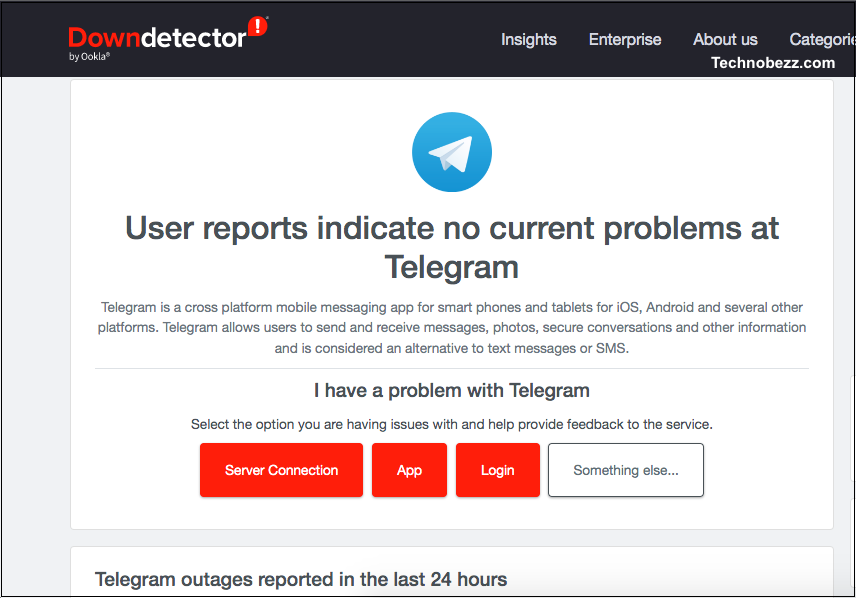
How To Fix Telegram Login Issues
Network Connection Issues
One of the most common reasons for login issues on Telegram is poor network connectivity. If your internet connection is slow or unstable, you may not be able to receive the login code or authenticate your login request. To fix this issue, try switching to a different Wi-Fi network or cellular data, or reset your router. You can also try turning on airplane mode for a few seconds and then turning it off to reset your network connection.
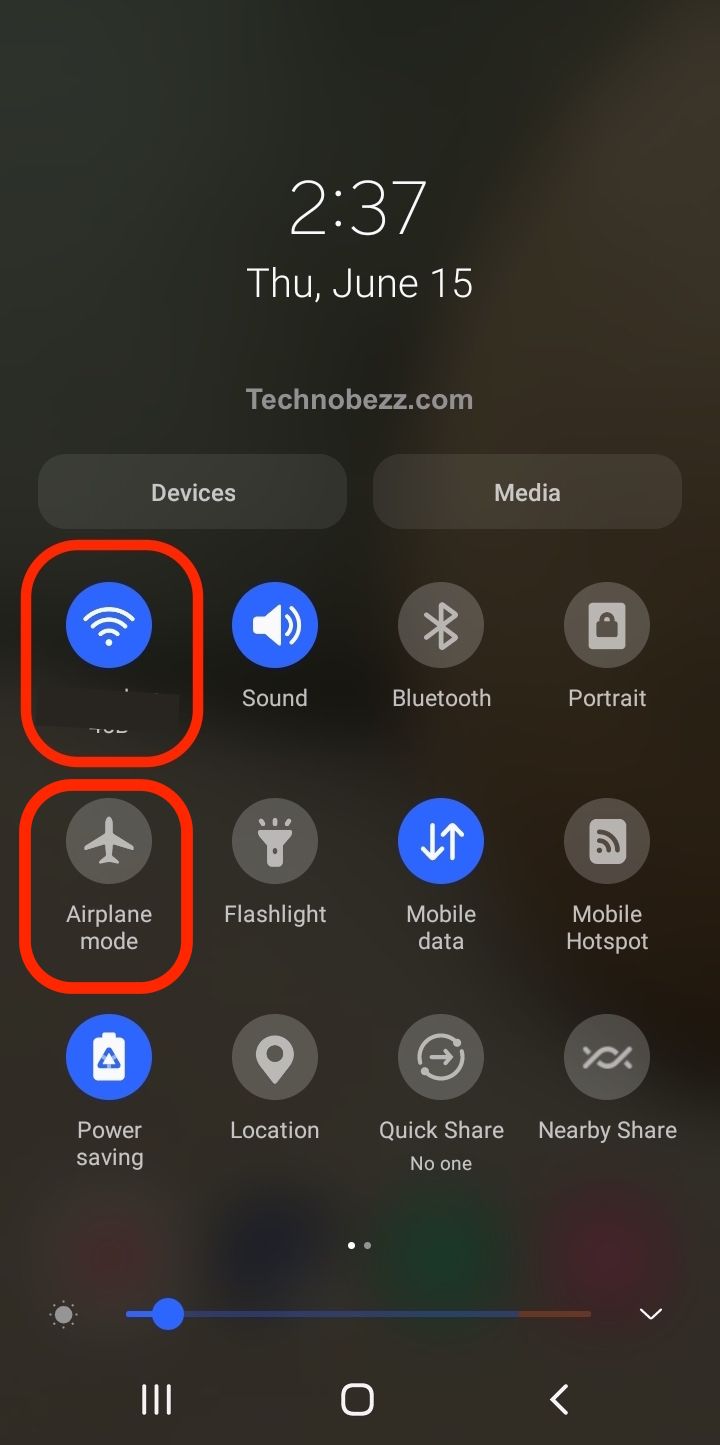
Exceeding Login Attempts
Telegram has a limit on the number of login attempts you can make within a certain period. If you exceed this limit, you will not be able to log in for a certain amount of time. To fix this issue, wait for the specified time and try logging in again. You can also try clearing your browser's cache and cookies or using a different browser.
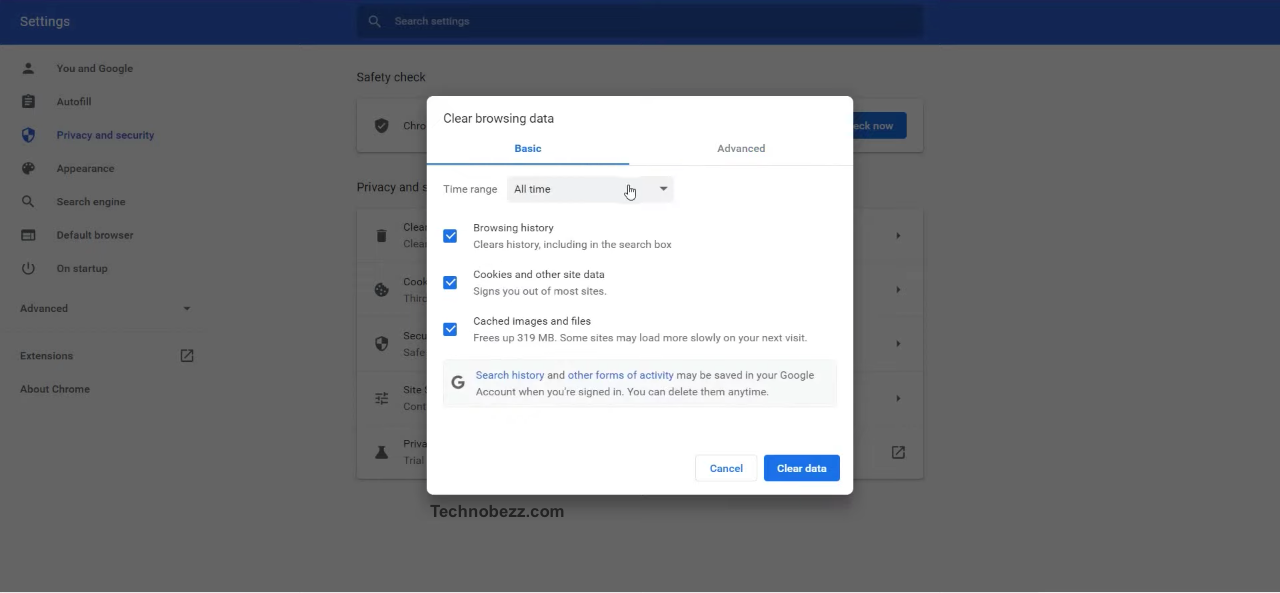
Telegram App Glitches
Sometimes, the Telegram app may have glitches or bugs that prevent you from logging in. To fix this issue, try clearing the cache and data of the Telegram app or uninstalling and reinstalling the app. You can also try updating the app to the latest version or contacting Telegram support for further assistance.
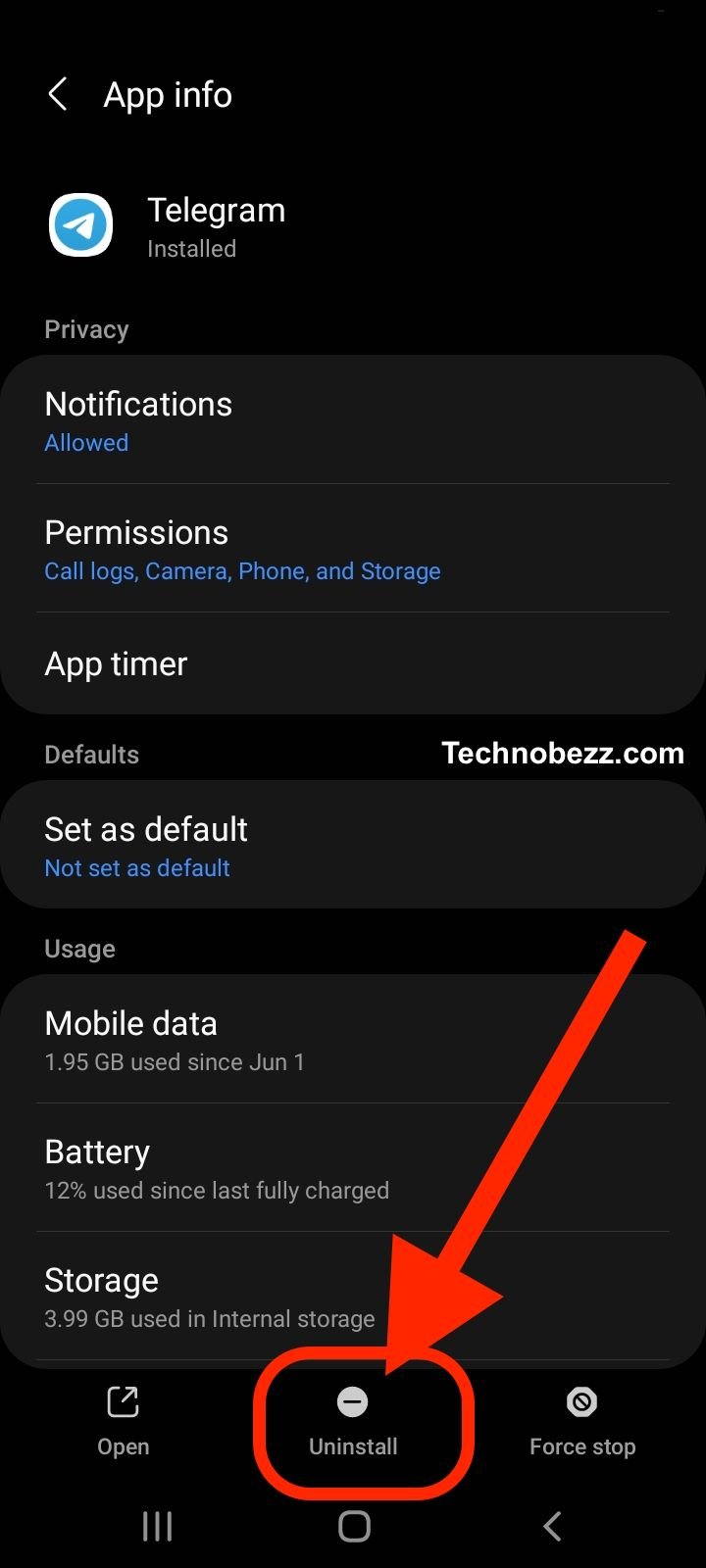
Issues with Telegram Web
If you are using Telegram Web and experiencing login issues, there could be several reasons for it. First, make sure that you are using a compatible browser and that it is up-to-date. You can also try clearing your browser's cache and cookies or disabling any browser extensions that may be interfering with Telegram. If the issue persists, try using a different browser or contacting Telegram support for further assistance.
Remember, if you are experiencing login issues on Telegram, it is important to troubleshoot the problem and try different solutions until you find one that works. By following these tips, you should be able to log in to your Telegram account with ease.
Security and Privacy Concerns
When using Telegram, it is important to be aware of the security and privacy concerns associated with the app. In this section, we will discuss two major areas of concern: Telegram banned locations and user security measures.
Telegram Banned Locations
Telegram is banned in some countries, including China, Iran, and Russia. In these countries, users may have difficulty accessing the app or may face legal consequences for using it. It is important to be aware of the laws and regulations in your country regarding the use of Telegram.
In addition, even in countries where Telegram is not officially banned, there may be concerns about government surveillance and censorship. Telegram offers end-to-end encryption for its "secret chats," but this feature is not available for regular chats. Users should be cautious about the information they share on the app and consider using a VPN to protect their privacy.
User Security Measures
Telegram offers several user security measures, including two-factor authentication and the ability to set a passcode for the app. However, users should still take additional steps to protect their privacy and security.
One important step is to use a strong password and avoid using the same password for multiple accounts. Users should also be cautious about clicking on links or downloading files from unknown sources, as these can be used to spread malware or steal personal information.
Android / iPhone / Web
Android Devices
If you are using Telegram on an Android device and facing login issues, try the following solutions:
- Make sure that your device is running the latest version of Android and Telegram app. You can check for updates in the Google Play Store.
- Clear the cache and data of the Telegram app. Go to Settings > Apps > Telegram > Storage > Clear Cache and Clear Data.
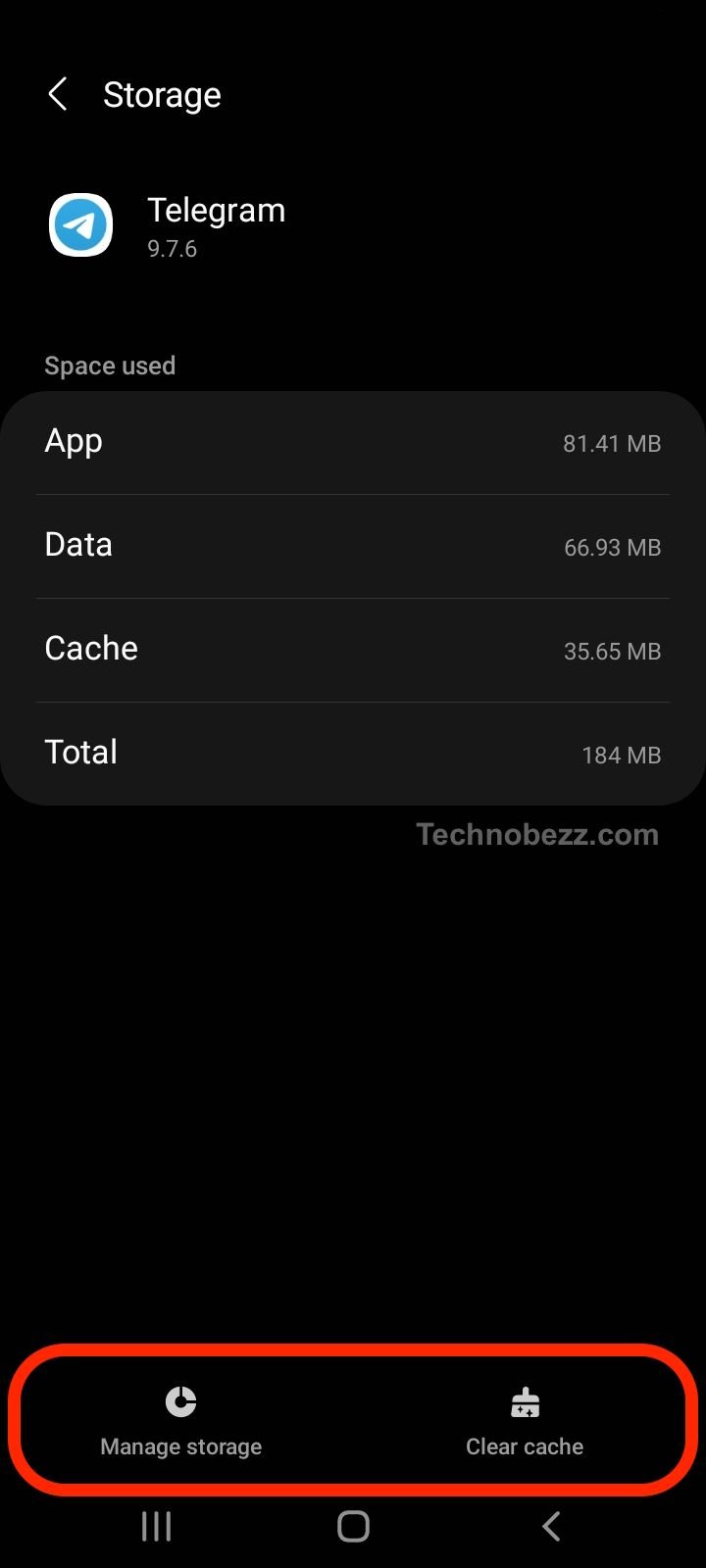
- Check if your device has enough storage space. If your device is running low on storage, it could affect the performance of the Telegram app.
- Make sure that your device is connected to the internet. You can try switching between Wi-Fi and mobile data to see if it makes a difference.
- If you have any battery-saving apps or settings enabled, try disabling them for Telegram.
iOS Devices
If you are using Telegram on an iOS device and facing login issues, try the following solutions:
- Make sure that your device is running the latest version of iOS and the Telegram app. You can check for updates in the App Store.
- Check if your device has enough storage space. If your device is running low on storage, it could affect the performance of the Telegram app.
- Make sure that notifications are enabled for Telegram. Go to Settings > Notifications > Telegram and turn on Allow Notifications.
- Check if Background App Refresh is enabled for Telegram. Go to Settings > General > Background App Refresh and turn on the switch for Telegram.

Windows and MacOS
If you are using Telegram on a Windows or MacOS device and facing login issues, try the following solutions:
- Make sure that your device is running the latest version of the Telegram app. You can check for updates in the Microsoft Store or Mac App Store.
- Check if your device has enough storage space. If your device is running low on storage, it could affect the performance of the Telegram app.
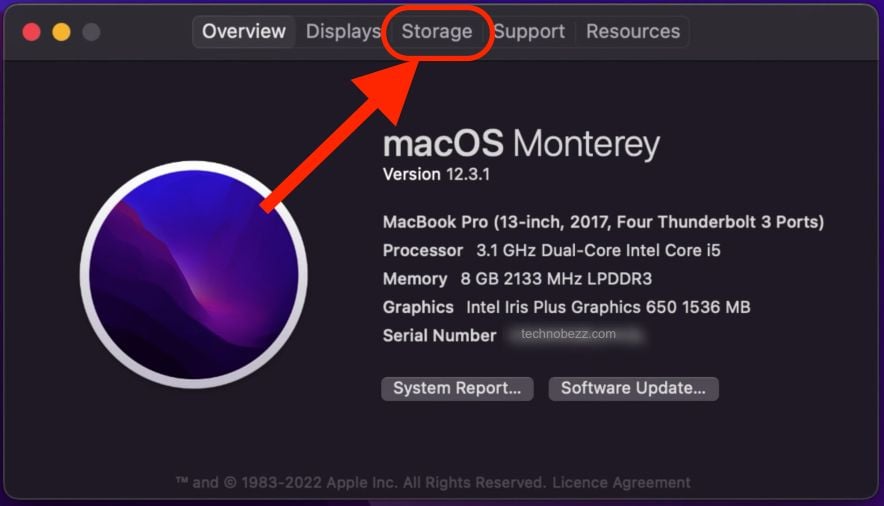
- Check if your device is connected to the internet. You can try restarting your router or modem to see if it makes a difference.
- If you have any firewall or antivirus software installed, try disabling it temporarily to see if it is blocking Telegram.
By following these solutions, you should be able to address device-specific login problems on Telegram.
Tips
If you have tried all the basic troubleshooting techniques and still cannot log in to Telegram, it's time to try some advanced methods. Here are some techniques that can help you fix the issue:
Using VPN
If you are facing login problems due to network issues, using a VPN connection can help you bypass the problem. A VPN can help you connect to Telegram servers through a different network, which can resolve login issues caused by network restrictions or firewalls.
To use a VPN, you need to download and install a VPN app on your device. Once installed, connect to a server location where Telegram is not blocked, and then try logging in to Telegram again.
Reinstallation Process
If you are still experiencing login problems, you may need to reinstall the Telegram app. Reinstalling the app can help you fix any issues with the app's installation or configuration files.
To reinstall Telegram, follow these steps:
- Uninstall the Telegram app from your device.
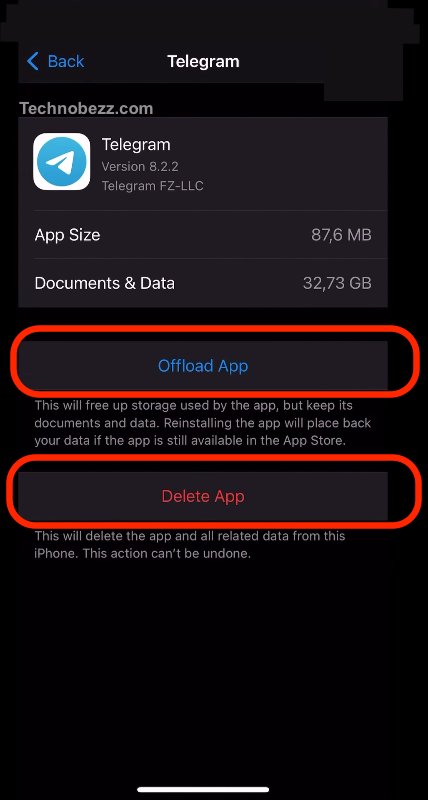
- Download the latest version of Telegram from the official website or app store.
- Install the app and try logging in again.
Clearing Cache and Cookies
Clearing the cache and cookies on your device can help you fix login problems caused by corrupt or outdated cache and cookies.
To clear cache and cookies on your device, follow these steps:
- Open the Settings app on your device.
- Navigate to the Storage or App settings section.
- Find Telegram in the list of apps and tap on it.
- Tap on Clear Cache and Clear Data.
- Try logging in to Telegram again.
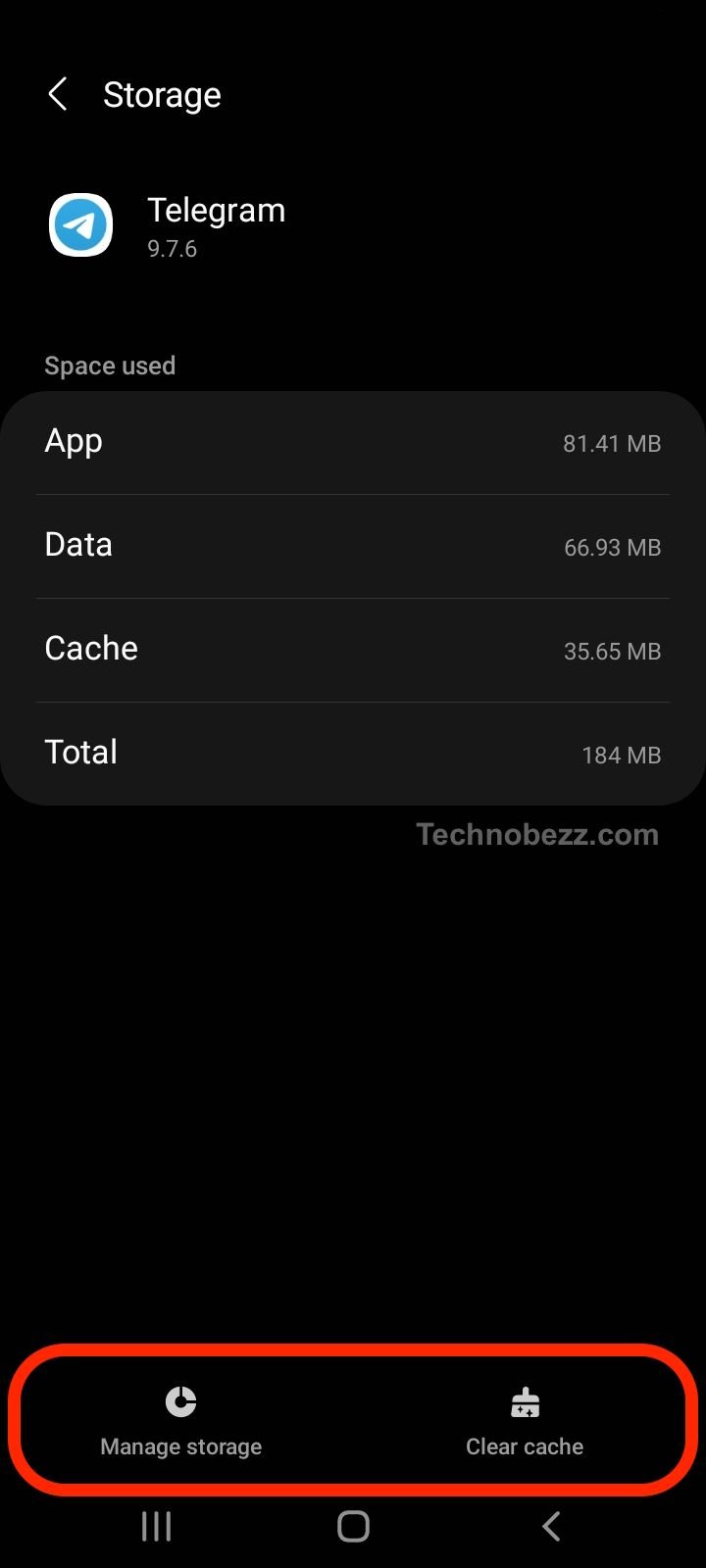
Using these advanced troubleshooting techniques can help you fix login problems on Telegram. If none of these methods work, you may need to contact Telegram support for further assistance.
Alternative Messaging Platforms
If you're experiencing persistent issues with Telegram login, you may want to consider alternative messaging platforms. Here are some popular options:
-
WhatsApp: Owned by Facebook, WhatsApp is one of the most popular instant messaging apps in the world. It offers end-to-end encryption, voice and video calling, and cross-platform compatibility. However, some users have raised concerns about data privacy and security on the platform.
-
Signal: Signal is a free and open-source messaging app that offers end-to-end encryption, voice and video calling, and self-destructing messages. It has gained popularity in recent years due to its strong focus on privacy and security.
-
Facebook Messenger: Similar to WhatsApp, Facebook Messenger is a widely used messaging app that offers voice and video calling, group chats, and cross-platform compatibility. However, like WhatsApp, it is owned by Facebook, which has faced criticism over its data privacy practices.
-
iMessage: Exclusive to Apple devices, iMessage offers end-to-end encryption, group chats, and seamless integration with other Apple services. However, it is not compatible with Android or other non-Apple devices.
While there are many other messaging apps available, these are some of the most popular and widely used alternatives to Telegram. It's important to do your own research and choose a messaging app that aligns with your needs and priorities, whether that's privacy, security, cross-platform compatibility, or other factors.













