Read Original guide : Wi-Fi Won’t connect Sony Xperia
Sony Xperia Z2 is one of the best and most popular Android devices. However, just like any other Android phone, it may have some issues or glitches, but most of them can easily be fixed. Some of the users of this really great phone were complaining about some Wi-Fi issues.
If you just bought Sony Xperia Z2 and noticed that your Wi-Fi is slow, or it’s not capable of connecting to a network or the connection constantly drops, then you probably have Wi-Fi issue. To be sure that Wi-Fi is the issue, try to access your Wi-Fi from some other device, and if you see that it works fine, but your device is still struggling, you may have a couple of different problems. However here is how to fix Wi-Fi on the Sony Xperia Z2, so read on to know more.
See also: (Solved) Issues with Sony Xperia Z2 and Their solutions
How to fix Wi-Fi on the Sony Xperia Z2

www.digitaltrends.com
Follow the steps below to fix Wi-Fi issues on the Sony Xperia Z2:
1.Turn off your Sony Xperia Z2 and your router for several seconds, and afterwards, turn them back on. Sometimes a small restart can easily solve the issue.
2. Choose Settings >Wi-Fi, then press three vertical dots and choose Advanced, and click on: Keep Wi-Fi on during sleep.
3.In the case where you use power saving mode, turn it off as, this mode set restrictions on various places and Wi-Fi is one of them.
4.You always have the option to setup IP configuration. You can do this easily, just choose settings, go to Wi-Fi, click and hold the network you are trying to connect to, and choose the option “modify network”. Pick Show advanced options box, and under IP settings choose Static.
5. Check your router settings and try to change channel or mode.
6.Check your router firmware and your Sony Xperia Z2 software to make sure they are up to date. For the router, consult your provider, and for your device Choose Settings>About phone>Software updates and then choose system updates.
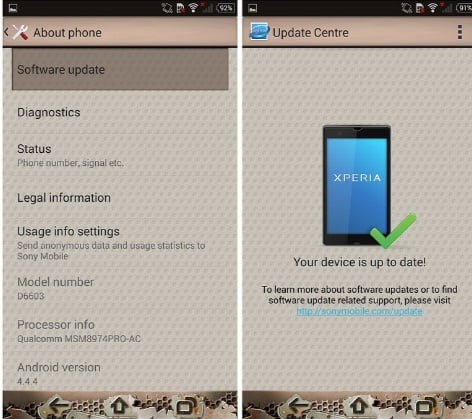
www.androidpit.com
7. Double-check the Wi-Fi password you typed.
8. Change Router Security Settings
Access the back office of your router
- Linksys – http://192.168.1.1
- 3Com – http://192.168.1.1
- D-Link – http://192.168.0.1
- Belkin – http://192.168.2.1
- Netgear – http://192.168.0.1.
In the URL type this, which applies to your router
Enter the password and admin. Normally, the username is admin and the password is password
Navigate to security settings and Change AES TO TKIP or vice Vera.
9.Change The Time Zone
If you have any problem connecting to the Internet by WI-FI on the Sony Xperia Z2, please change the time zone to your require country. To do so,
- Navigate to DATE AND TIME in settings’
- Set correct time zone and date/time
- Reset your modem.
10. Enter Service Mode And Fix WIFI issue Sony Xperia Z2
- To fix Sony Xperia z2 Wi-Fi Problem, Navigate to:
- Dialer
- Enter:*#*#7378423#*#*
- Service mode will appear
- Click Testing
- Scroll down and select WLAN
- It will automatically scan and connect to an available network
11. Turn Off STAMINA MODE
Sony Xperia Stamina mode power saving feature can cause your WIFI to perform inconsistently. While this enables long-lasting battery, it also limits a lot of hardware performances, To Turn off this, navigate to
- Settings
- Power management
- STAMINA mode and turn it off.
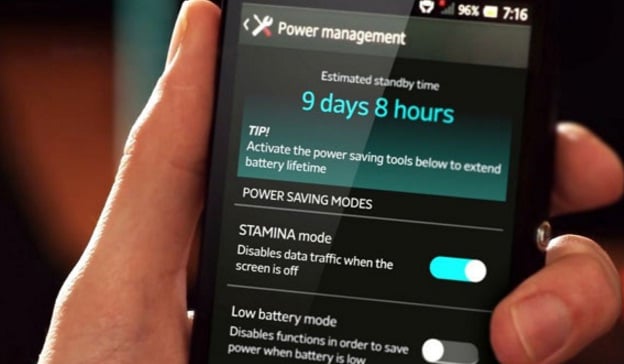
www.naldotech.com
12.Turn On DHCP and add your Phone’s Mac Address
13. Simply Enabling DHCP mode on your router and by adding your Xperia z2 Mac Address to filter on your router can simply fix Wi-Fi Issues on the Sony Xperia Z2.
14.You can also try factory reset option. Save everything important on your device and then go to Settings > Backup & reset > Factory data reset and finally select reset phone.







