Read original nexus wifi guide
In this article, we will discuss on how to fix Wi-Fi connectivity problem on Nexus 5. Among many, the most common problem is Wi-Fi connectivity problem. Many Nexus 5 users have complained on forums that they are facing Wi-Fi connectivity problem. Most people said that other smartphones can connect to the same Wi-Fi network easily, but Nexus 5 fails to connect. Luckily, there are some ways to fix Wi-Fi connectivity problem on Nexus 5 and you can follow them if you are facing the same problem.
See also- How to customize notification pull down bar on Nexus 5
Solutions to fix Wi-Fi connectivity problem on Nexus 5
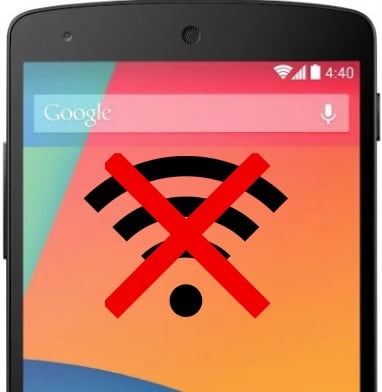
Wi-Fi connectivity problem on Nexus 5
Here are some ways to fix Wi-Fi connectivity problem on Nexus 5 and you can follow them to get a solution.
Airplane Mode
The first step you can do is open Airplane Mode on your Nexus 5; turn it off and then again, on it. Sometimes the problem gets solved following this simple way only. If you do not get any result, then follow the below solutions.
Wi-Fi connection
On your Nexus 5, open Settings> Wireless and Networks> Wi-Fi> Select your network name> Tap forget. After few minutes, again connect the network and enter the password. Then check the Wi-Fi connection.
Wi-Fi router
Sometimes the Wi-Fi connectivity problem on Nexus 5 occurs because of the Wi-Fi router. So following the manual instruction check, whether the Wi-Fi router is up-to-date. If you find that the problem is occurring because of the router, then unplug its power and again plug in after some time. Then reestablish the router to renew the connection.
Auto frequency
You may face the Wi-Fi connectivity problem on Nexus 5 because of Auto frequency settings, also, if you are using a dual band router that is 2.4 GHz and 5 GHz. While you are facing such an issue, you can try to resolve it by setting your smartphone to use only the 2.4 GHz band. To do so, go to Settings on your phone, then Wireless and Network> Wi-Fi>. Then click on the Menu button again and select Wi-Fi frequency band/Advanced, then tap on 2.4 GHz.
Avoid poor connections
Another process you can follow to fix Wi-Fi connectivity problem on Nexus 5 is by choosing the option “Avoid poor connections” on your handset. Where there is weak Wi-Fi network, it will prevent your smartphone from connecting to that network. To avoid poor Wi-Fi connections, you can let your Nexus 5 try to connect to strong possible available Wi-Fi networks by selecting Settings on your phone, then Wireless and Network> Wi-Fi> click on menu button> Advanced Wi-Fi, next uncheck the option “Avoid poor connections.“
Clear Data
Delete all of your stored WIFI saved settings and connections, e.g. ( Wifi network for the barber shop, wifi network for home, etc.)… Now, delete all the stored data from Google Search app. For that navigate to:
Settings>Apps>All>Google Search then select “Clear Data”
Your short cuts, widgets, and icon will be reset.
Overview
- Wi-Fi on during sleep: Always
- Scanning always available: On
- Avoid poor connections: Off
- Wi-Fi frequency band set to 2.4 GHz only
- Wi-Fi optimization: always on
Read also- How to Fix Nexus 5 Easily Draining Battery Problem







