Samsung has allowed us to enjoy a much more immersive user experience through the incorporation of TouchWiz in their smartphones. And this is not an exception in case the of Galaxy S8 as well. However, as the electronic gadgets are prone to numerous issues, so is the Galaxy S8 and already some of the users of this latest smartphone have claimed that the TouchWiz on their brand new Galaxy S8 and S8 Plus are not working properly. While some have stated that it is showing an error message ‘Unfortunately, TouchWiz has stopped’ others reported the error message ‘Unfortunately, TouchWiz Home has stopped’. Anyways, whatever is the TouchWiz issue on Samsung Galaxy S8, it can be fixed easily by following some simple steps.
See Also: Top best apps for Samsung Galaxy S8
Potential Fixes For Touchwiz Issues On Galaxy S8
Solution 1: Soft reset/Force reboot
Soft reset is the first step that is advised. As Samsung Galaxy S8 is wrapped with a non-removable battery, in order to perform the soft reset press and hold down the power and volume down button altogether for around 7-10 seconds till the device is powered off. Then turn on the device again to see if that Galaxy S8 Touchwiz issue is resolved or not.
Solution 2: Clear cache and data of TouchWiz
Sometimes huge amount of Cache give rise to TouchWiz issue. Cache is no doubt important but as the amount gets high it can slow down the device while also generate other issues. So, clear the cache and data of this app by heading towards Settings > Applications > All apps > TouchWiz > Clear cache and then go for clearing the data. After performing this step check if that Unfortunately, TouchWiz has stopped error is seen again or not.
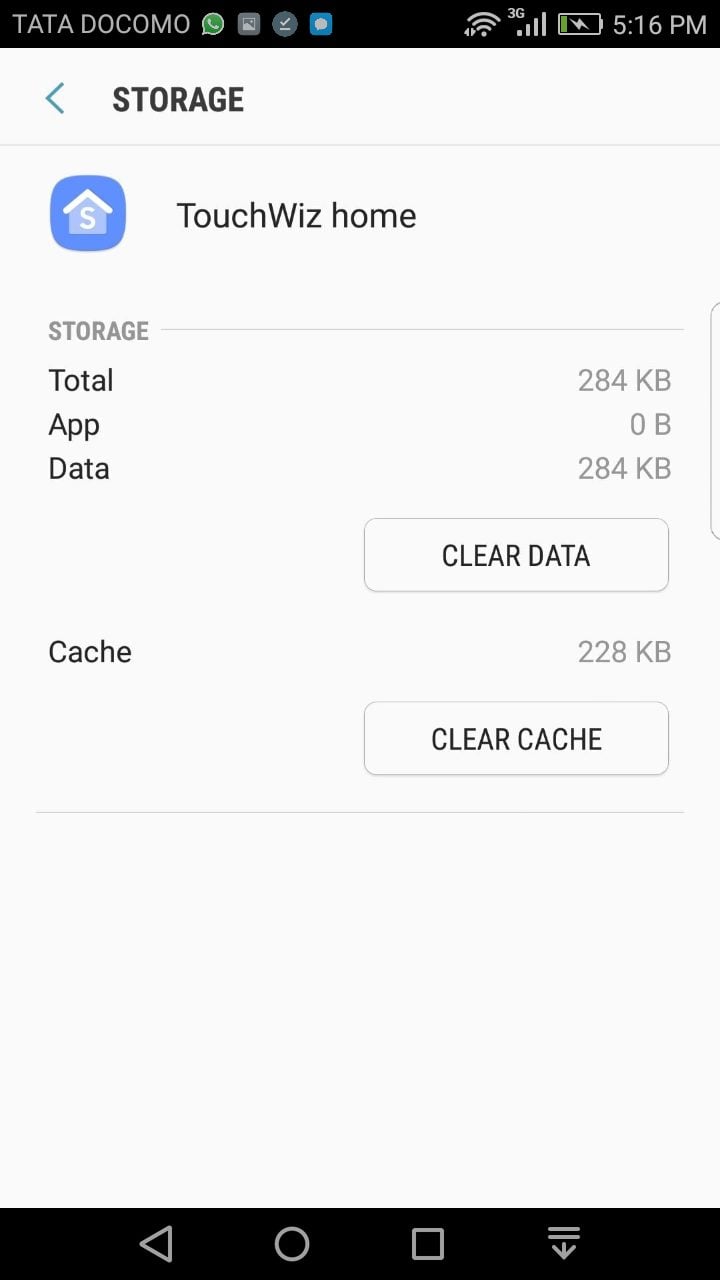
Solution 3: Some tweaks in the settings
Another trick requires you to head towards settings. Then go to My device and untick the gestures/motion option. Reboot the device then to check if the issue is resolved now.
Solution 4: Boot the device in safe mode
In case some third party apps are causing this issue, it will be understood by booting the smartphone in safe mode. In order to boot the phone in safe mode, follow the below instructions.
- Turn off the Galaxy S8 completely
- Next press and hold down the Power button till you see the Samsung logo
- Once you see it, release the Power key and press down the Volume down button till the device completes restarting
- Now, as the restart is done, safe mode will appear in the bottom left corner of the screen.
Check then if the TouchWiz issue on Galaxy S8 is resolved. If yes, then start uninstalling all those apps which you have installed just before facing the issue.
Solution 5: Wipe Cache partition
If all the above steps are not helpful to resolve the issue then wipe the cache partition of your Samsung Galaxy S8 device. Here is how to do that:
- Press down the Power, home and Volume up button altogether for few second till the phone vibrates
- Once the phone vibrates, release the power key but continue pressing the other two keys

- After a few seconds, the Android Recovery screen will appear
- Release the keys
- Now highlight the option cache partition using the Volume button and select that using the power button
- Your phone will clear the cache and your device will reboot.
This is how you can fix the TouchWiz issue on Samsung Galaxy S8. Try to implement them one by one and you will solve the problem, and your phone will work great.







